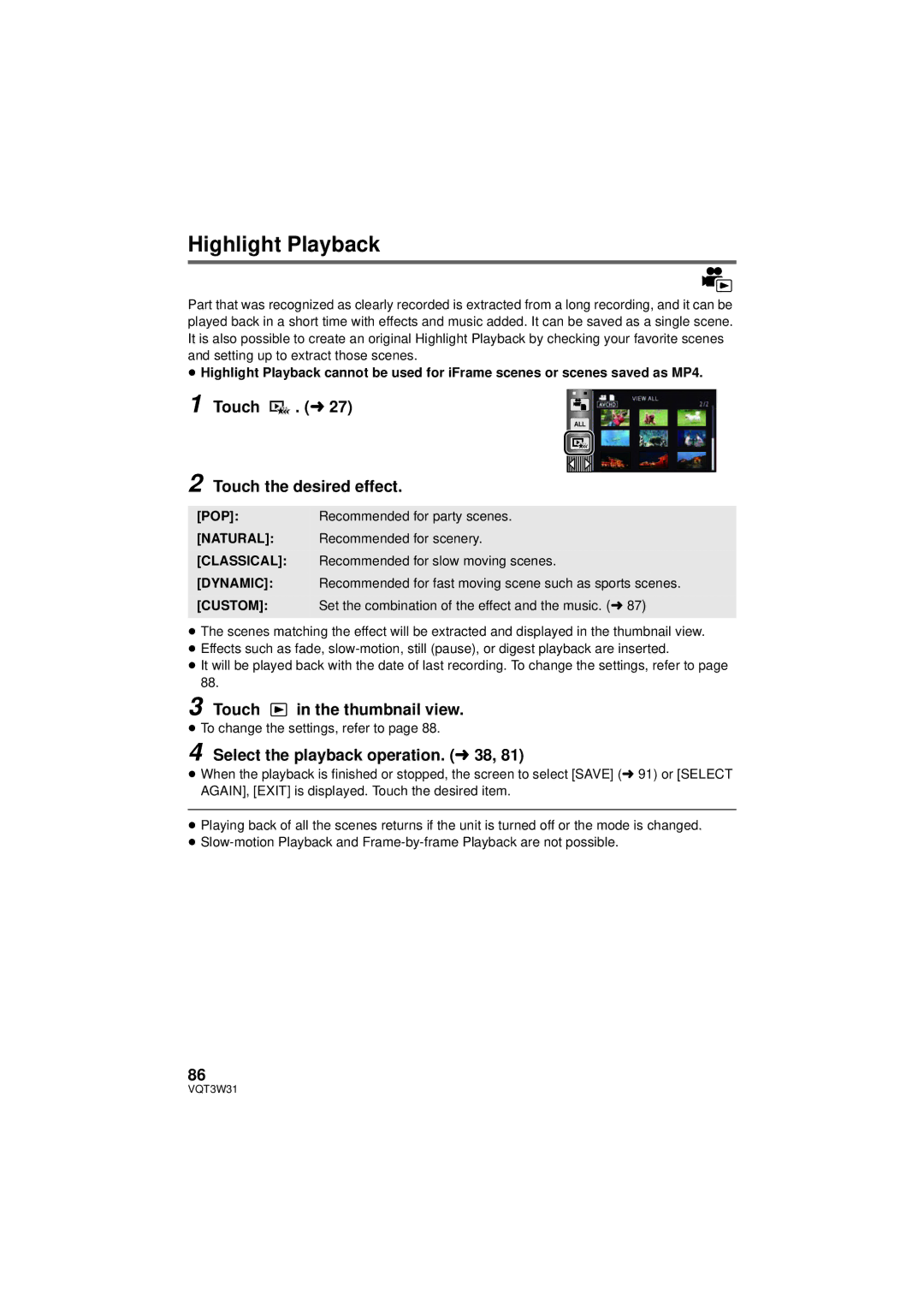HC-V500M
Dear Customer
Computer or peripheral devices
Following Applies only in the U.S.A
FCC Note
Pana
Following Applies only in Latin American Country
AC adaptor
Following Applies only in the U.S.A. and Canada
Product Location
A./CANADA Consumers Attention
Product Identification Marking
Important Safety Instructions
Care
Precautions
USE & Location
Handling of built-in memory HC-V500M
Indemnity about recorded content
About the recording format for Recording motion pictures
Cards that you can use with This unit
For the purposes of this
Contents
Limited Warranty only for U.S.A
Connecting a DVD burner to copy to
Accessory Order Form For USA
Warranty For Canadian
Accessories
CD-ROM
Access lamp Access a
Inserting the battery
Charging the battery
Quick Guide
Turning the unit on/off
Selecting a mode
How to use the touch screen
Recording still pictures
Language selection
Selecting a media to record
Touch Menu
Operation icon
Change the mode to
Motion picture/Still picture playback
Cable Lens cover
AV multi connector AV Multi
Names and Functions of Main Parts
LED light
≥ It can open up to 90o
Battery holder l Tripod receptacle
DC input terminal DC in l
Flip the belt Adjust the length Replace the belt
≥ Do not use any other AC adaptors except the supplied one
≥ Press the power button to turn off the unit. l
Power supply
Inserting/removing the battery
Insert the battery until it clicks and locks
To charge by connecting to another device
Charging the battery
Connecting to the AC outlet
Connect the AC cable to the AC adaptor, then the AC outlet
Charging/Recording time
Battery capacity indication
Charging and recording time
≥ These times are approximations
512 MB/1 GB/2 GB
Recording to a card
Cards that you can use with this unit
GB/6 GB/8 GB/12 GB/16 GB/24 GB/32 GB
Inserting/removing an SD card
Access lamp Access a
Check that the access lamp has gone off
Securely close the SD card cover
To turn on the unit To turn off the unit
Turning the unit on/off
Turning the unit on and off with the LCD monitor
Operate the mode switch to change the mode to , or
Selecting a mode
How to use the touch screen
Touch
About the operation icons
Recording Mode
About the Touch Menu
Touch left side/ right side of on the Touch Menu
To display the Touch Menu
Setting date and time
Menu Setup # Clock SET
Select the menu. l
Basic motion picture recording
Before recording
Basic camera positioning
Recording Yourself
Touch the media to record motion pictures or still pictures
Change the mode to or . Select the menu. l
Selecting a media to record HC-V500M
Recording motion pictures
When motion picture is recorded in iFrame format
When motion picture is recorded in Avchd Progressive format
When motion picture is recorded in Avchd format
About the compatibility of the recorded motion pictures
Press the button fully
Focus indication ± The white lamp flashes. Focusing
Recording still pictures
Focus area area inside brackets
About the focus indication
About the focusing area
About the screen indications in Still Picture Recording
Recording still pictures in Motion Picture Recording Mode
¬ Change the mode to
Intelligent Auto Mode
Intelligent auto/Manual button
Auto Focus
Intelligent Auto Mode
Automatic White Balance
Touch the scene or the still picture to be played back
Change the mode to Touch the play mode select icon A. l
Motion picture/Still picture playback
Speaker volume adjustment
Change the thumbnail display
Motion picture compatibility
Still picture compatibility
≥ Touch left side/ right side
Using the menu screen
Touch Menu
On the Touch Menu to display Menu . l
Display
Using the Setup Menu
Select the menu
Clock SET
Touch / to select your travel Destination and touch Enter
Date Format
ZOOM/REC Display
DATE/TIMEDATE/D/T/OFF
EXT. Display
Quick Power on
S. Lock Display ON/OFF
Economy Batt
Set Quick Start to on Close the LCD monitor
Quick Start
Alert Sound
Open the LCD monitor
LCD SET
Power LCD
Select Operation Icons
AV Multi
Component OUT
Hdmi Resolution
Number Reset
TV Aspect
Card Status
Format Card
Format Media
Touch Format Media Touch SD Card or Built-inMemory
S. Demo
Demo Mode
Media Status
Language
Zoom lever/Zoom button icons
Using the zoom
Zoom ratio during the Still Picture Recording Mode
About the zoom bar
Image Stabilizer Function
Changing Image Stabilizer Mode
Still Picture Recording Mode
Optical image stabilizer button
1080/60p button
Menu Record Setup # REC Mode # 1080/60p
1080/60p recording
Touch Zoom
Recording with the Touch Function
Touch function icons
Touch
Touch the object and lock the target
AF/AE tracking
About target frame
Start recording
To make the display of disappear
Menu Setup # O.I.S. Lock Display # desired setting
Optical Image Stabilizer Lock
Touch Shutter
Fade*1 Intelligent Contrast Control*1
Recording functions of operation icons
Operation icons
To select the color for fade in/out
Menu Record Setup # Fade Color #
Fade
Intelligent Contrast Control
On # Face RECOG. # OFF
Smile Shot
Icon changes each time it is touched
On # Auto # OFF
Video light
Photo light
Menu Picture # Photo Light Level # desired setting
Self-timer
To adjust the brightness of the Photo light
This is for recording still pictures using the timer
Tele Macro
Intelligent Exposure
Backlight Compensation
Color Night Rec
Guidelines
Displaying Guidelines at playback
Scene Mode
Recording functions of menus
Zoom Mode
Menu Record Setup # Relay REC # on
REC Mode
≥ Recordable time using the battery l
Relay REC
Align the person’s face with the guide
Face Recog
Registering a face for Face Recognition
Touch REC or press the button fully
Touch Enter to end registration
Touch the desired item to enter the setting
Changing the information of a registered person
Select the menu
Focus Icon
Canceling a registered person
Touch the person to cancel
Prioritized face framing
Name Display
Face Framing
Primary
AGS
Menu Record Setup # AGS # on
Menu Record Setup # Auto Slow Shtr # on
Auto Slow Shtr
Zoom MIC
Wind Noise Canceler
Shooting Guide
Auto
Touch To adjust
MIC Level
Picture Adjust
Touch the desired setting items
Picture Size
Picture size in Motion Picture Recording Mode
Menu Picture # Picture Size # desired setting
Picture size and Maximum zoom ratio
Touch Record or Delete
HI-SPEED Burst
Press the button
Touch REC ALL or Select
AF Assist Lamp
You can add a shutter sound when recording still pictures
Menu Picture # Shtr Sound # desired setting
Shtr Sound
≥ MNL appears on the screen
Press the iA/MANUAL button to switch to Manual Mode
Manual recording
Manual icons
To set the White Balance manually
Touch WB Touch / to select White Balance Mode
White Balance
Manual shutter speed/iris adjustment
Touch Shtr or Iris Touch / to adjust settings
Menu Record Setup # MF Assist # on
Manual Focus adjustment
Adjust the focus by touching MF / MF
Touch Focus Touch MF to change to Manual Focus
Motion picture playback using operation icon
Playback Operations
During Playback It while touching
Creating still picture from motion picture
Touch the Direct playback bar or slide
Touch the desired search condition
Highlight & Time Frame Index
Repeat Playback
Touch / to set the time
Zooming in on a still picture during playback Playback zoom
Menu Video Setup # Resume Play # on
Resuming the previous playback
Zooming out from the zoomed still picture
Touch the date select icon. l
Various playback functions
Playing back motion pictures/still pictures by date
Touch the playback date
Touch . l Touch the desired effect
≥ To change the settings, refer to
Highlight Playback
Touch in the thumbnail view
Touch the desired effect
Setting up the custom effect
Touch Custom Touch Effect Setup or Music Select
Touch Start
Touch the scenes to be played back
Scene setting
Touch the date to be played back
Touch Enter/ENTER
Playing back the favorite scenes
Touch Reset Touch Reset ALL or Reset Selected
Checking the favorite scenes
Touch and stop the playback
Setting up the title
Priority setting
Playback time setting
Touch Copy or Exit
Saving the Highlight Playback
Touch Exit
Touch the interval of playback for the slide show
Touch . l
Touch 3D no Effect or 2D
Touch Start Select the playback operation. l
Touch Start and start the audio testing
Touch the desired sound
Touch the scene/still picture to be deleted
Deleting scenes/still pictures
Touch ALL SCENES, Multi or Single
Touch Delete
Unnecessary part of an Avchd scene can be deleted
Deleting part of a scene Avchd
Stop the playback
Menu Edit Scene # Section Delete
Touch Return to complete dividing
Menu Edit Scene # Divide # Cancel ALL
Dividing a scene Avchd
Menu Edit Scene # Divide # SET
Menu Edit Scene # SPLIT&DELETE
Dividing a scene to partially delete iFrame/MP4
Touch YES
Deleting personal information
Menu Video Setup # Delete Personal Info
Menu Video Setup or PICT. Setup # Scene Protect
Protecting scenes/still pictures
Insert the SD card that was used for Relay Recording
When the confirmation message appears, touch YES
Relay scene combining HC-V500M
Built-in memory B SD card Range of Relay Recording
Menu Edit Scene # Relay Info Cancel
100
Connect this unit to a TV
Standard images when connecting to video terminal
Watching Video/Pictures on your TV
101
102
Change the mode to to play back
Select the video input on the TV
≥ Example Select the Hdmi channel with a Hdmi mini cable
To display the on-screen information on the TV
Menu Setup # EXT. Display # desired setting
This setting is only available in recording mode
103
104
Connecting with a Hdmi mini cable
Connecting with the AV multi cable
Menu Setup # Viera Link # on
Playback using Viera Link
What is the Viera Link Hdavi Control?
≥ If you are not using Viera Link, set to OFF
Other linked operations
Operate with the remote control for the TV
Automatic input switching
106
Play back the scene or the still picture by touching it
Adjusting 3D effect of the 3D image
Converting and playing back 2D images as 3D
Play back the scenes or still pictures as 3D Touch
Check the used space of the copy destination
Change the mode to
Copying between SD card and Built-in Memory
Copying
Approximate time for copying
Touch Exit when the copy complete message is displayed
Touch desired items following the screen display
109
110
Connecting a DVD burner to copy to/ play back a disc
Preparing for copying/playing back
DVD-R DVD-RAM DVD-RW DVD-R DL +RW +R DL
111
Insert the disc in the DVD burner
Touch the desired item
Burn Disc
Touch Start
About recording formats when copying motion pictures
Copying to discs
112
113
Important Notice
Approximate time for copying to a disc
DVD-RAM/DVD-RW/DVD-R/+RW/+R
114
≥ When playing back on a TV, connect this unit to the TV. l
Playing back the copied disc
USB Connection Cable supplied with DVD burner
Managing the copied disc
116
Dubbing with a Blu-ray disc recorder, video device, etc
Check before dubbing
117
To dub using equipment with an SD card slot
To dub using equipment with a USB terminal
You can dub by directly inserting an SD card
118
Touch Recorder on the screen of this unit
Touch the media you wish to dub
About the screen indication of the unit
119
You can dub by connecting an AV multi cable
≥ Change the mode to
≥ Images are dubbed in standard quality
120
What you can do with a PC
HD Writer AE Smart Wizard
About Conversion Assist Function
121
End User License Agreement
122
123
Microsoft SQL Server Compact
124
Operating environment
Operating environment for HD Writer AE
CPU
To use the HD Writer AE
125
126
Installation
Connecting to a PC
129
Charging the battery by connecting it to different devices
To disconnect USB cable safely
130
About the PC display
Copying your still pictures to Your PC
Example folder structure of an SD card
Starting HD Writer AE
Select Start # All Programs # Panasonic # HD Writer AE 4.0 #
Double-click Camsd displayed on the desktop
If using Mac
Operating environment
132
133
Indications
Recording indications
3000 1h30m 1h20m
0dB
134
OPEN/F2.0
± White/¥ Green/ / / / / Focus indication l
Indication of connection to other devices
Confirmatory indications when a DVD burner is connected
Playback indications
Confirmatory indications
Messages
136
About recovery
137
138
Troubleshooting
It is not a malfunction in following cases
Please Turn Unit
Error Occurred
139
OFF, then Turn on
140
141
142
Recognized
About this unit
When carrying the unit, do not drop or bump it
Cleaning
143
When disposing of or giving away this unit, note that
144 About the battery
When you are not going to use the unit for an extended time
Be sure to detach the battery after use
145
About status indicator during charging
About the AC adaptor
146 About the SD card
When disposing of or giving away the SD card, note that
About 3D About 3D viewing
≥ Viewing for extended periods may cause eye-fatigue
About condensation
LCD monitor
About personal information
Causes of condensation
Licenses
About copyright
Carefully observe copyright Laws
148
SD card
Recording modes/approximate recordable time
149
Built-in
Built-in memory
Approximate number of recordable pictures
150
Specifications
151
152
153
USB
154
DC output
Optional accessories
155
Class GB SD Memory Card
156
Class
VW-BN01 DVD burner
Accessory Order Form For USA and Puerto Rico Customers
157
Limited Warranty Limits And Exclusions
Limited Warranty Coverage For USA and Puerto Rico Only
Carry-In or Mail-In Service
158
159
As of January
Camcorder Products One 1 year, parts and labour
Panasonic Product Limited Warranty
160
Panama Colombia
Useful Information Only For Latin American Countries
161
Ecuador Panasonic Costa Rica PANA737 El Salvador Guatemala
Numerics
162
Name display Number reset
163
Carga de la batería
Spanish Quick Use Guide/Guía española para el uso rápido
Insertar la batería
Insertar/extraer una tarjeta SD
Cómo usar la pantalla táctil
Encender/apagar el dispositivo
Selección del modo
165
Seleccionar un medio para grabar
Selección del idioma
166 Grabación de películas
Menú táctil
Reproducción de película Fotografía
167
Panasonic Canada Inc

 . (l 27)
. (l 27) in the thumbnail view.
in the thumbnail view.