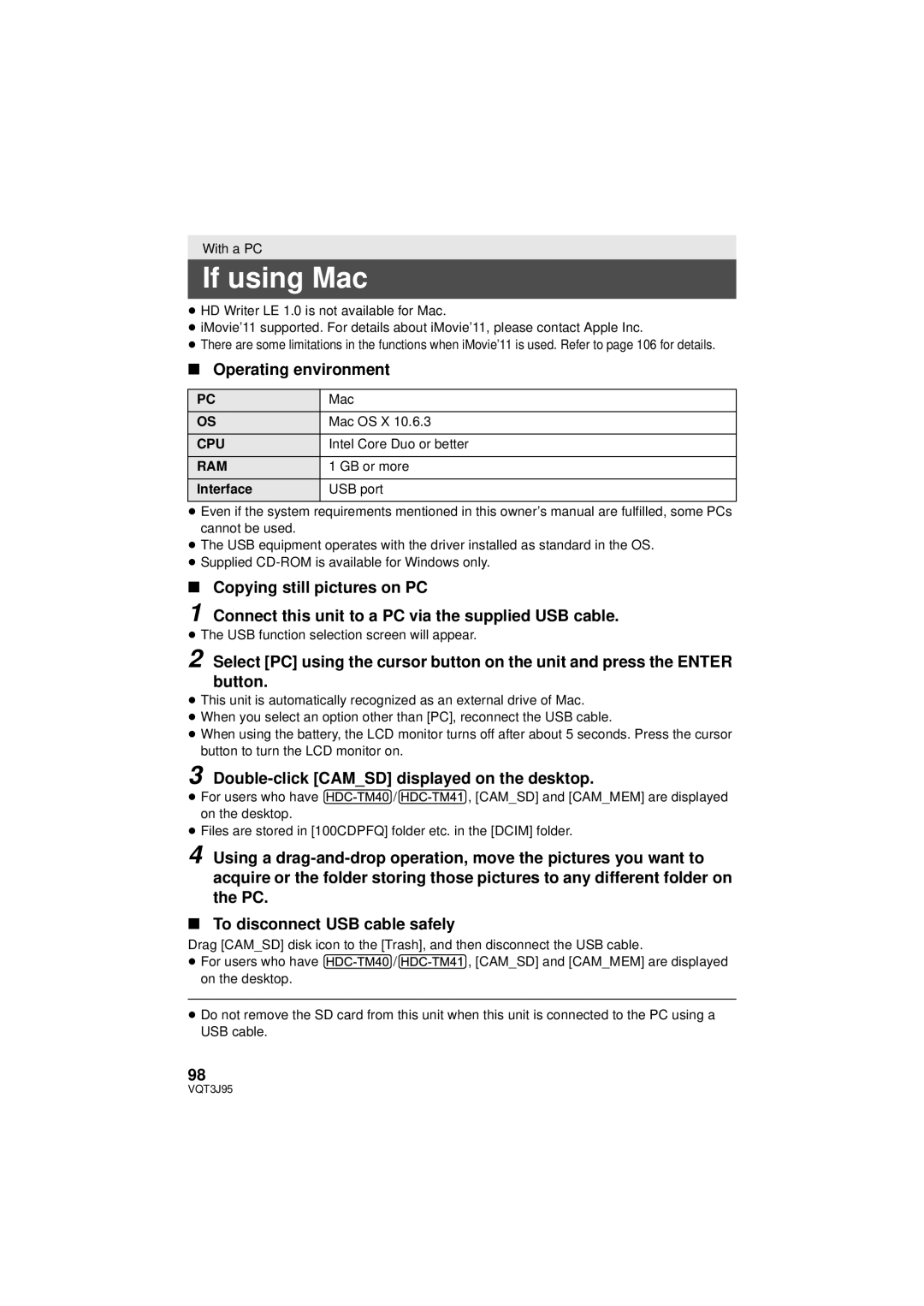HDC-TM40P/PC HDC-TM41P/PC
Things You Should Know
Following Applies only in Canada
Following Applies only in the U.S.A
FCC Note
AC adaptor
Battery pack Lithium ion battery pack
Concerning the battery
For USA-California only
A./CANADA Consumers Attention
Product Location
Important Safety Instructions
Care
Precautions
USE & Location
Handling of built-in memory HDC-TM40/HDC-TM41
Indemnity about recorded Content
About the recording format for recording motion pictures
Cards that you can use with This unit
≥ Features may vary, so please read carefully
Contents
Warranty
Accessory Order Form For USA
Limited Warranty only for U.S.A
Copying from Built-in Memory to SD
Accessories
CD-ROM
Access lamp Access a
Inserting the battery
Charging the battery Inserting/removing an SD card
Quick Guide
Turning the unit on/off
Selecting a mode
How to use the cursor button
Language selection
Recording motion pictures
Selecting a media to record
HDC-TM40/HDC-TM41
Recording still pictures
Displayed Select the operation icon using 2/1
Operation icon
Parts identification and handling
Cursor button l 36, 39
Menu button Menu l39 LCD monitor l29
≥ It can open up to 90o
Press
Grip belt
Battery release lever Batt l
Tripod receptacle
Flip the belt
≥ Press the power button to turn off the unit. l26
Power supply
Inserting/removing the battery
About batteries that you can use with this unit
Connect the AC adaptor to the DC input terminal
Charging the battery
Connecting to the AC outlet
DC input terminal ≥ Insert the plugs as far as they will go
≥ These times are approximations
Charging and recording time
V/1790 mAh
Battery capacity indication
Sdhc
Recording to a card
Cards that you can use with this unit
Sdxc
Inserting/removing an SD card
Access lamp Access a
Check that the access lamp has gone off
Securely close the SD card cover
Turning the unit on and off with the LCD monitor
Turning the unit on and off with the power button
Turning the unit on/off
To turn on the unit To turn off the unit
Change the mode to recording or playback
Selecting a mode
Operate the mode switch to change the mode to or
Recording Mode l31 Playback Mode l36
Displaying the World time setting
Setting date and time
Setup # Clock SET
Select the menu. l39
Basic camera positioning
Normal position and check the warning/alarm indication. l
Before recording
Basic motion picture recording
Selecting a media to record
Change the mode to Select the menu. l39
Press the Menu button to complete the settings
VIDEO/Built-inMemory
≥ Open the lens cover before turning on the unit. l17
Recording mode Approximate remaining recordable time
Recording motion pictures
Recording time elapsed
About the compatibility of the recorded motion pictures
When motion picture is recorded in Avchd format
When motion picture is recorded in iFrame format
Recording formats HA/HG/HX IFrame
Recording still pictures
Intelligent Auto Mode
Intelligent auto/Manual button
Auto focus
Intelligent Auto Mode
Automatic white balance
Motion picture/Still picture playback
Is displayed when Avchd is
Selected or Is displayed when IFrame is selected in step
Change the thumbnail display
Select the operation icon using
Speaker volume adjustment
Towards r
Motion picture compatibility
Still picture compatibility
About the information display
Using the menu screen
Press the Menu button
About the operation icons
DISPLAYOFF/ON
Using the Setup Menu
Select the menu
Clock SET
DATE/TIMEOFF/D/T/DATE
Date Format
Economy
OFF/5 Minutes
Quick Start
Alert Sound
LCD SET
Power LCD
Hdmi Resolution
AV Multi
Format Media
Initial SET
Format Card
Card Status
Media Status
Language
Demo MODEOFF/ON
S. Demo
Side
Zoom in/out function
Zoom lever
Optical image stabilizer button
Optical image stabilizer function
Recording with the video light
Delete/Video light button
Select an operation icon
Recording functions of operation icons
Operation icons
G. Backlight compensation
Fade
Help mode
Record Setup # Fade Color #
Backlight compensation
PRE-REC
Soft skin mode
Tele macro
≥ PRE-REC appears on the screen
Intelligent contrast control
Color Night Rec
Scene Mode
Recording functions of menus
IFrame *2 Set the recording mode to iFrame
REC Mode
Record Setup # REC Mode # desired setting
≥ Recordable time using the battery l22
Primary
Face Framing
AGS
Record Setup # Wind CUT # on
≥ Switch to Manual Mode. l
Record Setup # Auto Slow Shtr # on
Auto Slow Shtr
Auto
MIC Level
Quality
Shtr Sound
Self Timer
Picture # Shtr Sound # desired setting
Seconds
≥ Press the iA/MANUAL button to switch to Manual Mode
Press the iA/MANUAL button to switch to Manual Mode
Press 2/1 to select white balance mode
Manual recording
Manual adjustment mode
To set the white balance manually
Manual shutter speed/iris adjustment
Select Shtr or Iris using the cursor button
≥ MF appears on the screen
Press 2/1 to adjust the focus
Recording with Manual focus
Motion picture playback using operation icon
Playback Operations
Repeat playback
Video Setup # Repeat Play # on
Creating still picture from motion picture
169 1920k1080
Zooming in on a still picture during playback Playback zoom
Video Setup # Resume Play # on
Resuming the previous playback
Move the zoom lever to side
Select the playback date, then press the Enter button
Various playback functions
Playing back motion pictures/still pictures by date
Date select icon
Normal
Select the desired sound and press the Enter button
Short
Long
Select Start and press the Enter button
Deleting scenes/still pictures
To delete by confirming images being played back
To complete editing
Press the Menu button to complete dividing
Edit Scene # Divide # Cancel ALL
Dividing a scene Avchd
Edit Scene # Divide # SET
Select YES and press the Enter button
Dividing a scene to partially delete iFrame
Stop the playback
Edit Scene # SPLIT&DELETE
Video Setup or PICT. Setup # Scene Protect
Protecting scenes/still pictures
Hdmi terminal AV multi cable supplied
Watching Video/Pictures on your TV
Connect this unit to a TV
Picture quality
≥ Example Select the Hdmi channel with a Hdmi mini cable
Change the mode to to play back
Select the video input on the TV
Cables Reference items
VQT3J95
Setup # Hdmi Resolution # AUTO/1080i/480p
Connecting with a Hdmi mini cable
Connecting with the AV multi cable
Setup # AV Multi # desired setting
Setup # Viera Link # on
Playback using Viera Link
What is the Viera Link Hdavi Control?
≥ If you are not using Viera Link, set to OFF
Other linked operations
Operate with the remote control for the TV
Automatic input switching
Turning the unit off
Check the used space of the SD card
Change the mode to
Copying from Built-in Memory to SD card
Copy
When you stop copying halfway
Press the Menu button while copying
Dubbing with a Blu-ray disc recorder, video devices, etc
Check before dubbing
≥ Turn on the unit This function is available in all modes
To dub using equipment with an SD card slot
To dub using equipment with a USB terminal
≥ Do not press the Enter button of the unit during dubbing
About the screen indication of the unit
≥ Images are dubbed in standard quality
You can dub by connecting an AV multi cable
Start playback on this unit
Device for details
Smart wizard
What you can do with a PC
HD Writer LE
Important Notice
End User License Agreement
Before opening the CD-ROM package, please read the following
CPU
Operating environment
Operating environment for HD Writer LE
RAM
To use the HD Writer LE
Windows 7/Windows Vista 1.0 GHz or higher
Windows 7 32 bit/64 bit
Windows Vista 32 bit SP1/SP2
MHz or higher
Installation
Insert the CD-ROM into the PC
Uninstalling HD Writer LE
PC must be rebooted for the application to work
Turn on the unit
Connecting to a PC
Connect this unit to the AC adaptor
Connect this unit to a PC
Charging the battery by connecting it to different devices
To disconnect USB cable safely
Example folder structure of an SD card
About the PC display
Copying your still pictures to Your PC
Example folder structure of built-in memory
Starting HD Writer LE
Select Start # All Programs # Panasonic # HD Writer LE 1.0 #
Double-click Camsd displayed on the desktop
If using Mac
Operating environment
OPEN/F2.0
Indications
Recording indications
Confirmatory indications
100 Playback indications
Indication of connection to other devices
Picture Quality l57
101
This Battery Cannot be Used
Messages
Periodically Make Back UP of Data in BUILT-IN Memory
Scenes with will be deleted
About recovery
102
103
Troubleshooting
Error Occurred
Please Turn Unit
104
Environment TOO
105
106
107
About this unit
When carrying the unit, do not drop or bump it
Cleaning
108
When disposing of or giving away this unit, note that
About the battery
When you are not going to use the unit for an extended time
Be sure to detach the battery after use
About the AC adaptor
Bring spare batteries when going out for recording
Do not throw an old battery into fire
110
About the SD card
About status indicator during charging
When disposing of or giving away the SD card, note that
111
Causes of condensation
LCD monitor
About condensation
112
Licenses
About copyright
Carefully observe copyright Laws
113
SD card
Recording modes/approximate recordable time
114
Built-in Memory
Approximate number of recordable pictures
115
Specifications
116
117
USB
118
Motion pictures
Still pictures
Mm Wk25 mm Hk75.5 mm D 1.8 q Wk1.0 q Hk3.0 q D
Information for your safety
119
Optional accessories
120
Class GB SD Memory Card
121
Class
Accessory Order Form For USA and Puerto Rico Customers
122
Limited Warranty Limits And Exclusions
Limited Warranty Coverage For USA and Puerto Rico Only
Carry-In or Mail-In Service
123
124
As of December
Camcorder Products One 1 year, parts and labour
Panasonic Product Limited Warranty
125
Fade Fade color Focus Formatting Frame-by-frame playback
Date and time display Date and time setting Delete
126
127
Still picture compatibility
Carga de la batería
Spanish Quick Use Guide/Guía española para el uso rápido
Insertar la batería
Insertar/extraer una tarjeta SD
Sobre como usarlo boton del Cursor
Encender/apagar el dispositivo
Selección del modo
Selección del idioma
130
Grabación de películas
Reproducción de película/ fotografía
Selec Medio
131
Se visualiza cuando se toca
Panasonic Canada Inc

![]() /
/ ![]() , [CAM_SD] and [CAM_MEM] are displayed on the desktop.
, [CAM_SD] and [CAM_MEM] are displayed on the desktop.![]() /
/![]() , [CAM_SD] and [CAM_MEM] are displayed on the desktop.
, [CAM_SD] and [CAM_MEM] are displayed on the desktop.