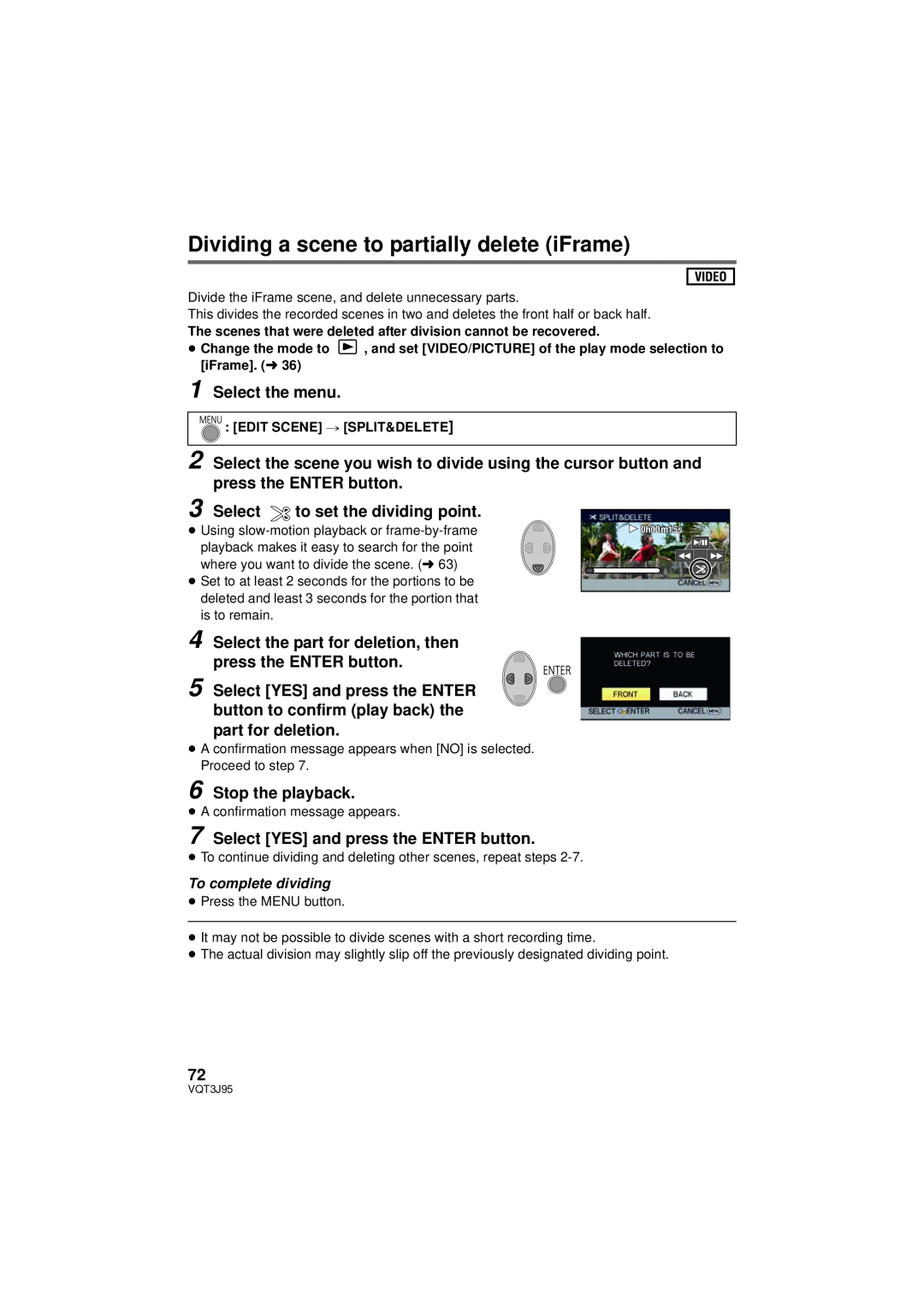VQT3J95
Model No.HDC-SD40P/PC HDC-TM40P/PC HDC-TM41P/PC
Owner’s Manual
High Definition Video Camera
≥ USE ONLY THE RECOMMENDED ACCESSORIES
Date of Purchase Dealer Purchased From Dealer Address Dealer Phone No
Model No Serial No
TO REDUCE THE RISK OF FIRE, ELECTRIC SHOCK OR PRODUCT DAMAGE
THE FOLLOWING APPLIES ONLY IN THE U.S.A FCC Note
THE FOLLOWING APPLIES ONLY IN CANADA
Battery pack Lithium ion battery pack
∫ Concerning the battery
AC adaptor
U.S.A./CANADA CONSUMERS ATTENTION
∫ Product Identification Marking
Product
Location
IMPORTANT SAFETY INSTRUCTIONS
Precautions
Information on Disposal in other Countries outside the European Union
≥ DO NOT EXPOSE YOUR CAMERA TO EXTENDED HIGH TEMPERATURE
If you see this symbol
∫ Indemnity about recorded content
∫ About the recording format for recording motion pictures
∫ Handling of built-in memory HDC-TM40/HDC-TM41
∫ Cards that you can use with this unit
∫ For the purposes of this owner’s manual
Preparation
Basic
Advanced Recording
Advanced Playback
Copy/Dubbing
With a PC
Others
Accessory Order Form For USA
Accessories
Battery pack
AC adaptor
AC cable
∫ Inserting the battery
∫ Charging the battery
Quick Guide
∫ Inserting/removing an SD card
∫ How to use the cursor button
∫ Turning the unit on/off
∫ Selecting a mode
Language selection
∫ Selecting a media to record HDC-TM40/HDC-TM41
∫ Recording motion pictures
∫ Recording still pictures
∫ Motion picture/Still picture playback
Motion picture playback 1/ Playback/Pause 6 Rewind playback
5 Fast forward playback ∫ Stops the playback and shows the thumbnails
Still picture playback
2 Plays back the previous picture 1 Plays back the next picture
Parts identification and handling
1 2 3
Power button
Battery holder l20
19 Menu button MENU l39 20 LCD monitor l29
21 cursor button l 36, 39
Press
22 Enter button ENTER l 36, 39
24 Battery release lever BATT l
Thumbnail display switch / / Volume lever sVOLr In Playback Mode l
27 Mode switch l 28 Status indicator l26
252627
Power supply
Inserting/removing the battery
Removing the battery
∫ About batteries that you can use with this unit
Charging the battery
∫ Connecting to the AC outlet
1 Connect the AC adaptor to the DC input terminal
≥ The battery will not be charged if the unit is turned on
Charging and recording time
∫ Charging/Recording time
Battery capacity indication
Recording to a card
Cards that you can use with this unit
Card type
Capacity
Access lamp ACCESS A
Inserting/removing an SD card
3 Securely close the SD card cover
Check that the access lamp has gone off
Turning the unit on and off with the power button
Press the power button to turn on the unit To turn off the unit
Turning the unit on/off
Turning the unit on and off with the LCD monitor
Operate the mode switch to change the mode to or
Selecting a mode
Recording Mode l31 Playback Mode l36
Setting date and time
1 Select the menu. l39
3 Press the ENTER button
¬ Change the mode to
Before recording
∫ Basic camera positioning
∫ Basic motion picture recording
∫ Recording yourself Rotate the LCD monitor towards the lens side
4 Press the MENU button to complete the settings
Selecting a media to record
HDC-TM40/HDC-TM41
1 Change the mode to 2 Select the menu. l39
Recording motion pictures
1 Change the mode to
open the LCD monitor
2 Press the recording start/ stop button to start recording
About the compatibility of the recorded motion pictures
When motion picture is recorded in AVCHD format
When motion picture is recorded in iFrame format
Recording formats
Recording still pictures
2 Press the button
∫ About the screen indications in still picture recording
1 Change the mode to
Intelligent Auto Mode
Intelligent auto/Manual button
Press this button to switch Intelligent
When the object is a
∫ Intelligent Auto Mode
Automatic white balance
Auto focus
icon A using 3/4/2 and
picture to be played back using
Motion picture/Still picture playback
Change the mode to
5 Select the operation icon using
∫ Speaker volume adjustment
3/4/2/1
∫ Change the thumbnail display
Motion picture compatibility
Still picture compatibility
Using the menu screen
4 Select the desired item using 3/4/2/1, and press the
1 Press the MENU button
∫ About the information display
Using the Setup Menu
Select HOME using 2/1and press the ENTER button
Select your home region using
Select DESTINATION using 2/1 and press the ENTER button
To return the display to the home setting
DATE FORMAT
ECONOMY
ENTER button
QUICK START
ALERT SOUND
1 Set QUICK START to ON
2 Close the LCD monitor while the mode is set to
POWER LCD
HDMI RESOLUTION
3 Press 2/1 to adjust, and press the ENTER button
LCD SET
INITIAL SET
FORMAT CARD
FORMAT MEDIA
1 Select FORMAT MEDIA and press the ENTER button
CARD STATUS
MEDIA STATUS
DEMO MODEOFF/ON
O.I.S. DEMO
LANGUAGE
position
Zoom in/out function
Zoom lever
¬ Change the mode to
T side
Optical image stabilizer function
Recording with the video light
Optical image stabilizer button
Delete/Video light button
Recording functions of operation icons
Operation icons
1 Press the ENTER button to display the operation icons on the screen
Select an operation icon
Fade
Backlight compensation
Help mode
Guideline
Tele macro
PRE-REC
Soft skin mode
This prevents you from missing a shot
Intelligent contrast control
Color Night Rec
≥ Recorded scene is seen as if frames were missed
Recording functions of menus
SCENE MODE
RECORD SETUP # SCENE MODE # desired setting
Cancel the setting
D.ZOOM
REC MODE
RECORD SETUP # D.ZOOM # desired setting
RECORD SETUP # REC MODE # desired setting
FACE FRAMING
∫ Prioritized face framing
RECORD SETUP # FACE FRAMING # desired setting OFF
RECORD SETUP # AGS # ON
AUTO SLOW SHTR
WIND CUT
≥ Switch to Manual Mode. l RECORD SETUP # AUTO SLOW SHTR # ON
≥ Switch to Manual Mode. l RECORD SETUP # WIND CUT # ON
Press 2/1 to adjust
MIC LEVEL
QUALITY
press the MENU button
SELF TIMER
To stop the timer midway through
SHTR SOUND
PICTURE # SELF TIMER # desired setting
Press the iA/MANUAL button to switch to Manual Mode
Manual recording
White balance
2 Press 2/1 to select white balance mode
∫ To set the white balance manually
Manual adjustment mode
1 Press 2/1 to select , and fill the screen with a white subject
2 Press 3 to set
Manual shutter speed/iris adjustment
1 Select SHTR or IRIS using the cursor button
≥ Press the iA/MANUAL button to switch to Manual Mode. l
Manual shutter speed adjustment
1 Press 4 to switch the manual icon
2 Select MF using the cursor button to change to manual focus
3 Press 2/1 to adjust the focus
Recording with Manual focus
Motion picture playback using operation icon
Playback Operations
Press 1 of the cursor button during
playback to fast forward
Creating still picture from motion picture
Repeat playback
VIDEO SETUP # REPEAT PLAY # ON
2 Press the button
2 Shift the position of the zoomed portion using the cursor button
Resuming the previous playback
Zooming in on a still picture during playback Playback zoom
1 Move the zoom lever to side
Various playback functions
Playing back motion pictures/still pictures by date
2 Select the playback date, then press the ENTER button
Changing the playback settings and playing back the slide show
1 Select using the cursor button, then press the ENTER button
2 Select the desired item and press the ENTER button
Select the playback date, then press the ENTER button
4 Select START and press the ENTER button
When you stop deleting halfway
Deleting scenes/still pictures
To delete by confirming images being played back
∫ Deleting multiple scenes/still pictures from the thumbnail display
To complete editing
Dividing a scene AVCHD
1 Select the menu
3 Select
to set the dividing point
Dividing a scene to partially delete iFrame
3 Select to set the dividing point
4 Select the part for deletion, then press the ENTER button
6 Stop the playback
Protecting scenes/still pictures
VIDEO SETUP or PICT. SETUP # SCENE PROTECT
1 Select the menu
≥ Change the mode to
Watching Video/Pictures on your TV
1 Connect this unit to a TV
Picture quality
2 Select the video input on the TV
3 Change the mode to to play back
Cables
Reference items
the screen
SETUP # TV ASPECT #
TV ASPECT setting
Example of images with a 169 aspect ratio on a regular TV
Connecting with a HDMI mini cable
Connecting with the AV multi cable
Changing the component output setting
SETUP # HDMI RESOLUTION # AUTO/1080i/480p
Playback using VIERA Link
What is the VIERA Link HDAVI Control?
SETUP # VIERA Link # ON
1 Select the menu
3 Operate with the remote control for the TV
∫ Other linked operations
Automatic input switching
Turning the unit off
4 Press the MENU button when the copy complete message is displayed
Copying from Built-in Memory to SD card
Copying
∫ Check the used space of the SD card
When you stop copying halfway
Dubbing with a Blu-ray disc recorder, video devices, etc
∫ Check before dubbing
Equipment
used for
∫ To dub using equipment with an SD card slot
∫ To dub using equipment with a USB terminal
Dubbing in high-definition picture quality
≥ Turn on the unit This function is available in all modes
Select the media you wish to dub, then press the ENTER button
∫ Dubbing using equipment without an SD card slot or a USB terminal
or using a video device
Dubbing in standard picture quality
1 Connect this unit to a video device and then change the mode to
What you can do with a PC
HD Writer LE
∫ Smart wizard
Copy to PC
Important Notice
End User License Agreement
Operating environment
∫ Operating environment for HD Writer LE
Display
∫ To use the HD Writer LE
Free hard disk
drive space
Sound
∫ Operating environment for the card reader function mass storage
Interface
Other
requirements
Installation
4 Select the country or region where you live, then click Next
5 Select where the application is to be
installed, then click Next
Check the contents, then close the window
∫ Uninstalling HD Writer LE
1 Select Start # Control Panel # Uninstall a program
2 Select HD Writer LE 1.0, then click Uninstall
Connecting to a PC
1 Connect this unit to the AC adaptor
2 Turn on the unit
3 Connect this unit to a PC
∫ Charging the battery by connecting it to different devices
∫ To disconnect USB cable safely
About the screen indication of the unit
About the PC display
∫ Copying your still pictures to your PC
Example folder structure of an SD card
Example folder structure of built-in memory
Starting HD Writer LE
Reading the operating instructions of the software applications
Select Start # All Programs # Panasonic # HD Writer LE 1.0 #
Operating Instructions
If using Mac
∫ Operating environment
∫ Copying still pictures on PC
1 Connect this unit to a PC via the supplied USB cable
Indications
∫ Recording indications
R 1h20m
1h30m
∫ Playback indications
∫ Indication of connection to other devices
∫ Confirmatory indications
Picture Quality l57
Messages
THIS BATTERY CANNOT BE USED
PERIODICALLY MAKE BACK UP OF DATA IN BUILT-IN MEMORY
CHECK CARD
About recovery
scenes with will be deleted
Troubleshooting
Power
Indication
Problem
Recording
Playback
Problem
Problem
With other products
Problem
Problem
When connected by the
With a PC
Others
Problem
connecting to other
≥ When the scenes were recorded on different dates
≥ When scenes lasting under 3 seconds have been recorded
≥ When PRE-REC was used for recording ≥ When deleting scenes
≥ When scenes recorded with more than 99 scenes on the same date
Cautions for use
About this unit
When carrying the unit, do not drop or bump it
Cleaning
About the battery
When you are not going to use the unit for an extended time
When disposing of or giving away this unit, note that
Be sure to detach the battery after use
About the AC adaptor
Bring spare batteries when going out for recording
Do not throw an old battery into fire
About status indicator during charging
About the SD card
When disposing of or giving away the SD card, note that
2 seconds
LCD monitor
About condensation
Causes of condensation
Helpful hint
About copyright
∫ Carefully observe copyright laws
∫ Licenses
Recording modes/approximate recordable time
SD card
Built-in
memory
Approximate number of recordable pictures
When QUALITY is set to
3600
SD card
Specifications
Power consumption Recording
High Definition Video Camera
Recording format
White balance adjustment
AV multi connector video output level
HDMI mini connector video output level
AV multi connector audio output level Line 316 mV, 600 h, 2 ch
∫ Motion pictures
∫ Still pictures
Battery operation time
Operating humidity
Power source
Power consumption
Dimensions
Mass Weight
Optional accessories
Accessory No
Description
Class 4 16 GB SDHC Memory Card
Accessory Order Form For USA and Puerto Rico Customers
Panasonic Camcorder Products Limited Warranty
Limited Warranty ONLY FOR U.S.A. AND PUERTO RICO
Limited Warranty Coverage For USA and Puerto Rico Only
Carry-In or Mail-In Service
Customer Services Directory United States and Puerto Rico
Accessory Purchases United States and Puerto Rico
As of December
For hearing or speech impaired TTY users, TTY
Warranty For Canadian Customers
PANASONIC PRODUCT - LIMITED WARRANTY
Camcorder Products - One 1 year, parts and labour
Panasonic Canada Inc
Index
Repeat playback Resume playback
Spanish Quick Use Guide/Guía española para el uso rápido
∫ Insertar la batería
∫ Carga de la batería
∫ Insertar/extraer una tarjeta SD
∫ Encender/apagar el dispositivo
∫ Selección del modo
∫ Sobre como usarlo boton del cursor
∫ Selección del idioma
HDC-TM40/HDC-TM41
∫ Grabación de películas
∫ Reproducción de película/ fotografía
∫ Seleccionar un medio para grabar
Reproducción de películas 1/ Reproducción/Pausa
6 Rebobinado durante la reproducción
5 Avance rápido durante la reproducción
∫ Detener la reproducción y visualizar las miniaturas
Panasonic Consumer Electronics Company
Division of Panasonic Corporation of North America
Panasonic Canada Inc
One Panasonic Way, Secaucus, NJ

![]() , and set [VIDEO/PICTURE] of the play mode selection to [iFrame]. (l 36)
, and set [VIDEO/PICTURE] of the play mode selection to [iFrame]. (l 36)![: [EDIT SCENE] # [SPLIT&DELETE]](/images/new-backgrounds/190994/190994143xi3.webp)


 : [EDIT SCENE] # [SPLIT&DELETE]
: [EDIT SCENE] # [SPLIT&DELETE]![7 Select [YES] and press the ENTER button.](/images/new-backgrounds/190994/190994143xi7.webp) to set the dividing point.
to set the dividing point.