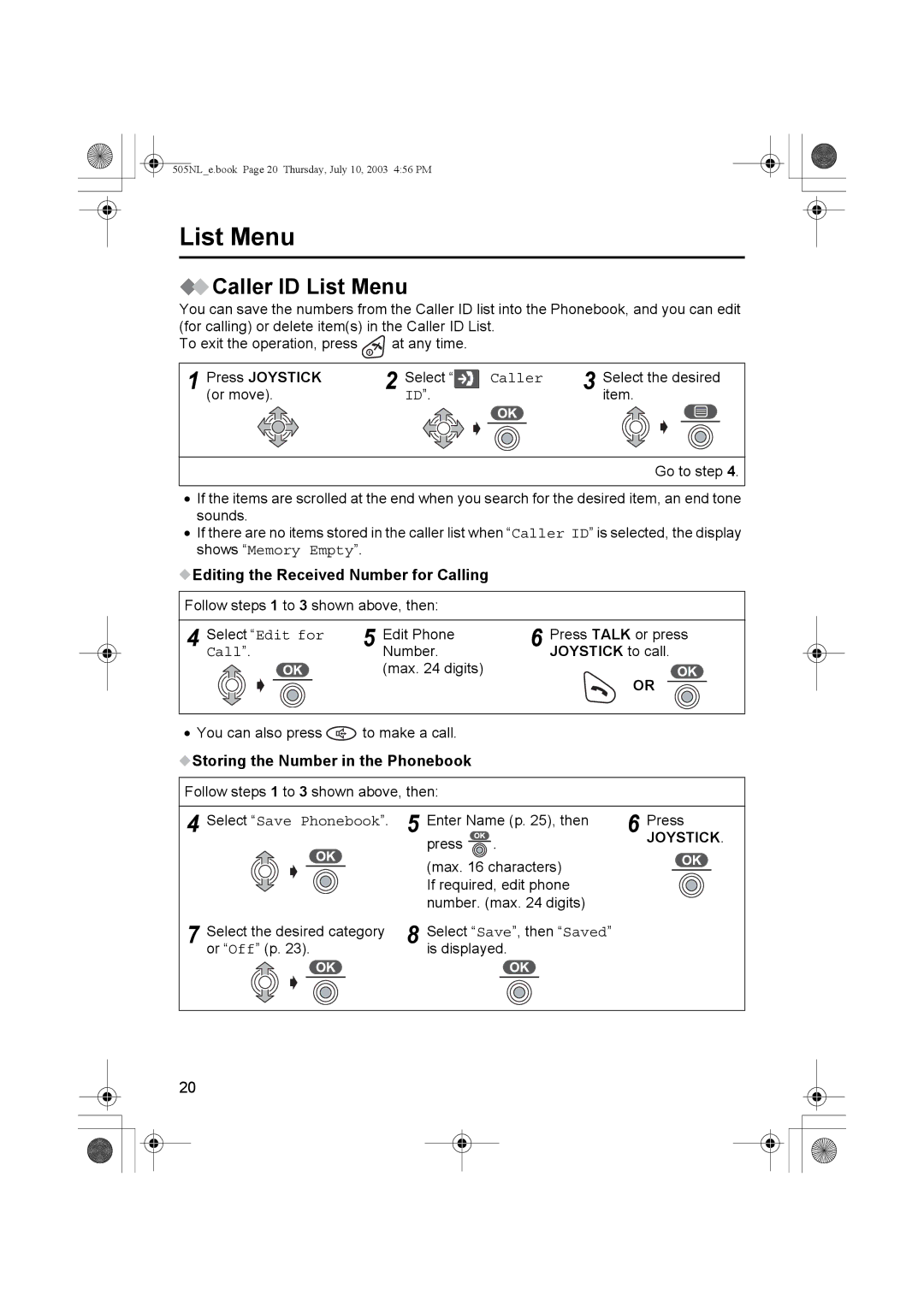505NL_e.book Page 20 Thursday, July 10, 2003 4:56 PM
List Menu
 Caller ID List Menu
Caller ID List Menu
You can save the numbers from the Caller ID list into the Phonebook, and you can edit (for calling) or delete item(s) in the Caller ID List.
To exit the operation, press ![]() at any time.
at any time.
1 | Press JOYSTICK | 2 Select “ |
|
| |||
| (or move). | ID”. |
|
Caller | 3 | Select the desired | ||
|
|
| item. | |
|
|
|
|
|
Go to step 4.
•If the items are scrolled at the end when you search for the desired item, an end tone sounds.
•If there are no items stored in the caller list when “Caller ID” is selected, the display shows “Memory Empty”.
 Editing the Received Number for Calling
Editing the Received Number for Calling
Follow steps 1 to 3 shown above, then:
4 | Select “Edit for | 5 | Edit Phone | 6 | Press TALK or press |
Call”. | Number. | JOYSTICK to call. |
(max. 24 digits)
OR
•You can also press ![]() to make a call.
to make a call.
 Storing the Number in the Phonebook
Storing the Number in the Phonebook
Follow steps 1 to 3 shown above, then:
4
7
Select “Save Phonebook”. | 5 | Enter Name (p. 25), then | 6 | Press | |
|
| press | . |
| JOYSTICK. |
|
|
|
| ||
|
| (max. 16 characters) |
|
| |
|
| If required, edit phone |
|
| |
|
| number. (max. 24 digits) |
|
| |
Select the desired category | 8 | Select “Save”, then “Saved” |
|
| |
or “Off” (p. 23). |
| is displayed. |
|
| |
20