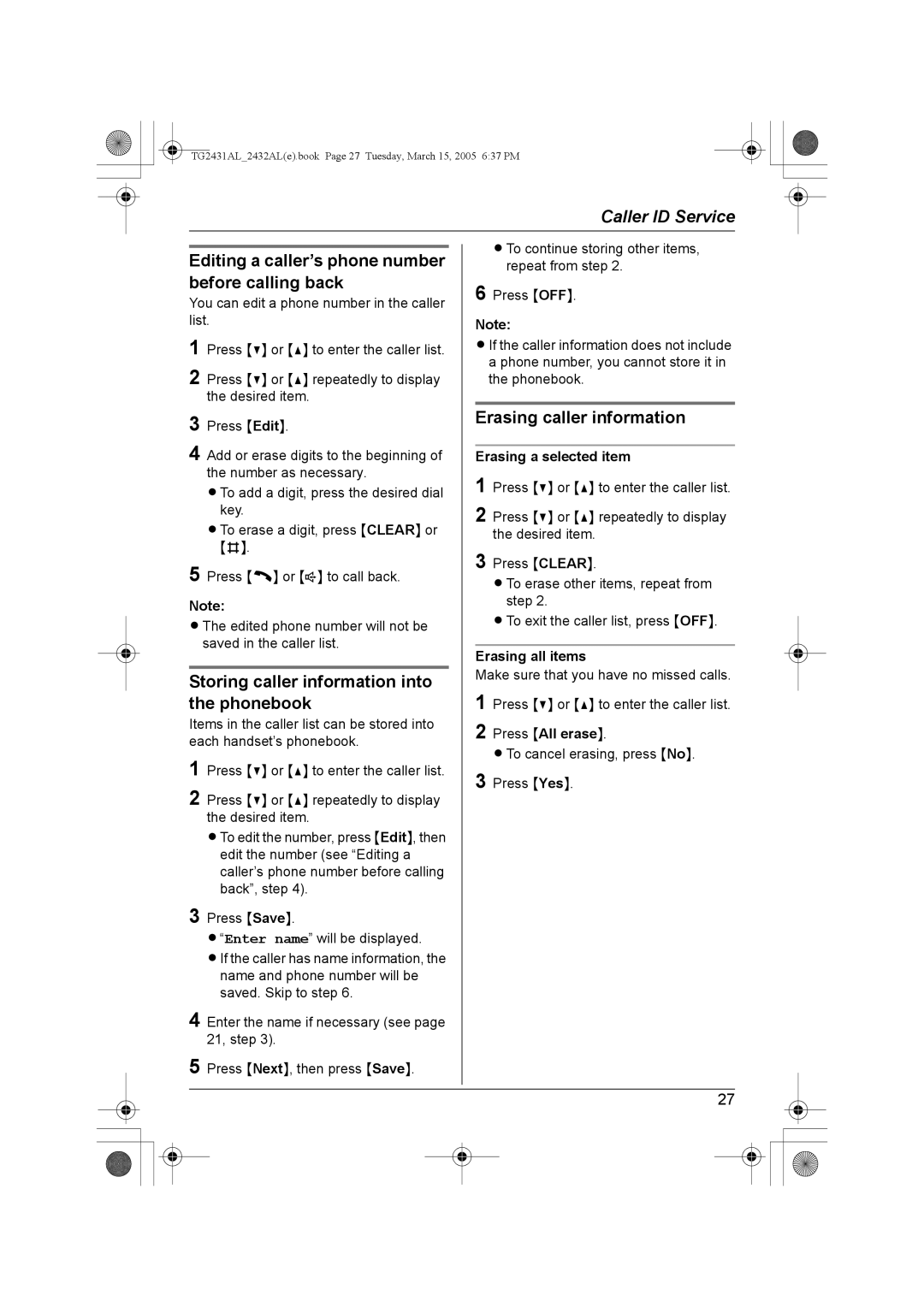TG2431AL_2432AL(e).book Page 27 Tuesday, March 15, 2005 6:37 PM
|
| Caller ID Service | |
|
| LTo continue storing other items, | |
Editing a caller’s phone number | |||
| repeat from step 2. | ||
before calling back |
| 6 Press {OFF}. | |
You can edit a phone number in the caller |
| ||
list. |
| Note: | |
1 Press {V} or {^} to enter the caller list. |
| LIf the caller information does not include | |
2 Press {V} or {^} repeatedly to display |
| a phone number, you cannot store it in | |
| the phonebook. | ||
the desired item. |
|
| |
3 Press {Edit}. |
| Erasing caller information | |
4 Add or erase digits to the beginning of |
|
| |
| Erasing a selected item | ||
the number as necessary. |
| 1 Press {V} or {^} to enter the caller list. | |
LTo add a digit, press the desired dial |
| ||
key. |
| 2 Press {V} or {^} repeatedly to display | |
LTo erase a digit, press {CLEAR} or |
| ||
| the desired item. | ||
{#}. |
| 3 Press {CLEAR}. | |
5 Press {C} or {s} to call back. |
| ||
| LTo erase other items, repeat from | ||
Note: |
| step 2. | |
| LTo exit the caller list, press {OFF}. | ||
LThe edited phone number will not be |
| ||
saved in the caller list. |
|
| |
| Erasing all items | ||
|
| ||
Storing caller information into |
| Make sure that you have no missed calls. | |
| 1 Press {V} or {^} to enter the caller list. | ||
the phonebook |
| ||
Items in the caller list can be stored into |
| 2 Press {All erase}. | |
each handset’s phonebook. |
| ||
1 Press {V} or {^} to enter the caller list. |
| LTo cancel erasing, press {No}. | |
| 3 Press {Yes}. | ||
2 Press {V} or {^} repeatedly to display |
| ||
|
| ||
the desired item. |
|
|
LTo edit the number, press {Edit}, then edit the number (see “Editing a caller’s phone number before calling back”, step 4).
3 Press {Save}.
L“Enter name” will be displayed.
LIf the caller has name information, the name and phone number will be saved. Skip to step 6.
4 Enter the name if necessary (see page 21, step 3).
5 Press {Next}, then press {Save}.
27