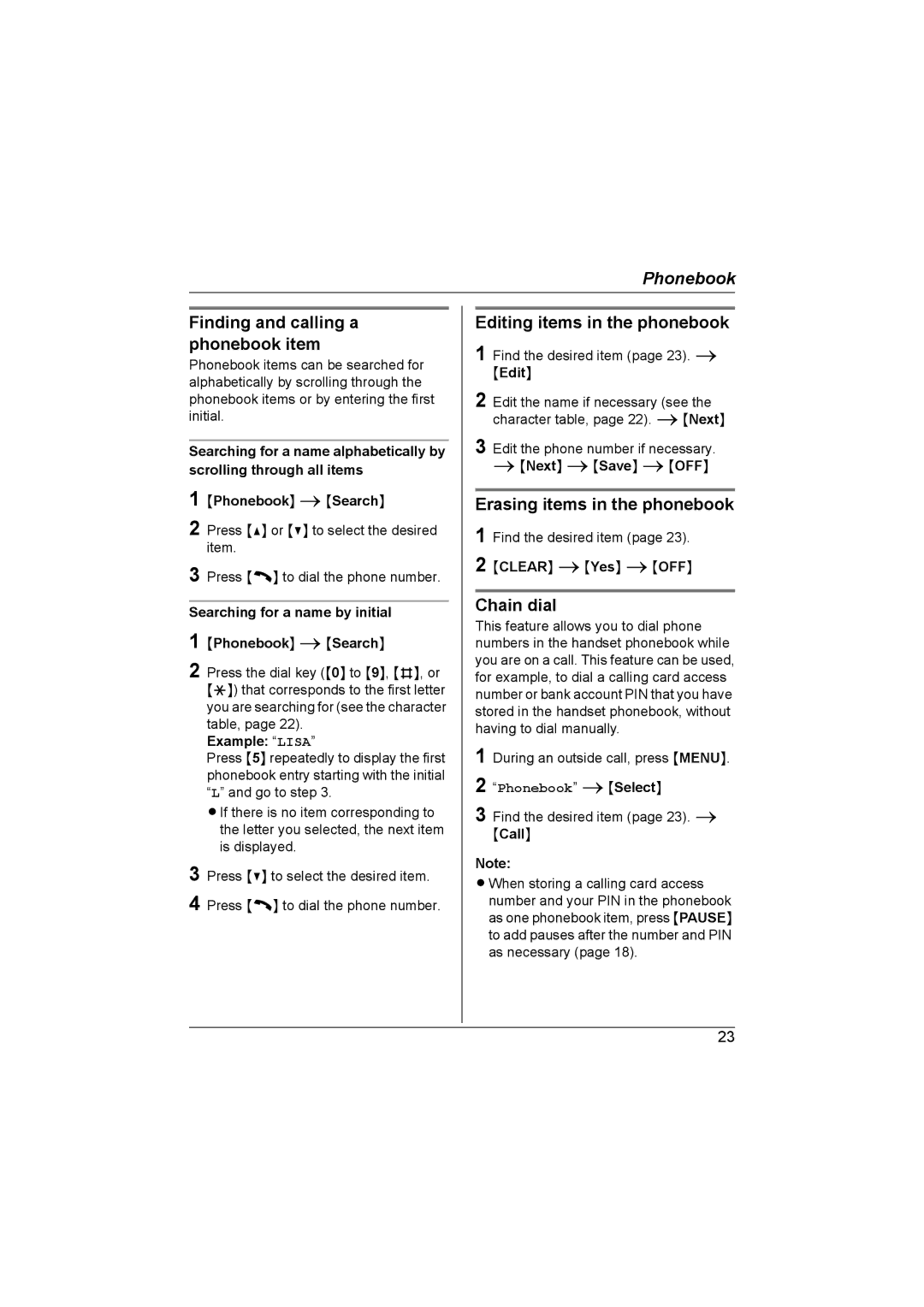KX-TG2632NZ, KX-TG2631NZ specifications
The Panasonic KX-TG2631NZ and KX-TG2632NZ are sophisticated cordless phone systems designed to enhance your communication experience at home or in the office. These models embody Panasonic's dedication to integrating advanced technology with user-friendly features, making them a popular choice for those seeking reliability and performance.One of the standout features of the KX-TG2631NZ and KX-TG2632NZ is their DECT 6.0 technology. This ensures a secure and clear connection with minimal interference, providing superior audio quality. Users can enjoy long-range reception that can penetrate walls and floors, allowing seamless communication throughout a typical household or office space. This feature also extends battery life, ensuring that your phone remains operational for extended periods without frequent recharging.
Both models come equipped with a sleek and ergonomic design, making them comfortable to hold during extended conversations. The large, backlit LCD display enhances usability, allowing users to easily navigate through their phonebook and settings even in low-light conditions. The intuitive interface is designed for ease of use, ensuring that both tech-savvy individuals and those less familiar with technology can operate the devices effortlessly.
The KX-TG2631NZ and KX-TG2632NZ also support a range of practical features. A notable highlight is the integrated answering machine, which allows users to receive messages even when they are unavailable to take calls. Users can access their messages remotely, ensuring they stay connected regardless of their location. Additionally, the call blocking feature effectively manages unwanted calls, providing users with more control over their phone experience.
Another significant characteristic of these models is their expanded phonebook capacity, which can store numerous contacts. This eliminates the hassle of searching for numbers, as users can quickly dial their most frequently contacted people. The phones also feature a speakerphone function, enabling hands-free conversations—a perfect feature for multitasking, whether cooking, working, or when you need to share the conversation with others in the room.
In conclusion, the Panasonic KX-TG2631NZ and KX-TG2632NZ offer a blend of advanced technology, reliability, and user-friendly features. With DECT 6.0 technology, intuitive design, built-in answering machine, and expanded phonebook, these cordless phones are an excellent investment for efficient and enjoyable communication. Whether for personal use or business, these models represent Panasonic's commitment to quality and innovation in the telecommunications field.