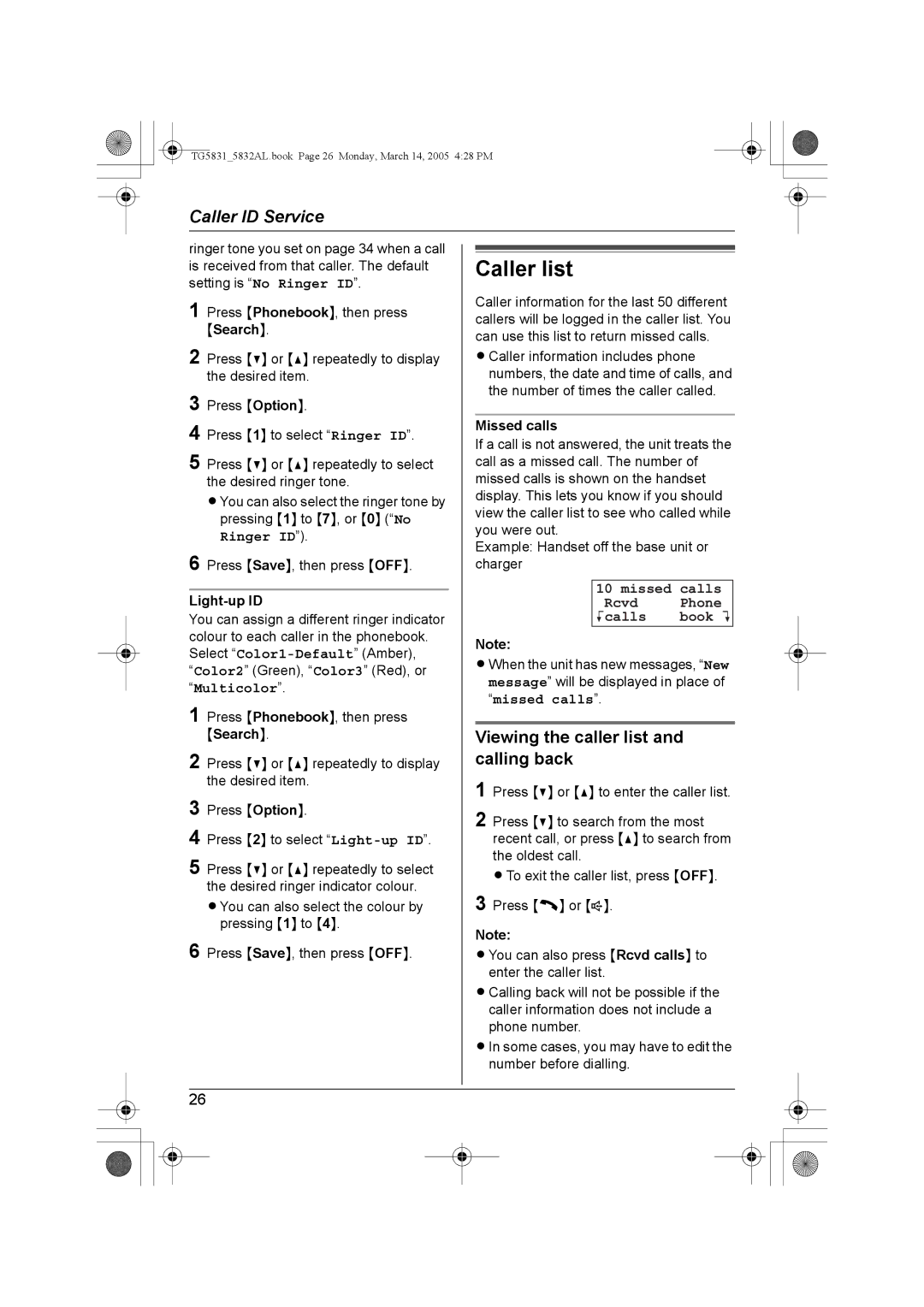TG5831_5832AL.book Page 26 Monday, March 14, 2005 4:28 PM
Caller ID Service
ringer tone you set on page 34 when a call is received from that caller. The default setting is “No Ringer ID”.
1 Press {Phonebook}, then press {Search}.
2 Press {V} or {^} repeatedly to display the desired item.
3
4
5 Press {V} or {^} repeatedly to select the desired ringer tone.
L You can also select the ringer tone by pressing {1} to {7}, or {0} (“No
Ringer ID”).
6 Press {Save}, then press {OFF}.
Light-up ID
You can assign a different ringer indicator colour to each caller in the phonebook. Select
“Multicolor”.
1 Press {Phonebook}, then press {Search}.
2 Press {V} or {^} repeatedly to display the desired item.
3
4
5 Press {V} or {^} repeatedly to select the desired ringer indicator colour.
L You can also select the colour by pressing {1} to {4}.
6 Press {Save}, then press {OFF}.
Caller list
Caller information for the last 50 different callers will be logged in the caller list. You can use this list to return missed calls.
L Caller information includes phone numbers, the date and time of calls, and the number of times the caller called.
Missed calls
If a call is not answered, the unit treats the call as a missed call. The number of missed calls is shown on the handset display. This lets you know if you should view the caller list to see who called while you were out.
Example: Handset off the base unit or charger
10 missed | calls |
Rcvd | Phone |
Kcalls | book L |
|
|
Note:
L When the unit has new messages, “New message” will be displayed in place of
“missed calls”.
Viewing the caller list and calling back
1 Press {V} or {^} to enter the caller list.
2 Press {V} to search from the most recent call, or press {^} to search from the oldest call.
L To exit the caller list, press {OFF}.
3 Press {C} or {s}.
Note:
L You can also press {Rcvd calls} to enter the caller list.
L Calling back will not be possible if the caller information does not include a phone number.
L In some cases, you may have to edit the number before dialling.
26