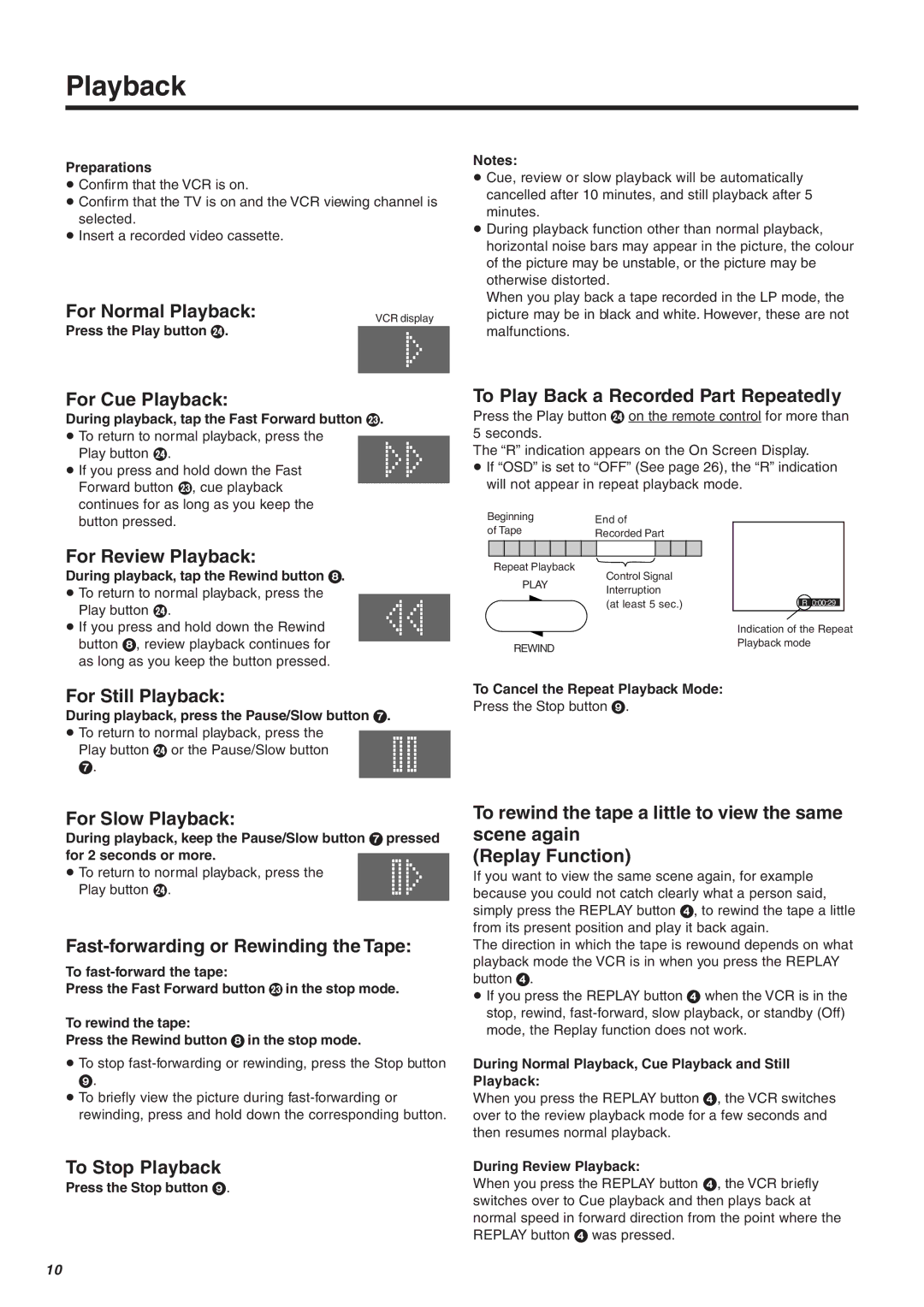Playback
Preparations
≥Confirm that the VCR is on.
≥Confirm that the TV is on and the VCR viewing channel is selected.
≥Insert a recorded video cassette.
For Normal Playback: | VCR display |
Press the Play button H. |
|
| |
|
|
For Cue Playback:
During playback, tap the Fast Forward button G.
≥To return to normal playback, press the
Play button H.
≥ If you press and hold down the Fast Forward button G, cue playback continues for as long as you keep the
Notes:
≥Cue, review or slow playback will be automatically cancelled after 10 minutes, and still playback after 5 minutes.
≥During playback function other than normal playback, horizontal noise bars may appear in the picture, the colour of the picture may be unstable, or the picture may be otherwise distorted.
When you play back a tape recorded in the LP mode, the picture may be in black and white. However, these are not malfunctions.
To Play Back a Recorded Part Repeatedly
Press the Play button H on the remote control for more than 5 seconds.
The “R” indication appears on the On Screen Display.
≥If “OSD” is set to “OFF” (See page 26), the “R” indication will not appear in repeat playback mode.
button pressed.
For Review Playback:
During playback, tap the Rewind button 8.
≥To return to normal playback, press the
Play button H.
≥ If you press and hold down the Rewind button 8, review playback continues for as long as you keep the button pressed.
Beginning |
|
|
| End of |
|
| ||||
of Tape |
|
|
|
|
| |||||
|
|
| Recorded Part |
|
| |||||
|
|
|
|
|
|
|
| |||
|
|
|
|
|
|
|
|
|
|
|
Repeat Playback
Control Signal
PLAYInterruption
(at least 5 sec.)
REWIND
R 0:00:29
Indication of the Repeat Playback mode
For Still Playback:
During playback, press the Pause/Slow button 7.
≥To return to normal playback, press the
Play button H or the Pause/Slow button
7.
To Cancel the Repeat Playback Mode:
Press the Stop button 9.
For Slow Playback:
During playback, keep the Pause/Slow button 7 pressed for 2 seconds or more.
≥ To return to normal playback, press the Play button H.
Fast-forwarding or Rewinding the Tape:
To
Press the Fast Forward button G in the stop mode.
To rewind the tape:
Press the Rewind button 8 in the stop mode.
≥To stop
9.
≥To briefly view the picture during
To Stop Playback
Press the Stop button 9.
To rewind the tape a little to view the same scene again
(Replay Function)
If you want to view the same scene again, for example because you could not catch clearly what a person said, simply press the REPLAY button 4, to rewind the tape a little from its present position and play it back again.
The direction in which the tape is rewound depends on what playback mode the VCR is in when you press the REPLAY button 4.
≥If you press the REPLAY button 4 when the VCR is in the stop, rewind,
During Normal Playback, Cue Playback and Still Playback:
When you press the REPLAY button 4, the VCR switches over to the review playback mode for a few seconds and then resumes normal playback.
During Review Playback:
When you press the REPLAY button 4, the VCR briefly switches over to Cue playback and then plays back at normal speed in forward direction from the point where the REPLAY button 4 was pressed.
10