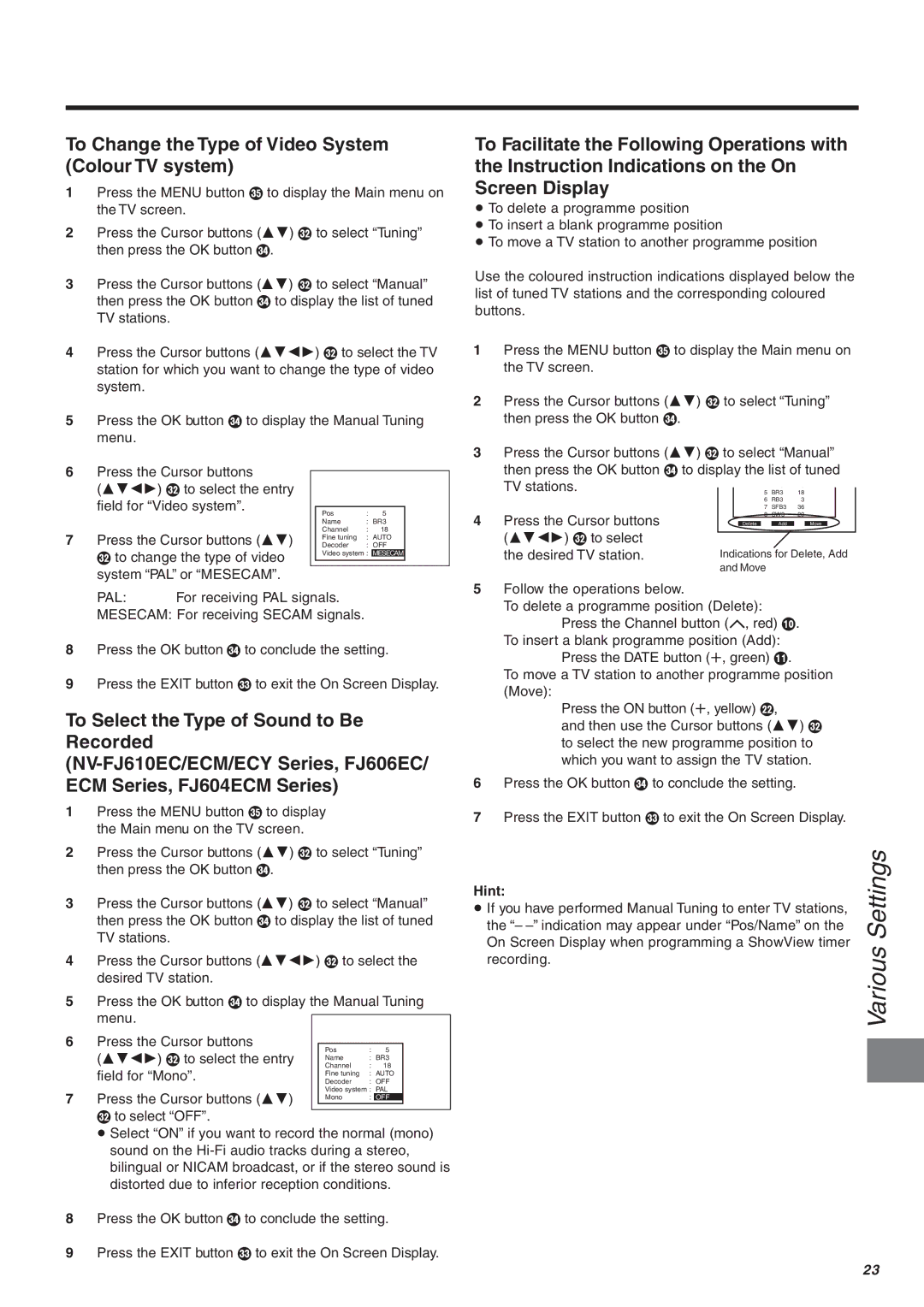To Change the Type of Video System (Colour TV system)
1Press the MENU button S to display the Main menu on the TV screen.
2Press the Cursor buttons (34) P to select “Tuning” then press the OK button R.
3Press the Cursor buttons (34) P to select “Manual” then press the OK button R to display the list of tuned TV stations.
4Press the Cursor buttons (3421) P to select the TV station for which you want to change the type of video system.
5Press the OK button R to display the Manual Tuning menu.
6Press the Cursor buttons
(3421) P to select the entry field for “Video system”.
|
|
|
| Pos | : | 5 |
|
|
|
|
| Name | : | BR3 | |
7 | Press the Cursor buttons (34) |
| Channel | : | 18 |
| |
| Fine tuning | : AUTO | |||||
| Decoder | : OFF | |||||
| P to change the type of video |
| Video system : | MESECAM |
| ||
|
|
|
|
|
| ||
|
|
|
|
|
| ||
| system “PAL” or “MESECAM”. |
|
|
|
|
| |
| PAL: | For receiving PAL signals. |
|
|
| ||
MESECAM: For receiving SECAM signals.
8Press the OK button R to conclude the setting.
9Press the EXIT button Q to exit the On Screen Display.
To Select the Type of Sound to Be Recorded
1Press the MENU button S to display the Main menu on the TV screen.
2Press the Cursor buttons (34) P to select “Tuning” then press the OK button R.
3Press the Cursor buttons (34) P to select “Manual” then press the OK button R to display the list of tuned TV stations.
4Press the Cursor buttons (3421) P to select the desired TV station.
5Press the OK button R to display the Manual Tuning menu.
6Press the Cursor buttons
(3421) P to select the entry field for “Mono”.
7 Press the Cursor buttons (34)
Pto select “OFF”.
¡Select “ON” if you want to record the normal (mono) sound on the
8Press the OK button R to conclude the setting.
9Press the EXIT button Q to exit the On Screen Display.
To Facilitate the Following Operations with the Instruction Indications on the On Screen Display
≥To delete a programme position
≥To insert a blank programme position
≥To move a TV station to another programme position
Use the coloured instruction indications displayed below the list of tuned TV stations and the corresponding coloured buttons.
1Press the MENU button S to display the Main menu on the TV screen.
2Press the Cursor buttons (34) P to select “Tuning” then press the OK button R.
3Press the Cursor buttons (34) P to select “Manual” then press the OK button R to display the list of tuned
| TV stations. |
| 4 | HR3 | 26 |
|
|
| ||
|
| 5 | BR3 | 18 |
|
|
| |||
|
|
| 6 | RB3 | 3 |
|
|
| ||
|
|
| 7 | SFB3 | 36 |
|
|
| ||
4 | Press the Cursor buttons |
| 8 | SW3 | 29 |
|
|
| ||
|
|
|
|
|
|
|
|
| ||
|
| Delete |
| Add |
| Move |
|
| ||
| (3421) P to select |
|
|
|
|
|
|
|
|
|
|
|
|
|
|
|
|
|
|
| |
| the desired TV station. | Indications for Delete, Add | ||||||||
|
| and Move |
|
|
|
|
| |||
5Follow the operations below.
To delete a programme position (Delete): Press the Channel button (J, red) :.
To insert a blank programme position (Add): Press the DATE button (r, green) ;.
To move a TV station to another programme position (Move):
Press the ON button (r, yellow) F,
and then use the Cursor buttons (34) P to select the new programme position to which you want to assign the TV station.
6Press the OK button R to conclude the setting.
7Press the EXIT button Q to exit the On Screen Display.
Hint: | Settings | |
| ||
≥ If you have performed Manual Tuning to enter TV stations, |
| |
the “– |
| |
On Screen Display when programming a ShowView timer | Various | |
recording. | ||
| ||
|
| |
|
|
23