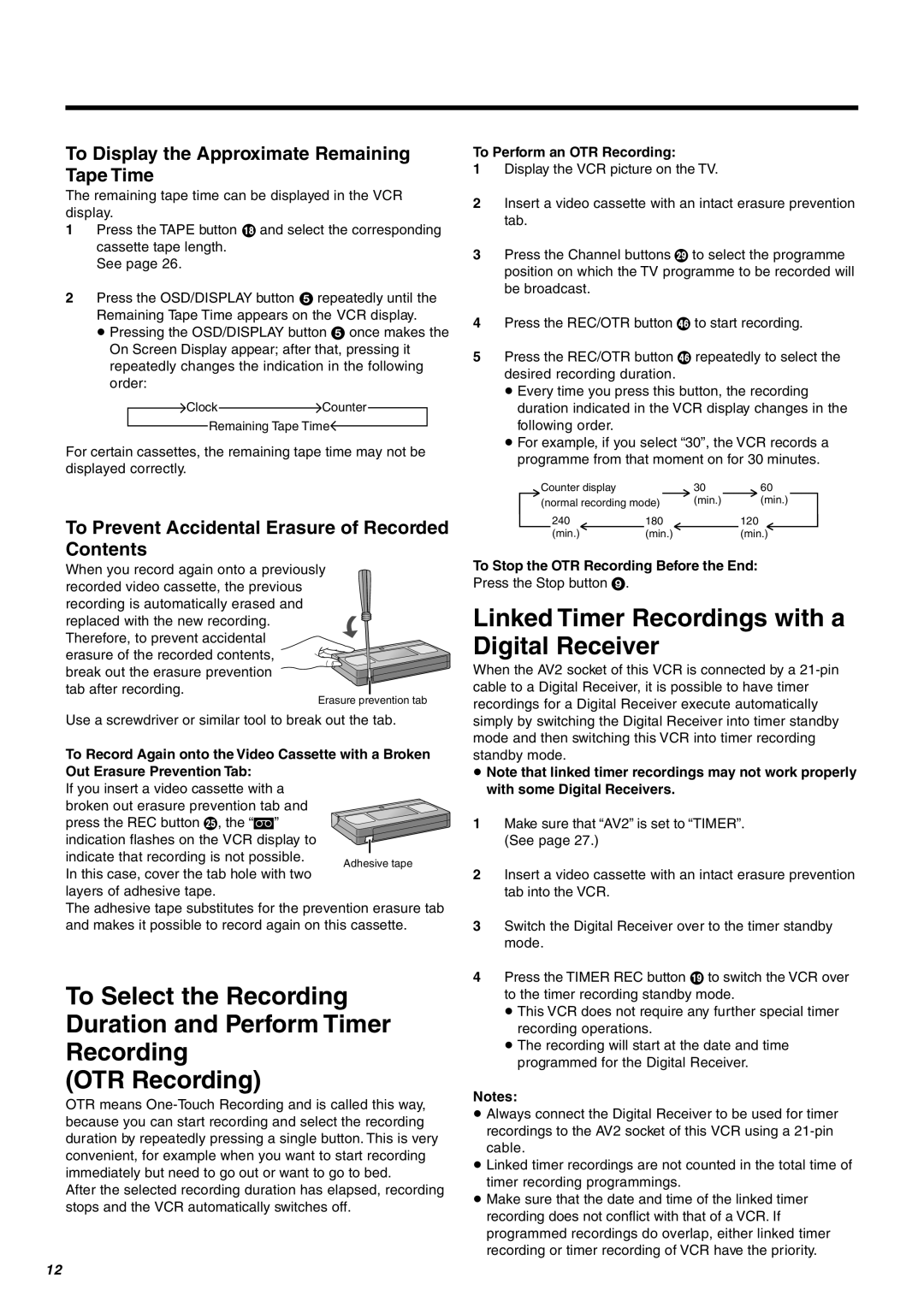To Display the Approximate Remaining Tape Time
The remaining tape time can be displayed in the VCR display.
1Press the TAPE button B and select the corresponding cassette tape length.
See page 26.
2Press the OSD/DISPLAY button 5 repeatedly until the Remaining Tape Time appears on the VCR display.
≥Pressing the OSD/DISPLAY button 5 once makes the On Screen Display appear; after that, pressing it repeatedly changes the indication in the following order:
ClockCounter
Remaining Tape Time
For certain cassettes, the remaining tape time may not be displayed correctly.
To Prevent Accidental Erasure of Recorded Contents
When you record again onto a previously recorded video cassette, the previous recording is automatically erased and replaced with the new recording. Therefore, to prevent accidental
erasure of the recorded contents, break out the erasure prevention
tab after recording.
Erasure prevention tab
Use a screwdriver or similar tool to break out the tab.
To Record Again onto the Video Cassette with a Broken Out Erasure Prevention Tab:
If you insert a video cassette with a
broken out erasure prevention tab and press the REC button I, the “1” indication flashes on the VCR display to indicate that recording is not possible.
In this case, cover the tab hole with two layers of adhesive tape.
The adhesive tape substitutes for the prevention erasure tab and makes it possible to record again on this cassette.
To Select the Recording
Duration and Perform Timer
Recording
(OTR Recording)
OTR means
After the selected recording duration has elapsed, recording stops and the VCR automatically switches off.
To Perform an OTR Recording:
1Display the VCR picture on the TV.
2Insert a video cassette with an intact erasure prevention tab.
3Press the Channel buttons M to select the programme position on which the TV programme to be recorded will be broadcast.
4Press the REC/OTR button ^ to start recording.
5Press the REC/OTR button ^ repeatedly to select the desired recording duration.
≥Every time you press this button, the recording duration indicated in the VCR display changes in the following order.
≥For example, if you select “30”, the VCR records a programme from that moment on for 30 minutes.
Counter display |
| 30 | 60 |
(normal recording mode) | (min.) | (min.) | |
240 | 180 |
| 120 |
(min.) | (min.) |
| (min.) |
To Stop the OTR Recording Before the End:
Press the Stop button 9.
Linked Timer Recordings with a Digital Receiver
When the AV2 socket of this VCR is connected by a
≥Note that linked timer recordings may not work properly with some Digital Receivers.
1Make sure that “AV2” is set to “TIMER”. (See page 27.)
2Insert a video cassette with an intact erasure prevention tab into the VCR.
3Switch the Digital Receiver over to the timer standby mode.
4Press the TIMER REC button C to switch the VCR over to the timer recording standby mode.
≥This VCR does not require any further special timer recording operations.
≥The recording will start at the date and time programmed for the Digital Receiver.
Notes:
≥Always connect the Digital Receiver to be used for timer recordings to the AV2 socket of this VCR using a
≥Linked timer recordings are not counted in the total time of timer recording programmings.
≥Make sure that the date and time of the linked timer recording does not conflict with that of a VCR. If programmed recordings do overlap, either linked timer recording or timer recording of VCR have the priority.
12