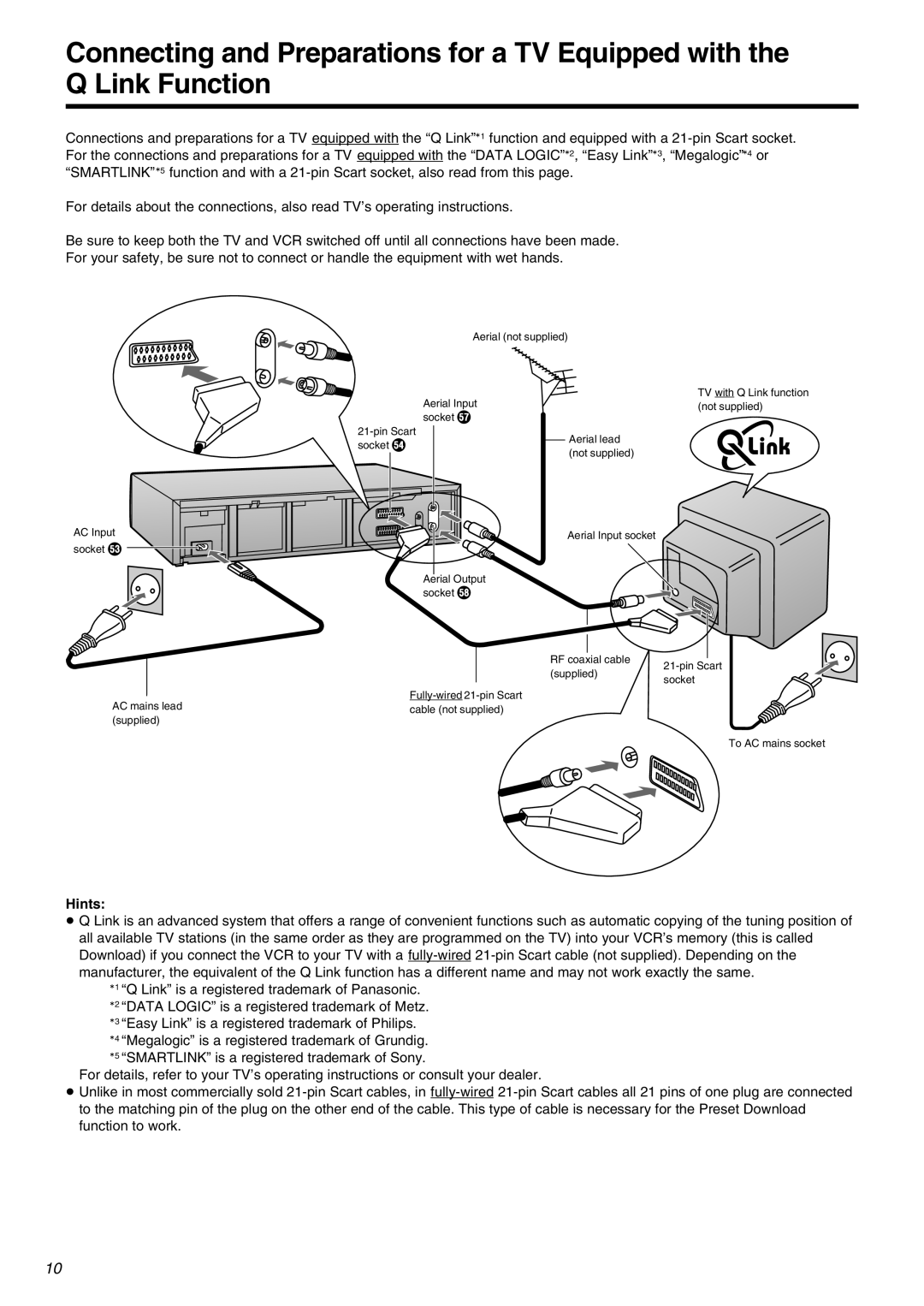Connecting and Preparations for a TV Equipped with the Q Link Function
Connections and preparations for a TV equipped with the “Q Link”°1 function and equipped with a
For details about the connections, also read TV’s operating instructions.
Be sure to keep both the TV and VCR switched off until all connections have been made.
For your safety, be sure not to connect or handle the equipment with wet hands.
| Aerial (not supplied) |
|
| Aerial Input | TV with Q Link function |
| (not supplied) | |
| socket i | |
|
| |
| Aerial lead | |
socket f |
| |
| (not supplied) | |
|
|
AC Input | Aerial Input socket |
|
socket e
Aerial Output socket j
RF coaxial cable
(supplied)
AC mains lead | ||
cable (not supplied) | ||
(supplied) | ||
|
Hints:
To AC mains socket
≥Q Link is an advanced system that offers a range of convenient functions such as automatic copying of the tuning position of all available TV stations (in the same order as they are programmed on the TV) into your VCR’s memory (this is called Download) if you connect the VCR to your TV with a
°1 “Q Link” is a registered trademark of Panasonic. °2 “DATA LOGIC” is a registered trademark of Metz. °3 “Easy Link” is a registered trademark of Philips. °4 “Megalogic” is a registered trademark of Grundig. °5 “SMARTLINK” is a registered trademark of Sony.
For details, refer to your TV’s operating instructions or consult your dealer.
≥Unlike in most commercially sold
10