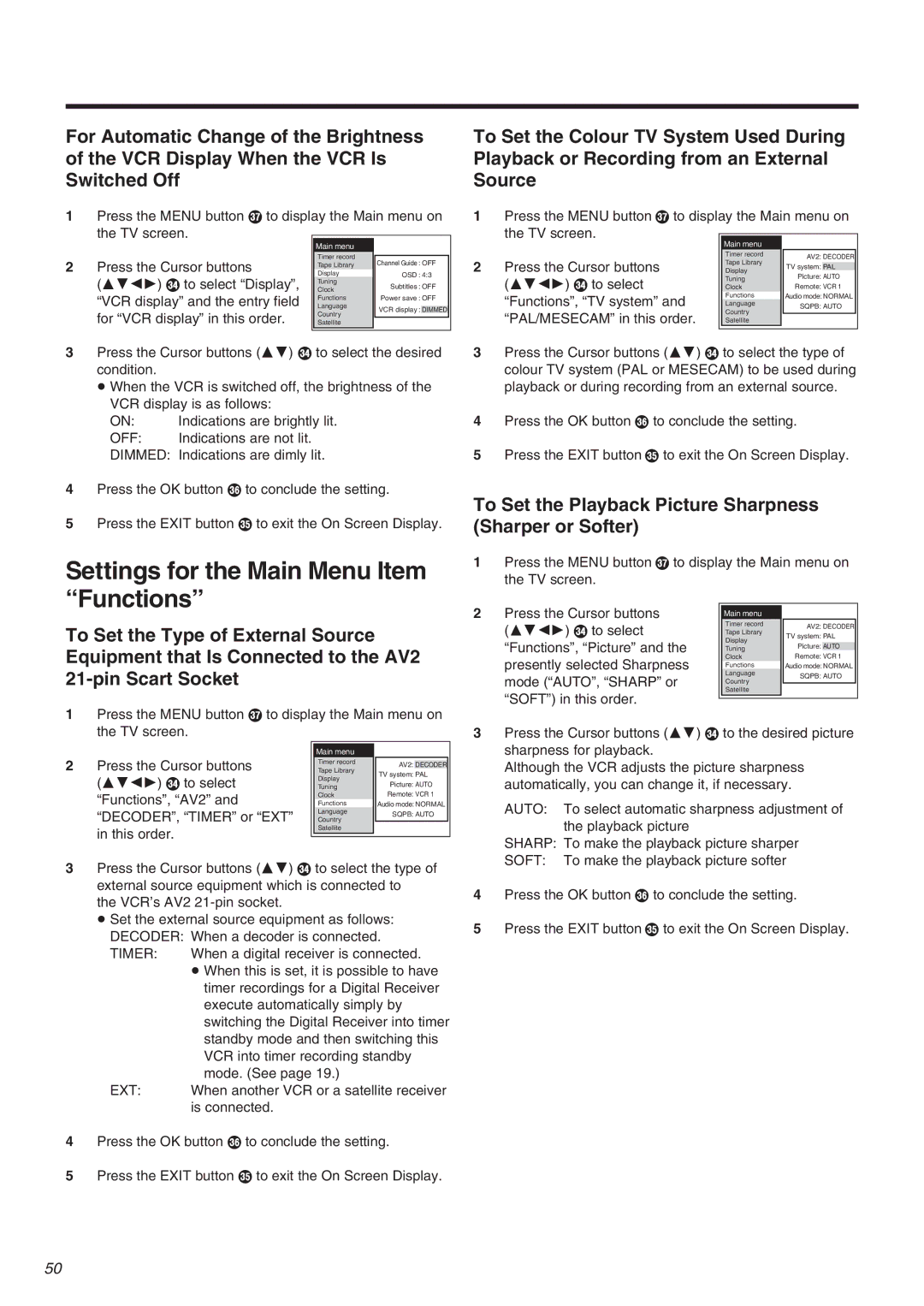For Automatic Change of the Brightness of the VCR Display When the VCR Is Switched Off
1 Press the MENU button U to display the Main menu on
| the TV screen. |
|
|
| |
|
| Main menu |
|
| |
2 | Press the Cursor buttons | Timer record |
|
| |
Tape Library | Channel Guide : OFF | ||||
Display | OSD : 4:3 | ||||
| (3421) R to select “Display”, | ||||
| Clock | Subtitles : OFF | |||
|
| Tuning |
|
| |
| “VCR display” and the entry field | Functions | Power save : OFF | ||
| Language |
|
| ||
| VCR display : | DIMMED | |||
| for “VCR display” in this order. | Country | |||
|
|
| |||
| Satellite |
|
| ||
3 |
|
|
|
| |
Press the Cursor buttons (34) R to select the desired | |||||
| condition. |
|
|
| |
| ≥ When the VCR is switched off, the brightness of the | ||||
VCR display is as follows:
ON: | Indications are brightly lit. |
OFF: | Indications are not lit. |
DIMMED: | Indications are dimly lit. |
4Press the OK button T to conclude the setting.
5Press the EXIT button S to exit the On Screen Display.
Settings for the Main Menu Item “Functions”
To Set the Type of External Source Equipment that Is Connected to the AV2
1 Press the MENU button U to display the Main menu on the TV screen.
|
|
|
| |
| Main menu |
|
| |
2 Press the Cursor buttons | Timer record | AV2: | DECODER | |
Tape Library | ||||
(3421) R to select | Display | TV system: PAL | ||
Picture: AUTO | ||||
Tuning | ||||
“Functions”, “AV2” and | Clock | Remote: VCR 1 | ||
Functions | Audio mode: NORMAL | |||
“DECODER”, “TIMER” or “EXT” | Language | SQPB: AUTO | ||
Country | ||||
|
| |||
in this order. | Satellite |
|
| |
|
|
| ||
|
|
| ||
3Press the Cursor buttons (34) R to select the type of external source equipment which is connected to
the VCR’s AV2
≥Set the external source equipment as follows: DECODER: When a decoder is connected.
TIMER: | When a digital receiver is connected. |
| ≥ When this is set, it is possible to have |
| timer recordings for a Digital Receiver |
| execute automatically simply by |
| switching the Digital Receiver into timer |
| standby mode and then switching this |
| VCR into timer recording standby |
| mode. (See page 19.) |
EXT: | When another VCR or a satellite receiver |
| is connected. |
4Press the OK button T to conclude the setting.
5Press the EXIT button S to exit the On Screen Display.
To Set the Colour TV System Used During Playback or Recording from an External Source
1Press the MENU button U to display the Main menu on the TV screen.
|
| Main menu |
|
| |
|
| Timer record | AV2: DECODER | ||
2 | Press the Cursor buttons | Tape Library | |||
TV system: | PAL | ||||
Display | |||||
| (3421) R to select | Tuning | Picture: AUTO | ||
| Clock | Remote: VCR 1 | |||
| “Functions”, “TV system” and | Functions | Audio mode: NORMAL | ||
| Language | SQPB: AUTO | |||
| “PAL/MESECAM” in this order. | Country |
|
| |
| Satellite |
|
| ||
3Press the Cursor buttons (34) R to select the type of colour TV system (PAL or MESECAM) to be used during playback or during recording from an external source.
4Press the OK button T to conclude the setting.
5Press the EXIT button S to exit the On Screen Display.
To Set the Playback Picture Sharpness (Sharper or Softer)
1Press the MENU button U to display the Main menu on the TV screen.
2 | Press the Cursor buttons |
|
|
|
Main menu |
|
| ||
| (3421) R to select | Timer record | AV2: DECODER | |
| Tape Library | |||
| TV system: PAL | |||
| “Functions”, “Picture” and the | Display | Picture: |
|
| Tuning | AUTO | ||
| presently selected Sharpness | Clock | Remote: VCR 1 | |
| Functions | Audio mode: NORMAL | ||
| mode (“AUTO”, “SHARP” or | Language | SQPB: AUTO | |
| Country | |||
|
|
| ||
| “SOFT”) in this order. | Satellite |
|
|
|
|
|
| |
|
|
|
| |
3Press the Cursor buttons (34) R to the desired picture sharpness for playback.
Although the VCR adjusts the picture sharpness automatically, you can change it, if necessary.
AUTO: To select automatic sharpness adjustment of the playback picture
SHARP: To make the playback picture sharper
SOFT: To make the playback picture softer
4Press the OK button T to conclude the setting.
5Press the EXIT button S to exit the On Screen Display.
50