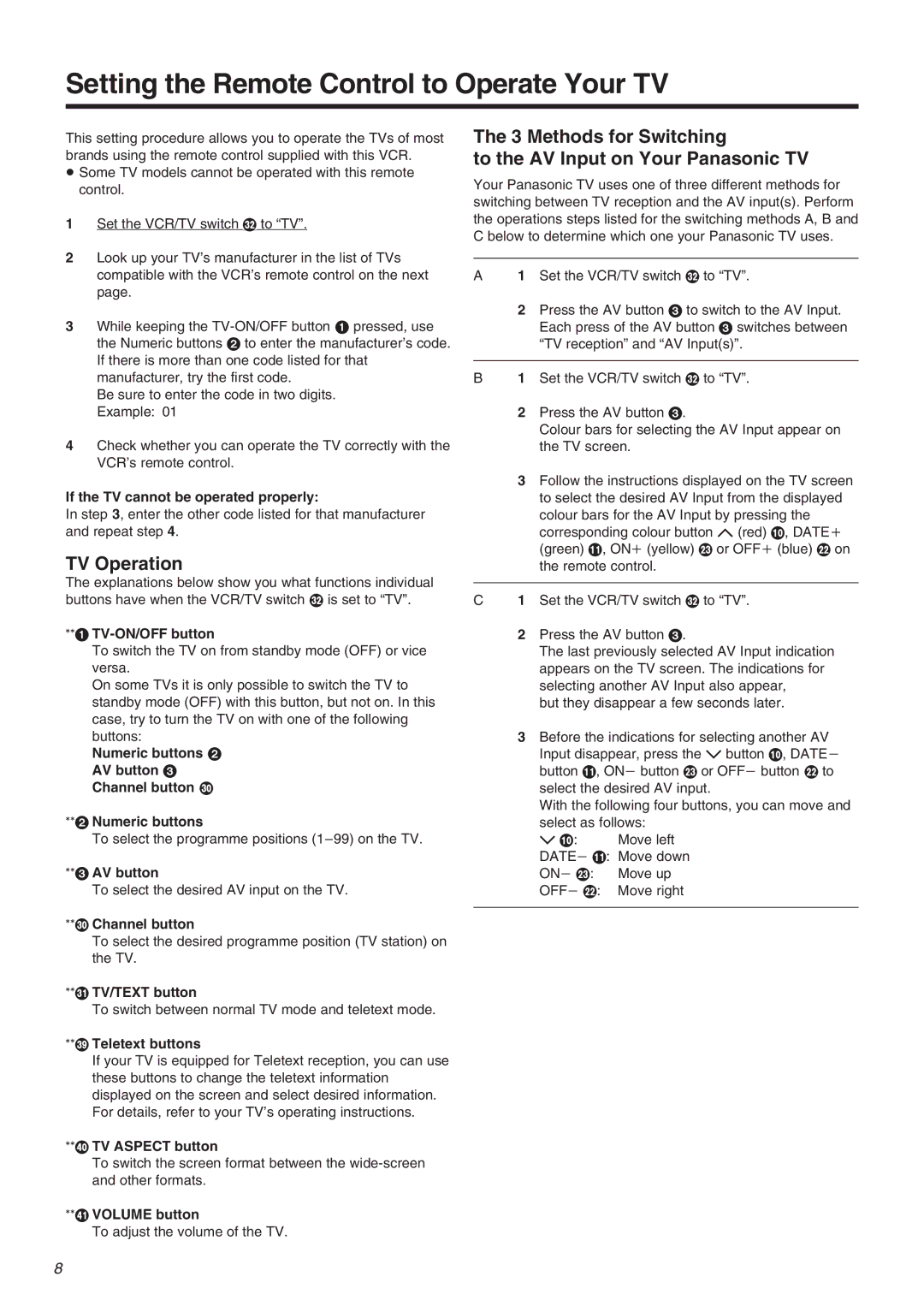Setting the Remote Control to Operate Your TV
This setting procedure allows you to operate the TVs of most brands using the remote control supplied with this VCR.
≥Some TV models cannot be operated with this remote control.
1Set the VCR/TV switch P to “TV”.
2Look up your TV’s manufacturer in the list of TVs compatible with the VCR’s remote control on the next page.
3While keeping the
Be sure to enter the code in two digits. Example: 01
4Check whether you can operate the TV correctly with the VCR’s remote control.
If the TV cannot be operated properly:
In step 3, enter the other code listed for that manufacturer and repeat step 4.
TV Operation
The explanations below show you what functions individual buttons have when the VCR/TV switch P is set to “TV”.
°°1 TV-ON/OFF button
To switch the TV on from standby mode (OFF) or vice versa.
On some TVs it is only possible to switch the TV to standby mode (OFF) with this button, but not on. In this case, try to turn the TV on with one of the following buttons:
Numeric buttons 2
AV button 3
Channel button N
°°2 Numeric buttons
To select the programme positions
°°3 AV button
To select the desired AV input on the TV.
°°N Channel button
To select the desired programme position (TV station) on the TV.
°°O TV/TEXT button
To switch between normal TV mode and teletext mode.
°°W Teletext buttons
If your TV is equipped for Teletext reception, you can use these buttons to change the teletext information displayed on the screen and select desired information. For details, refer to your TV’s operating instructions.
°°X TV ASPECT button
To switch the screen format between the
°°Y VOLUME button
To adjust the volume of the TV.
The 3 Methods for Switching
to the AV Input on Your Panasonic TV
Your Panasonic TV uses one of three different methods for switching between TV reception and the AV input(s). Perform the operations steps listed for the switching methods A, B and C below to determine which one your Panasonic TV uses.
A1 Set the VCR/TV switch P to “TV”.
2 Press the AV button 3 to switch to the AV Input. Each press of the AV button 3 switches between “TV reception” and “AV Input(s)”.
B1 Set the VCR/TV switch P to “TV”.
2 Press the AV button 3.
Colour bars for selecting the AV Input appear on the TV screen.
3 Follow the instructions displayed on the TV screen to select the desired AV Input from the displayed colour bars for the AV Input by pressing the corresponding colour button J (red) :, DATEi (green) ;, ONi (yellow) G or OFFi (blue) F on the remote control.
C1 Set the VCR/TV switch P to “TV”.
2 Press the AV button 3.
The last previously selected AV Input indication appears on the TV screen. The indications for selecting another AV Input also appear,
but they disappear a few seconds later.
3 Before the indications for selecting another AV Input disappear, press the I button :, DATEj button ;, ONj button G or OFFj button F to select the desired AV input.
With the following four buttons, you can move and select as follows:
I :: Move left
DATEj ;: Move down
ONj G: Move up
OFFj F: Move right
8