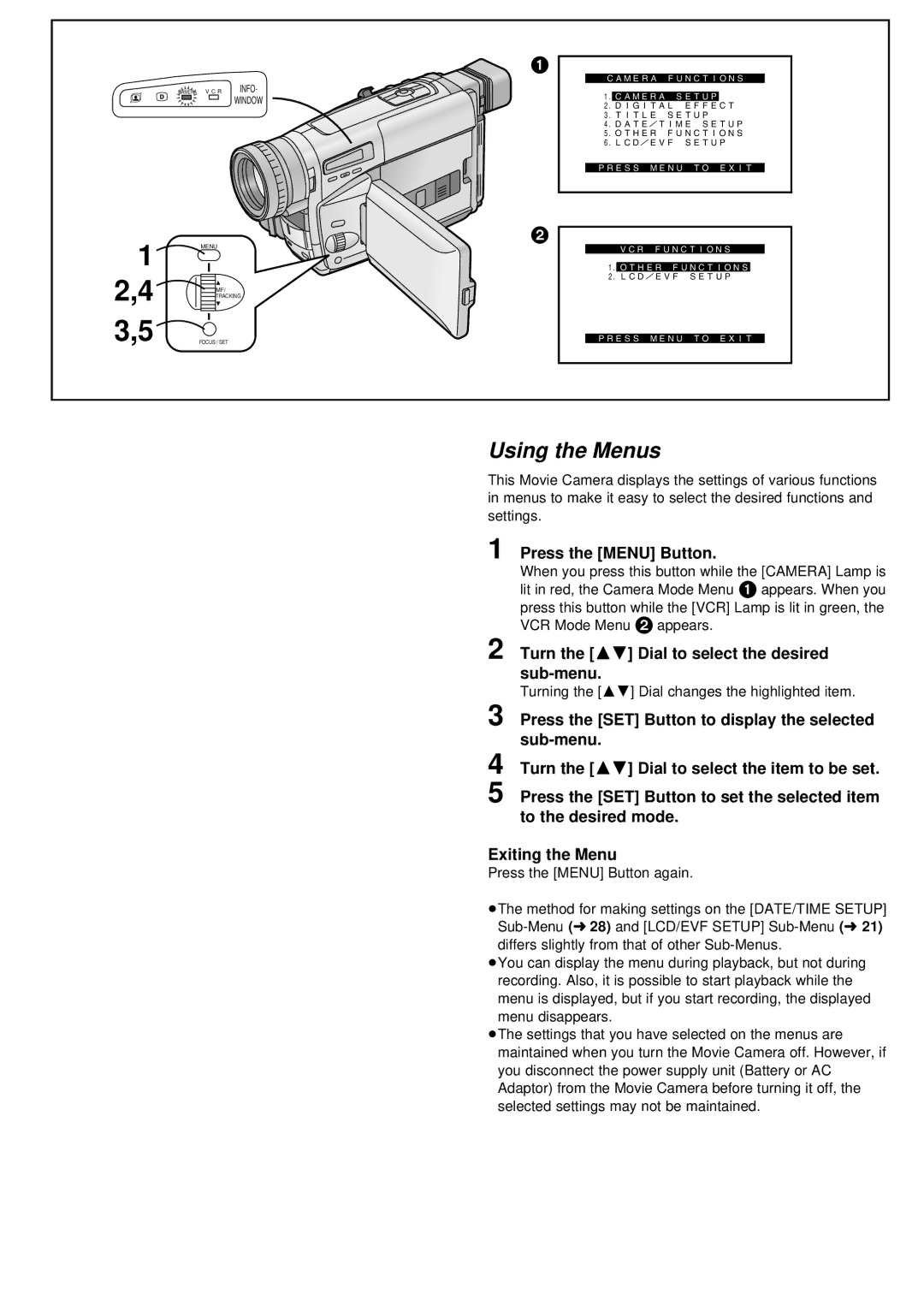|
|
| 1 |
|
| INFO- | CAMERA FUNCTIONS |
CAMERA | V C R | 1.CAMERA SETUP | |
|
| WINDOW | |
|
|
| 2.DIGITAL EFFECT |
|
|
| 3.TITLE SETUP |
|
|
| 4.DATE/TIME SETUP |
|
|
| 5.OTHER FUNCTIONS |
|
|
| 6.LCD/EVF SETUP |
|
|
| PRESS MENU TO EXIT |
1 | MENU |
| 2 |
| VCR FUNCTIONS | ||
|
| ||
|
| 1.OTHER FUNCTIONS | |
2,4 |
|
| 2.LCD/EVF SETUP |
MF/ |
|
| |
TRACKING |
| ||
|
|
| |
3,5 | FOCUS / SET |
| PRESS MENU TO EXIT |
Using the Menus
This Movie Camera displays the settings of various functions in menus to make it easy to select the desired functions and settings.
1 Press the [MENU] Button.
When you press this button while the [CAMERA] Lamp is lit in red, the Camera Mode Menu 1 appears. When you press this button while the [VCR] Lamp is lit in green, the VCR Mode Menu 2 appears.
2 Turn the [34] Dial to select the desired
Turning the [34] Dial changes the highlighted item.
3 Press the [SET] Button to display the selected
4
5 Press the [SET] Button to set the selected item to the desired mode.
Exiting the Menu
Press the [MENU] Button again.
≥The method for making settings on the [DATE/TIME SETUP]
≥You can display the menu during playback, but not during recording. Also, it is possible to start playback while the menu is displayed, but if you start recording, the displayed menu disappears.
≥The settings that you have selected on the menus are maintained when you turn the Movie Camera off. However, if you disconnect the power supply unit (Battery or AC Adaptor) from the Movie Camera before turning it off, the selected settings may not be maintained.