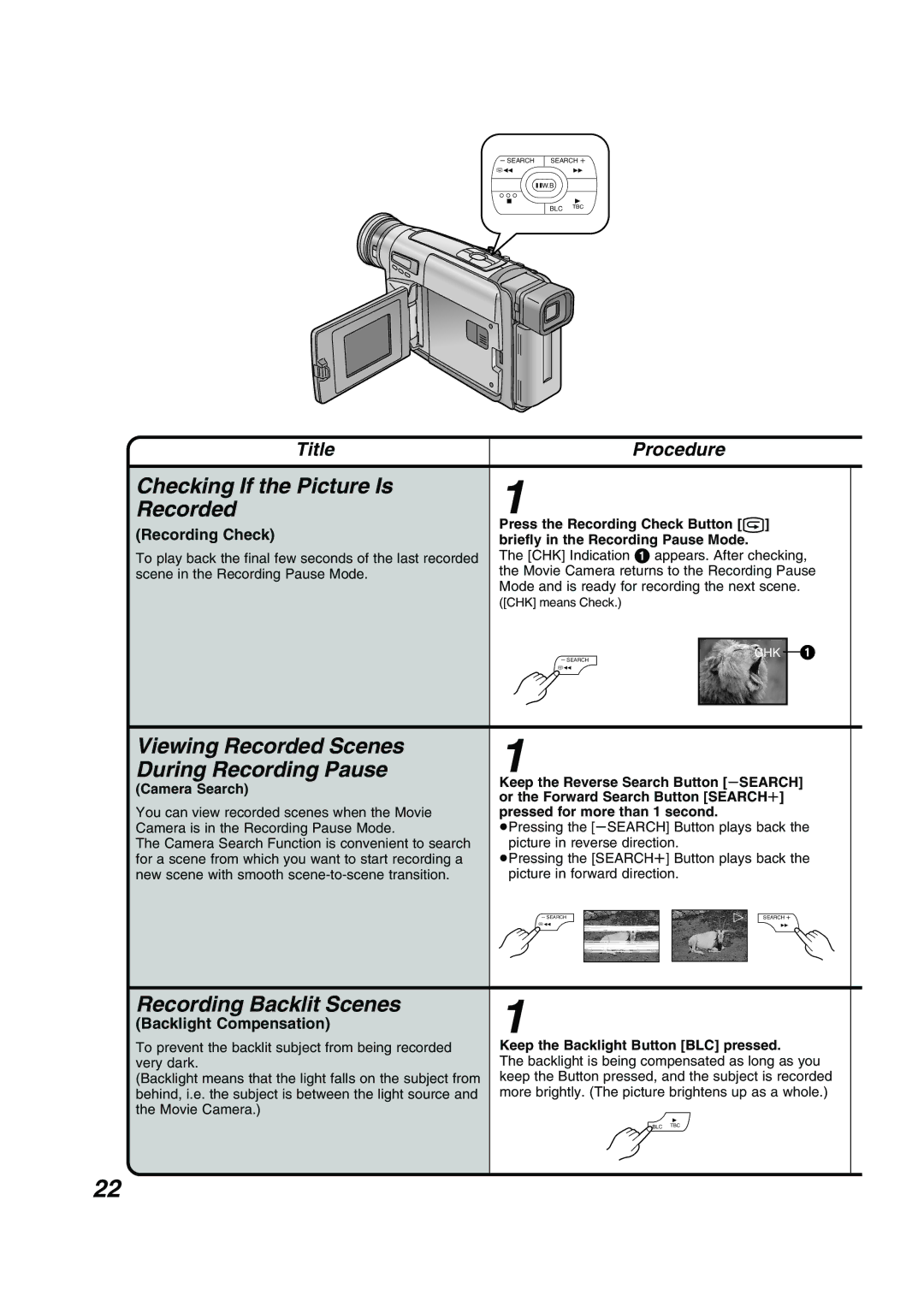LCD Monitor Remote Controller
NV-RZ15B
Information for Your Safety
Preparations Basic Operations
Check List for the Standard Accessories
Advanced Precautions, Technical Information, etc
AC Mains Lead
Controls and Functions
Battery Holder p Battery Eject Lever 2BATTERY Eject p
Cassette Compartment Lock Button Lock p Viewfinder p
Grip Belt p
33 34 30 29 30 31
Tripod Receptacle
Supplying Power from an AC Mains Socket
2 Types of Power Supply
Supplying Power with the Battery
Removing the Battery from the Movie Camera
Charging Time and Maximum Time for Continuous Recording
Could damage internal parts of the unit
Using the Viewfinder
Using the LCD Monitor
Relationship between Viewfinder and LCD
Closing the LCD Monitor
Preparations Adjust by turning the Eyepiece Corrector Lever
Adjusting the Angle of the LCD Monitor
Attaching the Lens Cap
Button Select the desired
Using the Menu Screen
Press the Menu Turn the 34 Dial to
Sub-Menu
Exiting the Menu
Camera Mode Main-Menu
VCR Mode Main-Menu
Turn the 34 Dial to select the item to be set
Title Setup Sub-Menu
Camera Mode Menu 1`8 Camera Setup Sub-Menu
Fade Setup Sub-Menu
Menu Functions
DATE/TIME Setup Sub-Menu Display Setup Sub-Menu
LCD/EVF Setup Sub-Menu Other Functions Sub-Menu
VCR Mode Menu 1`7 Digital Effect Sub-Menu
DATE/TIME Setup Sub-Menu
LCD/EVF Setup Sub-Menu
LCD/EVF Setup Sub-Menu 6 p
Setting the Date and Time
Preparations LCD Brightness LCD Brightness
Adjusting the LCD Monitor/Viewfinder
LCD Monitor adjustment is only for NV-VZ14/VZ15
LCD Colour Level LCD Colour
Preventing Accidental Erasure Recordings
If the AC Adaptor or Battery is used to supply power, it
Inserting/Ejecting the Cassette
Facing outward
Close the Cassette Compartment by pressing the Lock Button
Selecting the Correct Tape Length
Press the Menu Button
Confirming the Remaining Tape Time
Camera while Auto Indication
Recording Filming
Pressing the button Appears
To finish recording Set the CAMERA/OFF/VCR Switch to OFF
Record
Recording Backlit Scenes
Checking If the Picture Is Recorded
Viewing Recorded Scenes During Recording Pause
Recording Check
Press the Recording Start/Stop Button to start recording
Release the pressed Search Button
Basic Operations Returning to Normal Recording
Zooming In/Out
Enlarging Your Subject or Widening the Recording Angle
Recording with the Time and/or
Deleting the Date/Time/Title Indication
Date/Time/Title Indication
Date Time
Playback
Viewing the Just Recorded Scenes on the Movie Camera
Fast-Forwarding
TBC Time Base Corrector Function
Cancelling the TBC Function
Adjusting the Sound Volume NV-VZ14/VZ15 only
Following Cases, the TBC Function Does Not Work
Eliminating Picture Distortions
Using the Cue, Review and Still
Manual Tracking Adjustment
Playback Functions During
Returning to the Auto Tracking Mode
Play Back on a TV
By connecting the Movie Camera to a TV, you can
Take out the cassette Set the CAMERA/OFF VCR Switch to OFF
After Use
Cleaning the Movie Camera Body
Cleaning the Viewfinder
Cleaning the LCD Monitor NV-VZ14/VZ15 only
Cleaning the Lens
Recording with Special Effects
Digital Effects
Stretch Mode Stretch
Cancelling the Digital Effect
Advanced Operations Solarisation Mode Solari
Press the Menu Button to exit the Menu
To select D.ZOOM
Effect
Cancelling the Digital Zoom Function
Select Digital Zoom on the Camera Setup Sub- Menu. p
Advanced Operations
Picture disappears Gradually with
Using the Fade Functions
Fading
Selected digital fade Effect
Normal Fading In/Out
Interval REC
Interval Recording
Interval Time
REC Time
Cancelling the Interval Recording Mode
Turn the 34 Dial to select
Press the SET Button to select the desired Recording Time
Motion-Sensor-Controlled Recording
Cancelling the Motion
Sensor Function During Stand-by Mode During Recording
Camera Functions Sensor
LCD Monitor NV-VZ14/VZ15 only
Press the SET Button to select on
Operations
Advanced
Lux Night View Function
Any Illumination
Recording with Minimised Camera Shake
Super Image Stabilizer
Cancelling the 0 Lux Night View Function
Cancelling the Super Image Stabilizer Function
Press the PROG. AE Button repeatedly until
Balance Adjustment
Recording with Manual White Balance Adjustment
Auto Indication appears
Following cases, you cannot change White Balance
Following Cases, the 1 Indication Flashes
Recording with the LCD Monitor Facing
Focusing on the Subject Manually
Recording Yourself
Manual Focus
Turn the 34 Dial to select Self Shoot
Mirror Mode
Stopping Recording Press the Recording Start/Stop Button
Programme AE
Surf & Snow Mode
Spotlight Mode
Cancelling the Selected Programme AE Function
CAMERA/OFF/VCR
Insert Editing
Adding New Sound on a Recorded Cassette Audio Dubbing
Ohter Functions
Cancelling the Insert Editing Function
Reset the Tape Counter to zero
Set Display on Display Setup Sub-Menu to Memory
Cancelling the Audio Dubbing Function
Using the Remote Controller
Remote Controller
Inserting the Batteries
Buttons with the same mark as on the Movie
Buttons on the Remote Controller
Camera generally have the same function
Recording with Pre-programmed Title Inserted in the Picture
Titles Inserted in the Picture
Deleting the Pre-programmed Title Indication
Deleting the Title
Press the SET Button repeatedly to select the desired title
Turn the 34 Dial to select Colour
Using Various Functions
During Playback
Menu
Cancelling the Playback Digital Effect
To exit
Suspending the Playback Digital Effect Temporarily
Playback Digital Fade
There are various Playback Digital Fade Modes
Set Fade Colour to the desired colour
Set Fade OUT to the desired Digital Fade Mode
Release the Fade Button at the point where you wish to fade
Advanced Operations Release the Fade Button
Checking the Elapsed Tape Time
Using the Tape Counter Indication
Using the Memory Stop Function
VCR Functions
Setting
Reset
VCR Mode B
Counter to zero
Dubbing
Copying onto an VHS Cassette
VCR
BLC TBC
Optional Accessories
Do not use benzine, alcohol or thinner for cleaning
Information, etc
Optimum Use of the Battery
Condensation
Glossary
Precautions for Storage
Other Useful Information
Human Eyes
Auto Focus Adjustment
Focus
Recording subjects behind glass covered with dirt or dust
White Balance Adjustment
White Balance Adjustment
Colour Temperature
Auto White Balance Adjustment
Demonstration Mode
000.00
Indications
R030 45k
000.00 R045
Title small indication p
Audio Dubbing Mode p
Date and Time p
Video
Specifications
Audio
Before Requesting Service Problems & Solutions
P4 The playback picture is not in colour
P3 The Remote Controller does not work. NV-RZ15/VZ15 only
P2 The playback picture is distorted or contains noise bars
Others P1 The cassette cannot be taken out
Index
Page
Page
VQT9485 LYT0919-001A