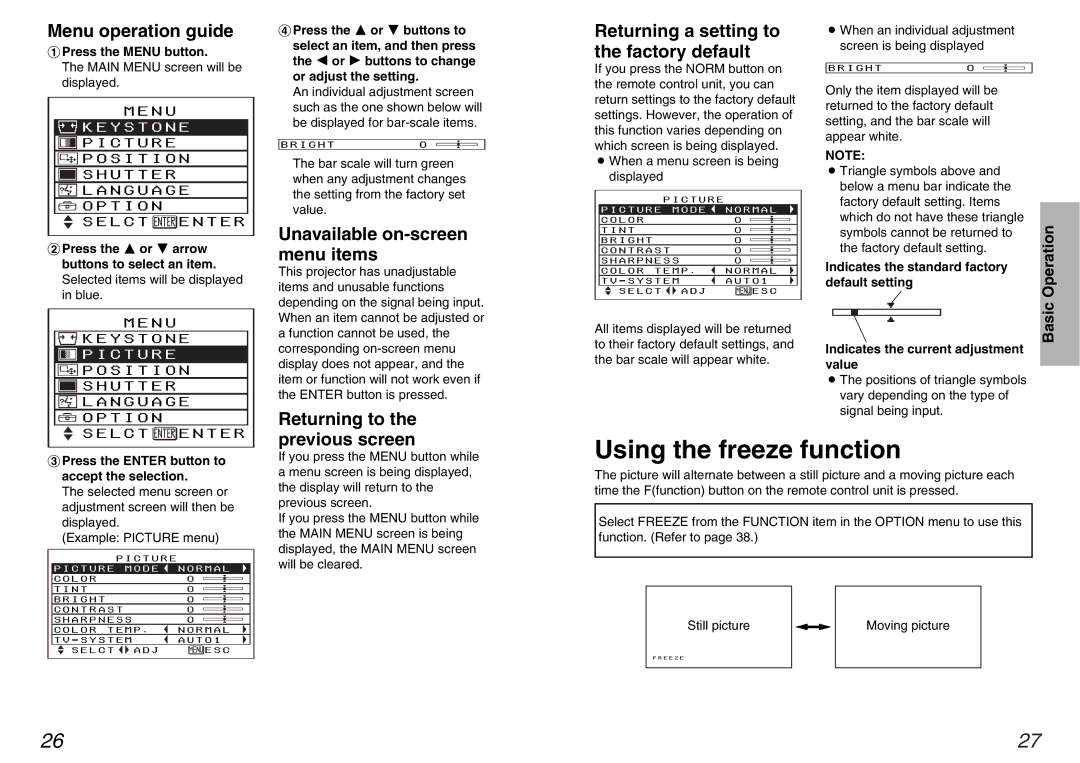Menu operation guide
#Press the MENU button.
The MAIN MENU screen will be displayed.
MENU
 KEYSTONE
KEYSTONE
 PICTURE
PICTURE
 POSITION
POSITION
 SHUTTER
SHUTTER
 LANGUAGE
LANGUAGE
 OPTION
OPTION
 SELCT
SELCT  ENTER
ENTER
$Press the F or G arrow buttons to select an item. Selected items will be displayed in blue.
MENU
![]() KEYSTONE
KEYSTONE
 PICTURE
PICTURE
 POSITION
POSITION
 SHUTTER
SHUTTER
 LANGUAGE
LANGUAGE
 OPTION
OPTION
&Press the F or G buttons to select an item, and then press the I or H buttons to change or adjust the setting.
An individual adjustment screen such as the one shown below will be displayed for
BRIGHT0
The bar scale will turn green when any adjustment changes the setting from the factory set value.
Unavailable on-screen menu items
This projector has unadjustable items and unusable functions depending on the signal being input. When an item cannot be adjusted or a function cannot be used, the corresponding
Returning to the
Returning a setting to the factory default
If you press the NORM button on the remote control unit, you can return settings to the factory default settings. However, the operation of this function varies depending on which screen is being displayed.
BWhen a menu screen is being displayed
PICTURE
PICTURE MODE ![]() NORMAL
NORMAL
COLOR0
TINT0
BRIGHT0
CONTRAST 0
SHARPNESS 0
COLOR TEMP . ![]() NORMAL
NORMAL
TV - SYSTEM | AUTO1 | ||
SELCT |
| ADJ | ESC |
All items displayed will be returned to their factory default settings, and the bar scale will appear white.
BWhen an individual adjustment screen is being displayed
BRIGHT0
Only the item displayed will be returned to the factory default setting, and the bar scale will appear white.
NOTE:
BTriangle symbols above and below a menu bar indicate the factory default setting. Items which do not have these triangle symbols cannot be returned to the factory default setting.
Indicates the standard factory default setting
Indicates the current adjustment value
BThe positions of triangle symbols vary depending on the type of signal being input.
Basic Operation
![]() SELCT
SELCT ![]() ENTER
ENTER
%Press the ENTER button to accept the selection.
The selected menu screen or adjustment screen will then be displayed.
(Example: PICTURE menu)
| PICTURE |
| |
PICTURE | MODE | NORMAL | |
|
|
|
|
COLOR |
|
| 0 |
|
|
|
|
TINT |
|
| 0 |
|
|
|
|
BRIGHT |
|
| 0 |
|
| ||
CONTRAST | 0 | ||
|
| ||
SHARPNESS | 0 | ||
|
|
|
|
COLOR TEMP . | NORMAL | ||
|
|
| |
TV - SYSTEM | AUTO1 | ||
SELCT |
| ADJ | ESC |
| |||
previous screen
If you press the MENU button while a menu screen is being displayed, the display will return to the previous screen.
If you press the MENU button while the MAIN MENU screen is being displayed, the MAIN MENU screen will be cleared.
Using the freeze function
The picture will alternate between a still picture and a moving picture each time the F(function) button on the remote control unit is pressed.
Select FREEZE from the FUNCTION item in the OPTION menu to use this function. (Refer to page 38.)
Still picture |
|
|
| Moving picture |
|
|
| ||
|
|
|
|
|
26 | 27 |