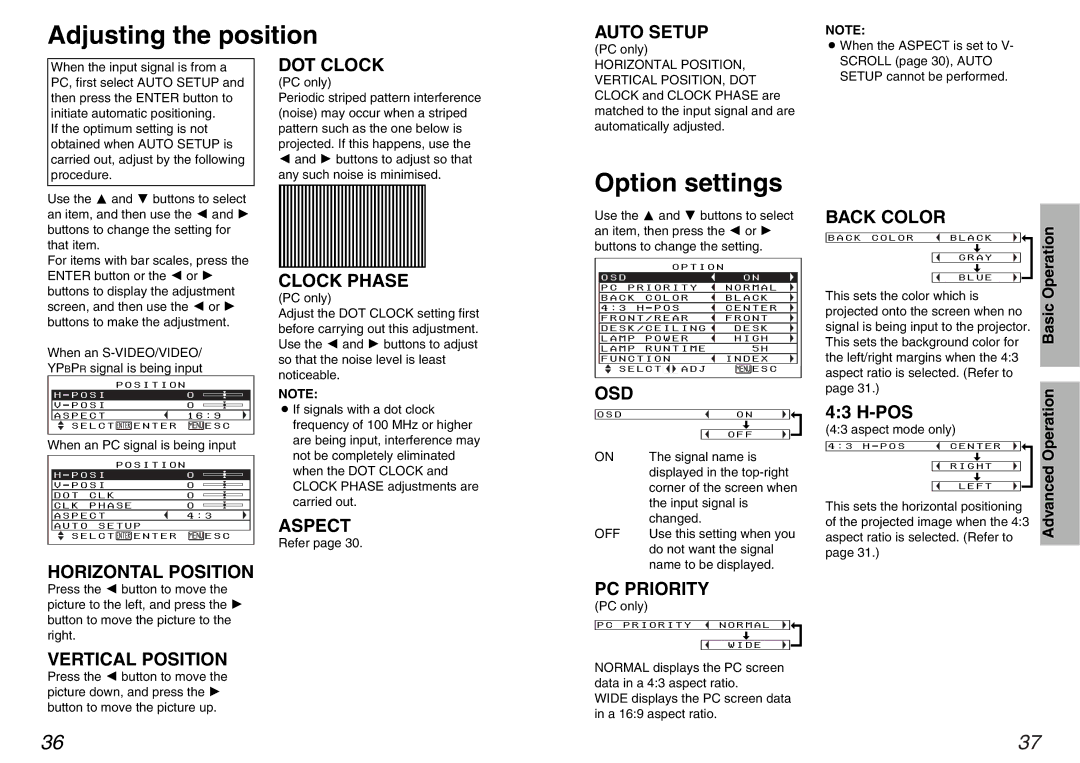Adjusting the position
AUTO SETUP
(PC only)
NOTE:
BWhen the ASPECT is set to V- |
When the input signal is from a PC, first select AUTO SETUP and then press the ENTER button to initiate automatic positioning.
If the optimum setting is not obtained when AUTO SETUP is
DOT CLOCK
(PC only)
Periodic striped pattern interference (noise) may occur when a striped pattern such as the one below is projected. If this happens, use the
HORIZONTAL POSITION, VERTICAL POSITION, DOT CLOCK and CLOCK PHASE are matched to the input signal and are automatically adjusted.
SCROLL (page 30), AUTO |
SETUP cannot be performed. |
carried out, adjust by the following procedure.
Use the F and G buttons to select an item, and then use the I and H buttons to change the setting for that item.
For items with bar scales, press the ENTER button or the I or H buttons to display the adjustment screen, and then use the I or H buttons to make the adjustment.
When an
| POSITION |
|
H - POSI |
| 0 |
|
|
|
V - POSI |
| 0 |
|
|
|
ASPECT |
| 16:9 |
SELCT | ENTER | ESC |
When an PC signal is being input
| POSITION |
|
H - POSI | 0 | |
|
| |
V - POSI | 0 | |
|
|
|
DOT | CLK | 0 |
|
|
|
CLK | PHASE | 0 |
|
|
|
ASPECT | 4:3 | |
|
|
|
AUTO | SETUP |
|
SELCT ENTER | ESC | |
HORIZONTAL POSITION
Iand H buttons to adjust so that any such noise is minimised.
CLOCK PHASE
(PC only)
Adjust the DOT CLOCK setting first before carrying out this adjustment. Use the I and H buttons to adjust so that the noise level is least noticeable.
NOTE:
BIf signals with a dot clock frequency of 100 MHz or higher are being input, interference may not be completely eliminated when the DOT CLOCK and CLOCK PHASE adjustments are carried out.
ASPECT
Refer page 30.
Option settings
Use the F and G buttons to select an item, then press the I or H buttons to change the setting.
|
| OPTION |
| |
OSD |
|
|
| ON |
|
|
|
|
|
PC PRIORITY | NORMAL | |||
|
|
|
|
|
BACK | COLOR | BLACK | ||
|
|
|
|
|
4:3 | H - POS | CENTER | ||
|
|
|
| |
FRONT/REAR | FRONT | |||
|
|
|
| |
DESK/CEILING | DESK | |||
|
|
|
|
|
LAMP | POWER | HIGH | ||
|
|
|
|
|
LAMP | RUNTIME | 5H | ||
|
|
|
| |
FUNCTION | INDEX | |||
|
| |||
SELCT |
| ADJ | ESC | |
OSD
OSD |
| ON |
|
| [ |
| |
|
| OFF |
|
ON | The signal name is | ||
| displayed in the | ||
| corner of the screen when | ||
| the input signal is | ||
| changed. | ||
OFF | Use this setting when you | ||
| do not want the signal | ||
| name to be displayed. | ||
BACK COLOR
BACK COLOR | BLACK |
| [ |
| GRAY |
| [ |
| BLUE |
This sets the color which is projected onto the screen when no signal is being input to the projector. This sets the background color for the left/right margins when the 4:3 aspect ratio is selected. (Refer to page 31.)
4:3 H-POS
(4:3 aspect mode only)
4:3 H - POS | CENTER |
| [ |
| RIGHT |
| [ |
| LEFT |
This sets the horizontal positioning of the projected image when the 4:3 aspect ratio is selected. (Refer to page 31.)
Advanced Operation Basic Operation
Press the I button to move the picture to the left, and press the H button to move the picture to the right.
VERTICAL POSITION
Press the I button to move the picture down, and press the H button to move the picture up.
PC PRIORITY |
(PC only) |
PC PRIORITY NORMAL |
[ |
WIDE
NORMAL displays the PC screen data in a 4:3 aspect ratio.
WIDE displays the PC screen data in a 16:9 aspect ratio.
36 | 37 |