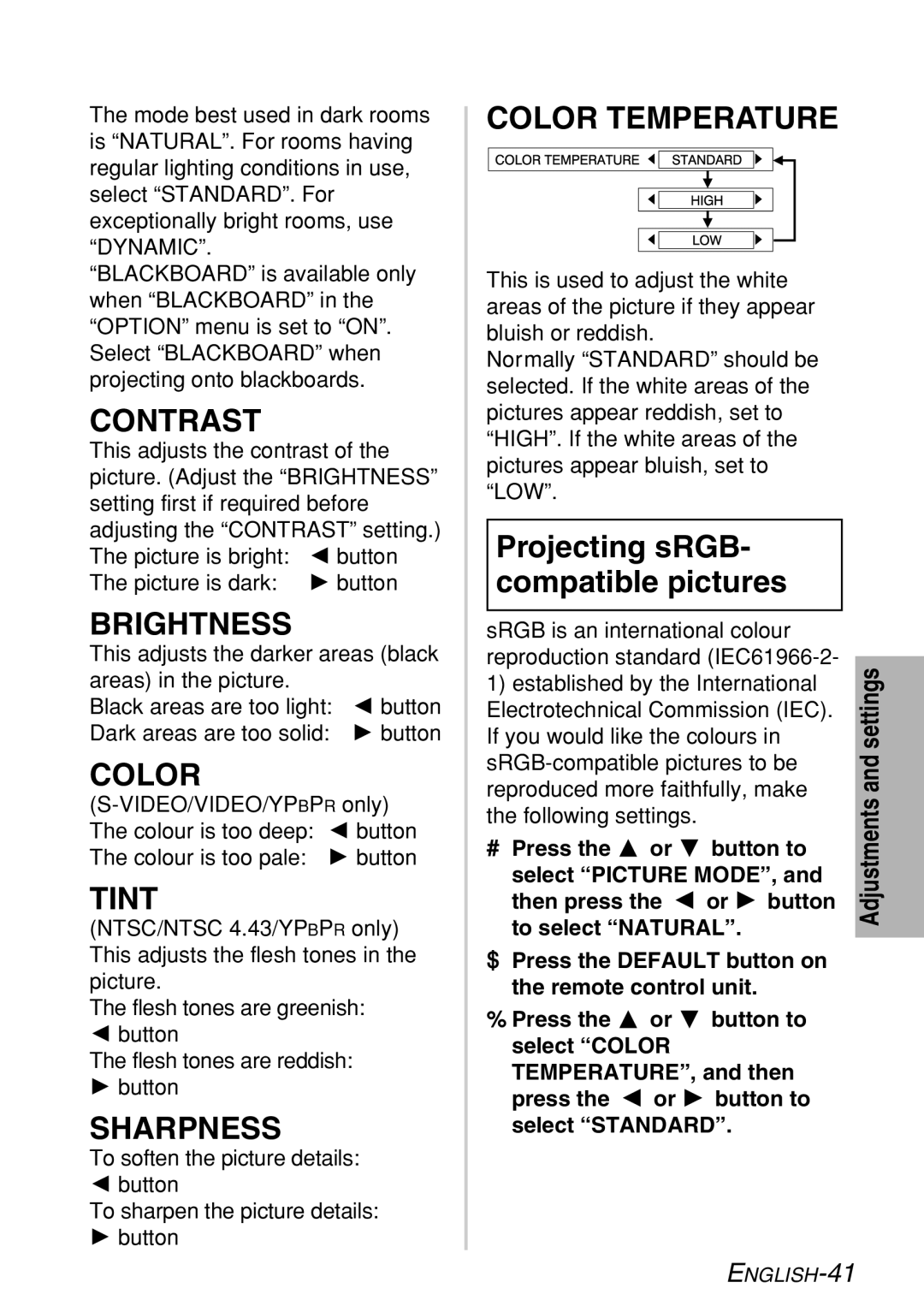PT-LB60NTE specifications
The Panasonic PT-LB60NTE is a versatile, high-performance LCD projector designed to meet the needs of modern classrooms, conference rooms, and any environment where effective and engaging presentations are required. With a bright 6,000 lumens output and a high contrast ratio of 10,000:1, this projector delivers clear, vivid images and detailed graphics, even in well-lit spaces.One of the standout features of the PT-LB60NTE is its lightweight and compact design, making it easy to transport and set up in different locations. It weighs only 4.4 kg and can fit into most carrying cases, providing flexibility for traveling educators and business professionals. The projector's horizontal and vertical lens shift capabilities allow for easy installation and adjustment, ensuring that images can be perfectly aligned without distorting the picture quality.
This model is equipped with HDMI connectivity, making it compatible with modern media devices, laptops, and presentation tools. The dual HDMI ports allow for quick switching between multiple sources, enhancing the user experience during presentations. Additionally, the PT-LB60NTE offers a range of connectivity options, including VGA and USB inputs, enabling users to connect with various devices effortlessly.
The PT-LB60NTE also incorporates several advanced technologies for superior image quality. Its Dynamic Iris technology automatically adjusts the light output based on the content being projected, ensuring deeper blacks and enhanced color accuracy. The projector employs a long-lasting lamp with a lifespan of up to 7,000 hours in Eco Mode, reducing maintenance costs and downtime.
For educational settings, the PT-LB60NTE features a unique "Presentation Timer" function, which helps presenters manage their time effectively. Furthermore, it supports a range of image adjustments, including keystone correction and color management settings, allowing for optimal performance regardless of the environment.
Overall, the Panasonic PT-LB60NTE is an exceptional projector that combines portability, high brightness, and advanced technologies, making it an ideal choice for those seeking a reliable and high-quality presentation solution. Whether in educational institutions or corporate environments, this projector stands out with its impressive specifications and user-friendly features, meeting the demands of today’s dynamic presentation needs.