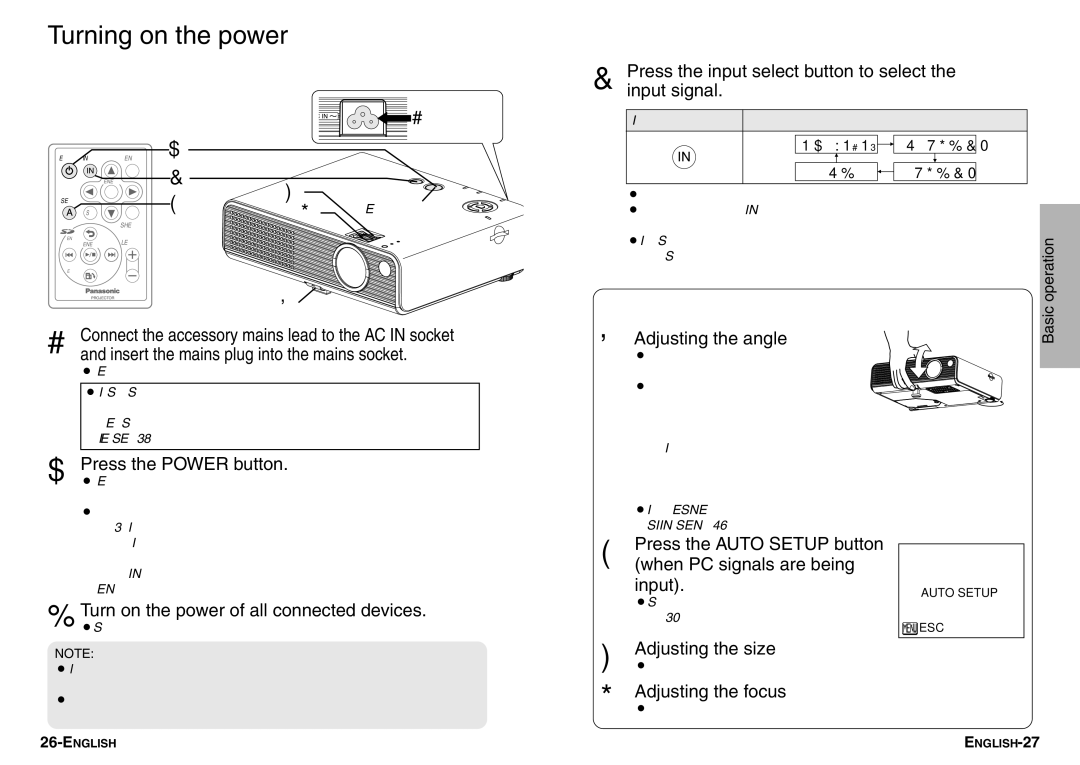Turning on the power
Make sure that all peripheral devices are connected properly before turning on the power.
![]() #Mains lead
#Mains lead
POWER INPUT |
| MENU$ |
|
|
| ENTER | & | ) |
|
AUTO |
| ( |
| |
SETUP |
| * | POWER button | |
|
| |||
STD |
| SHUTTER | ||
|
|
|
| |
RETURN |
| VOLUME |
|
|
ENTER |
|
|
| |
ROTATE |
|
|
|
|
'
#Connect the accessory mains lead to the AC IN socket and insert the mains plug into the mains socket.
BThe POWER button on the projector will illuminate red.
BIf the SD memory card is inserted into the SD memory card slot, the lamp will turn on automatically and the projection will start. (The image displayed will vary depending on the “MODE” setting in the “SD PICTURE SETUP” menu. Refer to page 38 for details.)
$Press the POWER button.
BThe POWER button on the projector will flash green. After a short period, it will illuminate green, and a picture will be projected.
BThe input signal indicators will illuminate while the projector is searching for an input signal (approximately 3 minutes). If the projector
&Press the input select button to select the input signal.
Input select button |
| Changing signals | ||||||
|
|
|
|
|
|
|
|
|
|
|
| PC/YPBPR |
|
|
| ||
|
|
|
|
| ||||
|
|
|
|
|
|
|
|
|
|
|
| SD |
| VIDEO |
| ||
|
|
|
|
| ||||
|
|
|
|
|
|
|
|
|
BA picture will be projected in accordance with the selected input signal. BWhen YPBPR signals are being input to the PC IN connector using
an adapter cable, “YPBPR” will be displayed.
BIf you insert the SD memory card while other signals are being projected, the input signal will switch to “SD”.
Follow the procedure below when you set the projector up first, and when you change the setup place.
'Adjusting the angle
BPlace the projector so that it is vertical to the screen.
BWhile pressing the front leg adjuster
button, adjust the forward/back angle of tilt of the projector. This projector
detects its own degree of tilt and
corrects the keystone distortion automatically. If the projector is tilted horizontally, turn the back adjustable leg to adjust the horizontal tilt. Adjust so that the projected image is placed at the centre of the screen.
BIf the keystone distortion remains, adjust “KEYSTONE” in the “POSITION ADJUSTMENT” menu. (page 46)
Basic operation
detects an input signal, it will use that signal for projection. If no signal is detected, the guide screen for computer connection will be displayed. The input signal search will be finished if the INPUT button or MENU button is pressed while the guide screen is being displayed.
%Turn on the power of all connected devices.
BStart the play function of a device such as a DVD player.
(Press the AUTO SETUP button (when PC signals are being
input).
BSettings such as the position of the image will be corrected automatically. (page 30)
AUTO SETUP
![]() ESC
ESC
NOTE:
BIf the mains lead was disconnected during projection when the projector was used the last time, projection will start after the mains lead is connected.
BA tinkling sound may be heard when the lamp unit is turned on, but this is not a sign of a malfunction.
)Adjusting the size
BTurn the zoom ring to adjust the size of the projected image.
*Adjusting the focus
BTurn the focus ring to adjust the focus of the projected image.