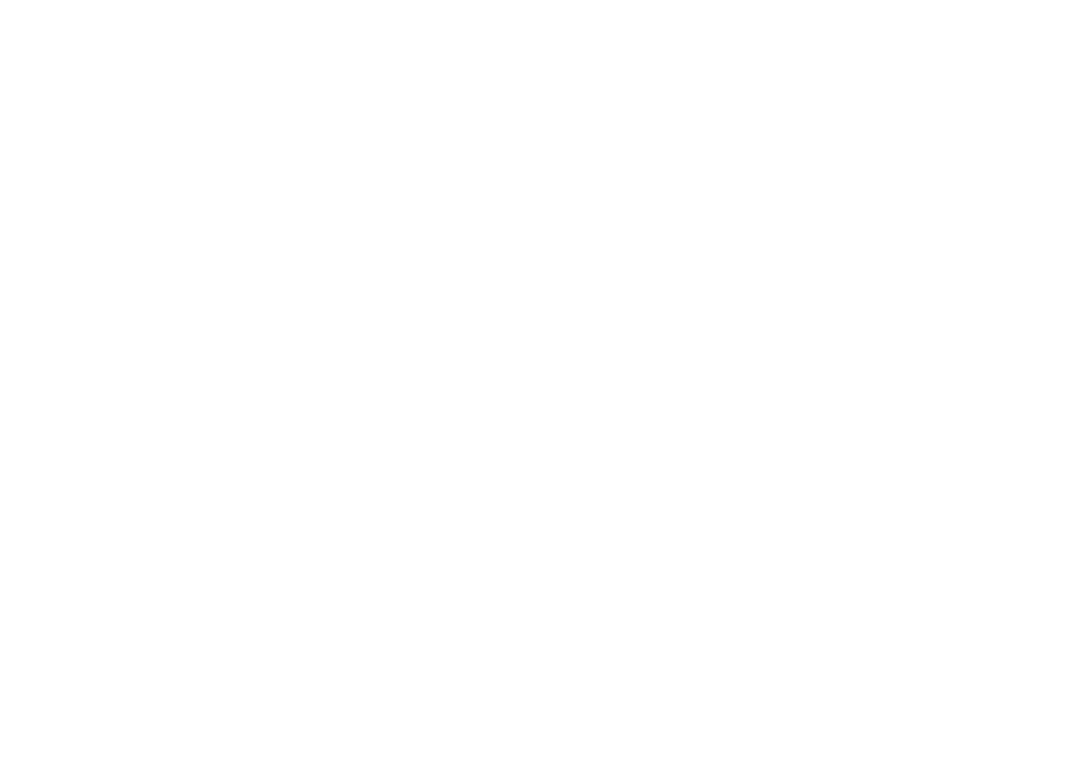SD selection screen
When you insert the SD memory card into the SD memory card slot, the input signal will automatically switch to “SD” and the SD selection screen will be displayed. (An image will be played back depending on the “MODE” setting in the “SD PICTURE SETUP” menu. Refer to page 38 for details.) When the SD selection screen is displayed and files in the SD memory card are being played back, use the SD operation buttons (page 18) for operation.
A |
B |
D |
C |
A: Folders
This displays the folders in the SD memory card.
NOTE:
BThe “PICTURE” folder contains still image data and moving image data recorded by a LUMIX Panasonic digital camera.
B: Information on the folder and file
This displays the type of folder, the counting number, the date and the type of file starting from the top.
<Folder types>
PICTURE
The “PICTURE” folder contains still image data and moving image data recorded by a LUMIX Panasonic digital camera.
PRESENTATION
The folders that are categorized as “PRESENTATION” contain files for presentation that have been created by ImageCreator 1.5. The folders created by ImageCreator 1.5 are assigned a
DPOF
Folders categorized as “DPOF” contain files for which various settings have been made by digital cameras. (For example, settings for slide shows.) You can make settings by
<Counting number>
This displays the counting number of the selected file. [Folder number (three
<Date>
This displays the date when the selected file was created. <File types>
Image
Still image
Movie
Moving image
C: Operation guide
This displays the buttons which can be used for operation.
D: Thumbnails
Thumbnails of images in the selected folder are displayed.
NOTE: |
| |
B If the thumbnail has not been incorporated into the image file in |
| |
advance, it will take a longer time before the thumbnail appears. |
| |
B “?” is displayed for files whose thumbnails cannot be displayed for some | functions | |
reason. (For example, the data had been corrupted.) | ||
| ||
B For moving images, the first frame will be displayed. |
|
Playing back images from a SD memory card | Useful | ||
STD |
| #Select a folder by pressing the SD or SD | |
| SHUTTER | button. |
|
RETURN | VOLUME | Thumbnails will be displayed (page 34 D). |
|
ENTER | BIf there are more than 9 folders, press the SD |
| |
|
|
| |
|
| button when selecting the |
|
ROTATE |
| folder to display the next 9 (or less) folders. |
|
SD operation buttons
<Projector control panel>
BIf there are some folders that are not displayed, their folder names may not compatible with the DCF standard. Press the SD ROTATE button to display the help screen. Press any SD operation button to return to the SD selection screen from the help screen.
$Press the SD ENTER button.
The cursor will move to the thumbnail area.
|
|