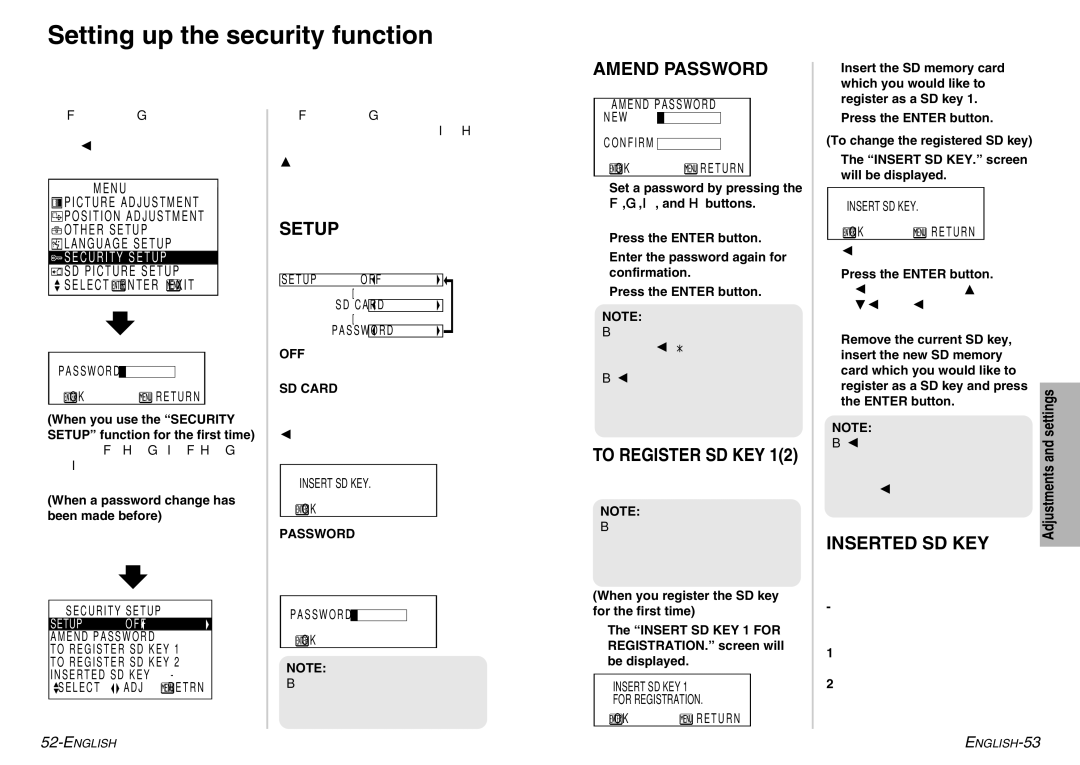Setting up the security function
This projector is equipped with a security function. All of the controls other than the POWER button are disabled unless the password is entered correctly or the registered SD memory card is inserted properly.
AMEND PASSWORD
Passwords can be changed.
AMEND PASSWORD
$Insert the SD memory card which you would like to register as a SD key 1.
Press the F or G button on the remote control unit to select “SECURITY SETUP”, and then press the ENTER button.
MENU
![]() PICTURE ADJUSTMENT
PICTURE ADJUSTMENT
![]() POSITION ADJUSTMENT
POSITION ADJUSTMENT
![]() OTHER SETUP
OTHER SETUP ![]() LANGUAGE SETUP
LANGUAGE SETUP
![]() SECURITY SETUP
SECURITY SETUP
![]() SD PICTURE SETUP
SD PICTURE SETUP ![]() SELECT
SELECT![]() ENTER
ENTER![]() EXIT
EXIT
PASSWORD ![]()
![]()
![]() OK
OK ![]() RETURN
RETURN
(When you use the “SECURITY SETUP” function for the first time)
Press the F, H, G, I, F, H, G and I buttons in order, then press the ENTER button.
(When a password change has been made before)
Type in the changed password, then press the ENTER button.
SECURITY | SETUP |
| ||
SETUP |
|
| OFF |
|
AMEND PASSWORD |
|
| ||
TO REGISTER | SD | KEY | 1 | |
TO REGISTER | SD | KEY | 2 | |
INSERTED | SD | KEY |
| - |
SELECT | ADJ | RETRN | ||
Press the F or G button to select an item, and then press the I or H button to change the setting.
For items without any selective setting, press the ENTER button. The next screen for the item will then be displayed.
SETUP
You can select the security lock method for when the power is turned on.
SETUPOFF
[
SD CARD ![]()
[�
![]() PASSWORD
PASSWORD ![]()
OFF
“SETUP” is disabled.
SD CARD
When the power is turned on, the screen below will be displayed. Inserting the registered SD card (SD key) will release the lock.
INSERT SD KEY.
![]() OK
OK
PASSWORD
When the power is turned on, the screen below will be displayed. Entering the password will release the lock.
PASSWORD ![]()
![]()
![]() OK
OK
NOTE:
B“SD CARD” will not be displayed when no SD memory card is registered.
NEW
CONFIRM
![]() OK
OK ![]() RETURN
RETURN
#Set a password by pressing the F,G,I, and H buttons.
A maximum of 8 buttons can be set.
$Press the ENTER button.
%Enter the password again for confirmation.
&Press the ENTER button.
NOTE:
BThe entered password will appear as ![]() . It will not be displayed on the screen.
. It will not be displayed on the screen.
BIf you enter the wrong password, the letters “PASSWORD” and “NEW” will become red. Enter the correct password again.
TO REGISTER SD KEY 1(2)
You can register up to 2 SD memory cards as a SD key.
NOTE:
B“SD key 2” can be registered after “SD key 1” has been registered. Register “SD key 2” in the same way as for “SD key 1”.
(When you register the SD key for the first time)
#The “INSERT SD KEY 1 FOR REGISTRATION.” screen will be displayed.
INSERT SD KEY 1
FOR REGISTRATION.
![]() OK
OK ![]() RETURN
RETURN
%Press the ENTER button.
(To change the registered SD key)
#The “INSERT SD KEY.” screen will be displayed.
INSERT SD KEY.
![]() OK
OK ![]() RETURN
RETURN
Insert the current SD key.
$Press the ENTER button. The “INSERT SD KEY 1 FOR REGISTRATION.” screen will be displayed.
%Remove the current SD key, |
| |
insert the new SD memory |
| |
card which you would like to |
| |
register as a SD key and press | settings | |
the ENTER button. | ||
| ||
NOTE: |
| |
B If you insert a SD memory card | and | |
which has not been registered | ||
Adjustments | ||
as SD key, the letters on the | ||
| ||
screen will become red. Insert |
| |
the correct SD key again. |
|
INSERTED SD KEY
This shows whether the inserted SD memory card is registered as a SD key.
-
The inserted SD memory card has not been registered as a SD key.
1
SD key 1
2
SD key 2