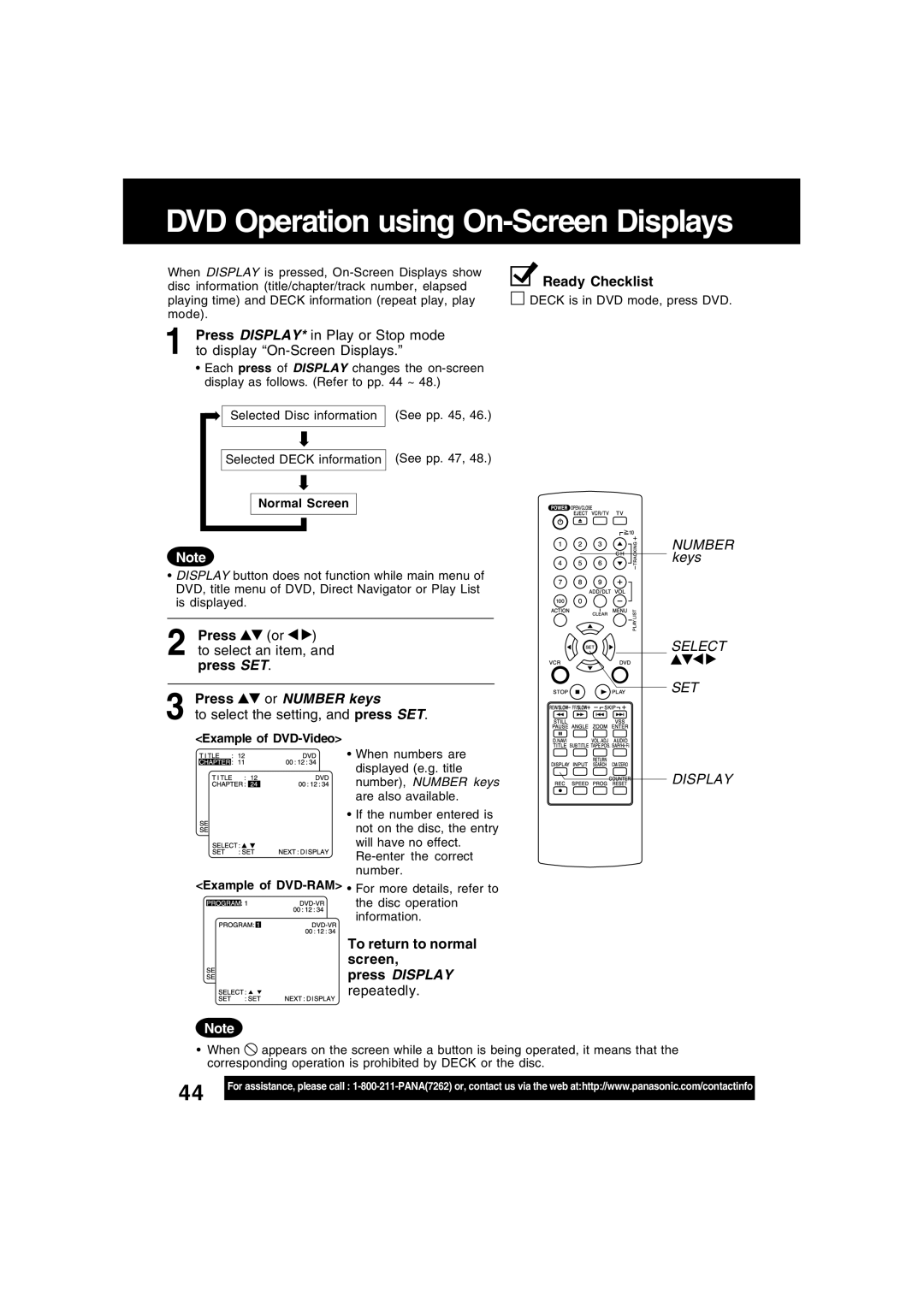Initial Setup
Basic
Information For Your
Connection
Important Safeguards and Precautions
FCC Caution
Region Management Information
Inside of product
Example
Before Using
Table of Contents
Built-in Head Cleaner
Deck & Cassette Information
Prevent Accidental Tape Erasure DVD-RAM discs
Disc Handling
Specifications
Definition of Terms DVD
Remote Control
Location of Controls
Number keys
Bold Italic VCR and DVD Functions
Search
Reset All Memory Functions
Front View of Deck
Rear View of Deck
To enjoy Progressive Scan video
Displays On Screen & Multi Function
On Screen Displays VCR
Multi Function Display
AM/PM
Connections
Basic Connections
DSS Receiver Deck TV Deck TV Cable Box Deck TV
Antenna or Cable
Connections For DVD Only enjoying higher picture quality
Other Connections You Can
With a Cable Box Deck Cable Box TV
Connect With Two Cable Boxes
Ready Checklist
Connecting Amplifier 2ch stereo system
Audio Connections
MP3
To Optical Digital Audio Input Connector
Firmly connect the cable to the connector
Before doing Initial Setup
Initial Setup Ready to Play
Plug VCR Power plug into an AC wall outlet
Turn TV on
Manual Clock Set
Eject Action Select
Press ACTION* on remote to display
Clock screen
Reset Language, Channels, Clock
Press Action to start Clock and exit this mode
Press Action
To display Menu
DST Daylight Saving Time
VCR’s Output Channel
Add or Delete a Channel
Playback using Deck buttons
Playback/ Record on a Tape
Eject VCR/TV
SLOW+
Record using Deck buttons
Operation using Deck buttons
Basic DVD Operation
Press OPEN/CLOSE
To return to menu play stops
S. Virtual Surround Sound
Auto-Power Off Function
Resume Function
Timer Recording
Power ADD/DLT
VCR
Prog
Review, Replace or Clear Program Contents
Display
Receivable Broadcast Types
Audio
VCR Operation
Audio Mode for Recording
Audio Mode for Playback
Multi-Brand Control Feature
Multi-Brand Control Setup
Using Multi-Brand Control
DVD/VCR
Number keys
Panasonic
Quasar
Gold Star 15, 16
Tape Operation
Index Search
Zero Search
Commercial Skip
Tape Select
Tape Position Display
Repeat Play
Auto Operation Functions
Special VCR Features
VCR/TV Selection Feature
VCR Lock Feature
To turn off, repeat above
Weak Signal Display Feature
Auto Shut-Off Feature
Multi Function Display Front Display ON/OFF Feature
Remote WARNING,
Front DISPLAY,
Stop Still Pause Input REC
Press PLAY, then Pause Press REC, then STILL/PAUSE
Copying Your Tapes Dubbing
Playing Source VCR Recording Editing Deck
Audio Soundtrack Language DVD only
Disc Operation
Subtitle Language DVD only
Picture Zoom DVD only
Press Angle
Press Angle repeatedly
Desired angle
Press SET or Play
Title Menu DVD only
DVD Menu DVD only
Program Play CD only
Program Repeat Play CD only
To select Play Mode
Random Play CD only
To select Random PLAY,
To begin random play
Setting the Volume Adjust DVD only
Volume Adjust OFF Volume Adjust on
Volume level is increased
Low volume level When played back
DVD-RAM Operation DVD-RAM only
Play a DVD-RAM
Direct Navigator
Do steps 1 ~ 3 on
Date
Play List
Press Play List to clear Play List menu Example
DVD Operation using On-Screen Displays
Press To select an item, Press SET
Or Number keys
To return to normal screen
Detailed Descriptions of each On-Screen Display
Select Program or Play LIST, and press SET
Direct Navigation Program
Current operation is displayed
Deck information screen for Deck Operating mode
Repeat Play mode see p Repeat play mode can be selected
Repeat Play mode example see p
CHAPTER/TITLE Repeat Play DVD-Video
Press OPEN/CLOSE to close
MP3 Playback
Do steps 1~3 at left
Jpeg Playback
Jpeg Slide-show
Do steps 1~3 on
Menu
Jpeg Zoom
Jpeg Rotation
Set Zoom size
Set rotation
Settings for DVD Operation
Disc Languages DVD only
Audio Output DVD only
DVD Operation
Example
Still Mode DVD only
TV Mode DVD only
To select Progressive
OUT,
9072 Chinese 8373 Singhalese 9085 Zulu
Language Code List
Code Language
If you attempt to set or review a Timer
If you press REC on the remote control or Deck
Remote control or Deck without a cassette Inserted
If you press Stop or Power during a Timer
Before Requesting Service
Power Solution
Recording & Playback Solution
Remote Control Solution
Programs cannot be viewed on TV
Miscellaneous Solution
Play fails to start even when Play is
Limited Warranty
Limited Warranty Coverage
Mail-In Service
Limited Warranty Limits And Exclusions
Customer Services Directory
For Your Information
Npcparts@panasonic.com
You may also contact us directly at
Medidasdeseguridadyprecaucionesimportantes
Precauciones DE Seguridad
Guía para rápida consulta
Para Ant/Cable DVD/VCR TV
Programación fácil para la grabación con temporizador
Grabación normal 030
Operaciones básicas del DVD
Fijaciones iniciales
Selección de Idiomas DEL Disco DVD solamente
Cambio del idioma de subtítulos Vídeo DVD solamente
Visión desde otro ángulo DVD solamente
Selección de vocal para los Discos de Karaoke DVD solamente
Cambio del idioma de la pista de sonido DVD solamente
Utilización de un menú de títulos DVD solamente
Utilización de un menú de DVD DVD solamente
Funcionamiento de la ejecución de MP3/JPEG
Index
Deck & VCR
Information
LSQT0796 a

 Ready Checklist
Ready Checklist![]()
![]() DECK is in DVD mode, press DVD.
DECK is in DVD mode, press DVD.![]()
![]()
![]()
![]()
![]() the disc operation information.
the disc operation information.![]() appears on the screen while a button is being operated, it means that the corresponding operation is prohibited by DECK or the disc.
appears on the screen while a button is being operated, it means that the corresponding operation is prohibited by DECK or the disc.