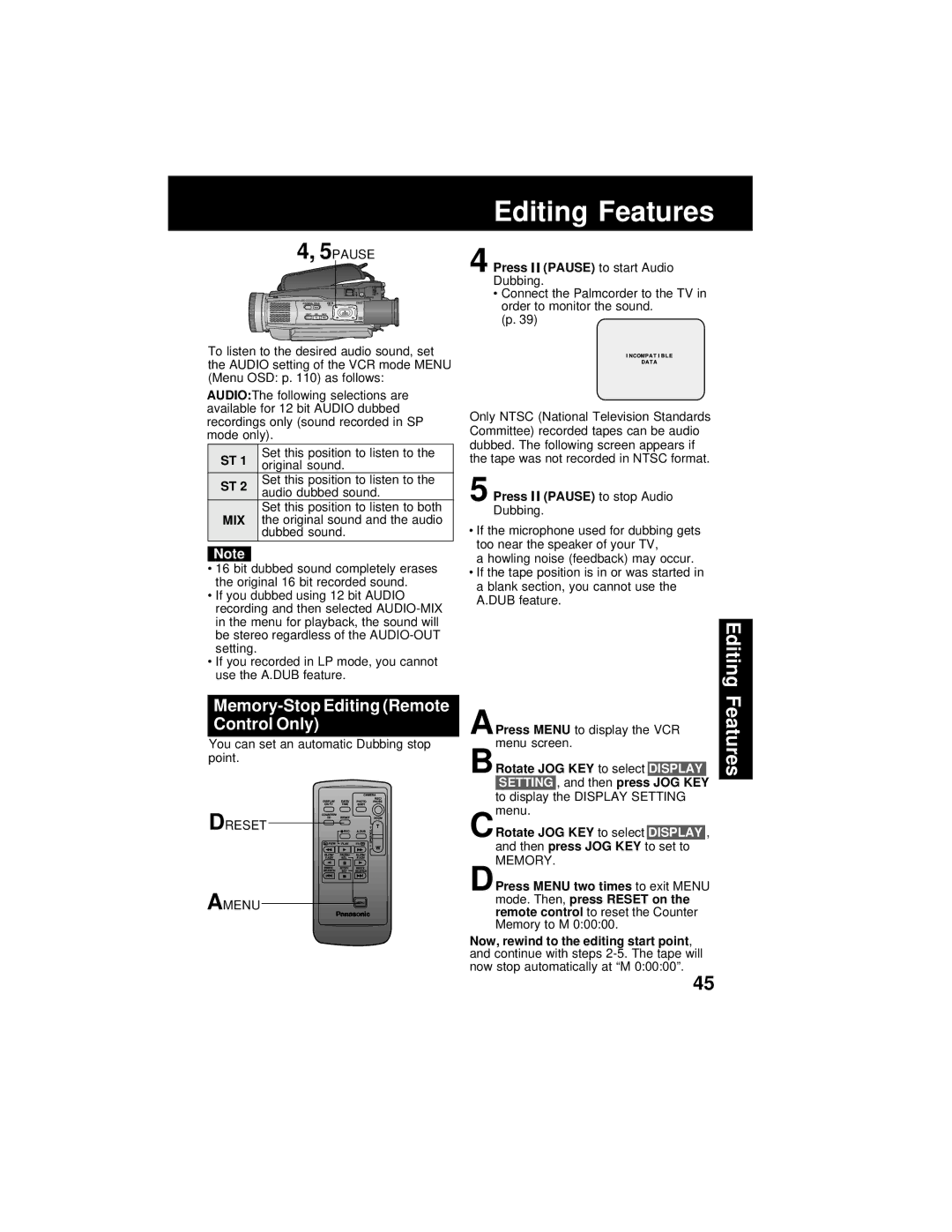4, 5PAUSE
To listen to the desired audio sound, set the AUDIO setting of the VCR mode MENU (Menu OSD: p. 110) as follows:
AUDIO:The following selections are available for 12 bit AUDIO dubbed recordings only (sound recorded in SP mode only).
ST 1 | Set this position to listen to the | |
original sound. | ||
| ||
ST 2 | Set this position to listen to the | |
audio dubbed sound. | ||
| ||
| Set this position to listen to both | |
MIX | the original sound and the audio | |
| dubbed sound. |
Note
•16 bit dubbed sound completely erases the original 16 bit recorded sound.
•If you dubbed using 12 bit AUDIO recording and then selected
•If you recorded in LP mode, you cannot use the A.DUB feature.
Memory-Stop Editing (Remote Control Only)
You can set an automatic Dubbing stop point.
DRESET
AMENU
Editing Features
4 Press 
 (PAUSE) to start Audio Dubbing.
(PAUSE) to start Audio Dubbing.
•Connect the Palmcorder to the TV in order to monitor the sound.
(p. 39)
Only NTSC (National Television Standards Committee) recorded tapes can be audio dubbed. The following screen appears if the tape was not recorded in NTSC format.
5 Press 
 (PAUSE) to stop Audio Dubbing.
(PAUSE) to stop Audio Dubbing.
•If the microphone used for dubbing gets too near the speaker of your TV,
a howling noise (feedback) may occur.
•If the tape position is in or was started in a blank section, you cannot use the A.DUB feature.
|
|
|
|
|
| Editing |
BRotate JOG KEY to select DISPLAY | Features | |||||
APress MENU to display the VCR |
| |||||
menu screen. |
| |||||
|
|
|
|
|
| |
|
| , and then press |
|
|
| |
| SETTING | JOG KEY |
|
| ||
| to display | the DISPLAY SETTING |
| |||
menu. |
| |||||
CRotate JOG KEY to select |
| , |
| |||
DISPLAY |
| |||||
and then press JOG KEY | to set to |
|
| |||
MEMORY. |
| |||||
DPress MENU two times to exit MENU |
| |||||
mode. Then, press RESET on the |
| |||||
remote control to reset the Counter |
| |||||
Memory to M 0:00:00. |
| |||||
Now, rewind to the editing start point, |
| |||||
and continue with steps |
| |||||
now stop automatically at “M 0:00:00”. |
| |||||
45