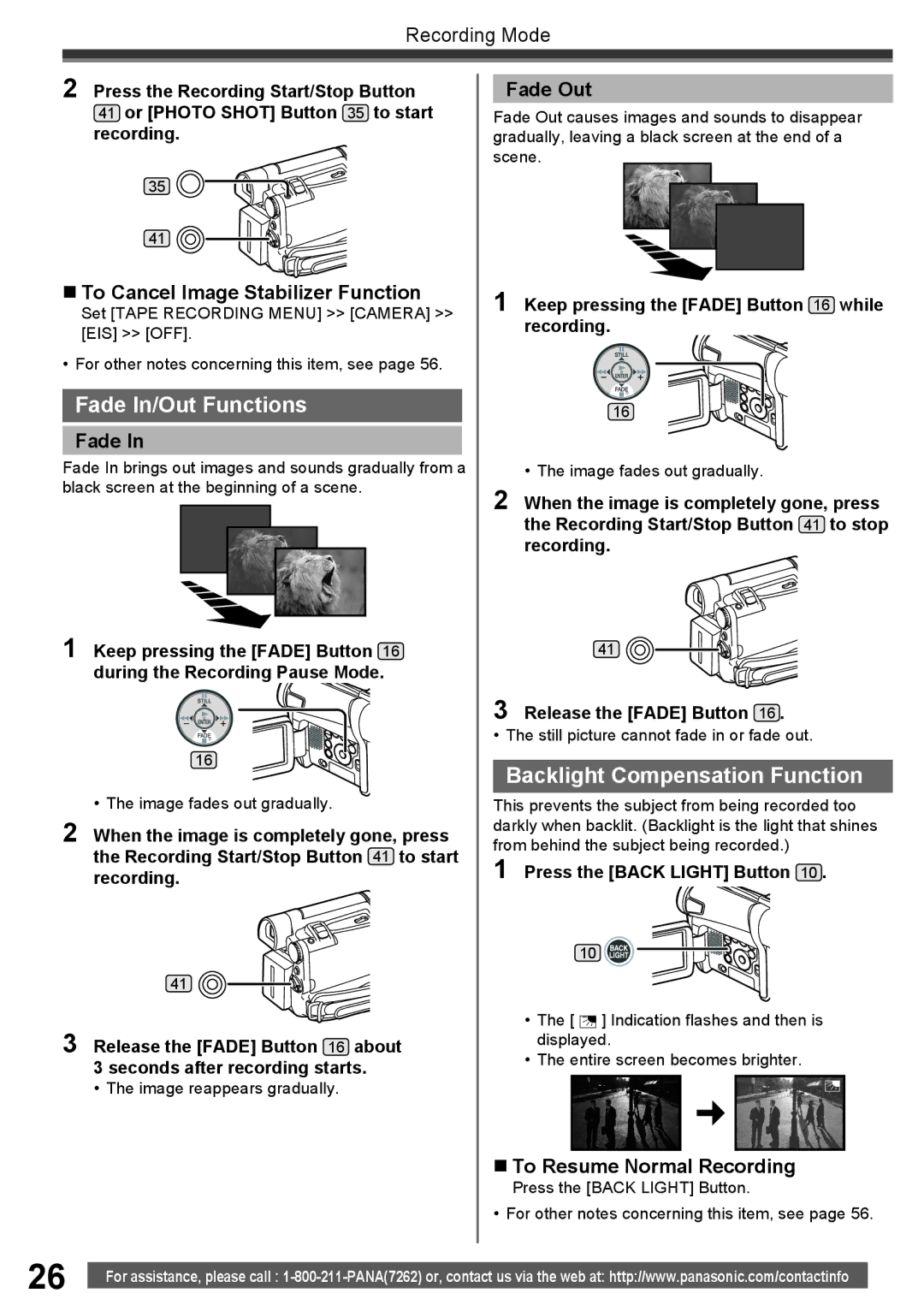Recording Mode
2 Press the Recording Start/Stop Button
41or [PHOTO SHOT] Button 35 to start recording.
35![]()
41![]()
![]()
To Cancel Image Stabilizer Function
Set [TAPE RECORDING MENU] >> [CAMERA] >> [EIS] >> [OFF].
• For other notes concerning this item, see page 56.
Fade In/Out Functions
Fade In
Fade In brings out images and sounds gradually from a black screen at the beginning of a scene.
1 Keep pressing the [FADE] Button 16 during the Recording Pause Mode.
16
• The image fades out gradually.
2 When the image is completely gone, press the Recording Start/Stop Button 41 to start recording.
41
3 Release the [FADE] Button 16 about
3 seconds after recording starts.
• The image reappears gradually.
Fade Out
Fade Out causes images and sounds to disappear gradually, leaving a black screen at the end of a scene.
1 Keep pressing the [FADE] Button 16 while recording.
16
• The image fades out gradually.
2 When the image is completely gone, press the Recording Start/Stop Button 41 to stop recording.
41
3 Release the [FADE] Button 16 .
• The still picture cannot fade in or fade out.
Backlight Compensation Function
This prevents the subject from being recorded too darkly when backlit. (Backlight is the light that shines from behind the subject being recorded.)
1 Press the [BACK LIGHT] Button 10 .
10 ![]()
•The [ ![]()
![]()
![]() ] Indication flashes and then is displayed.
] Indication flashes and then is displayed.
•The entire screen becomes brighter.
To Resume Normal Recording
Press the [BACK LIGHT] Button.
• For other notes concerning this item, see page 56.
26 | For assistance, please call : |
|