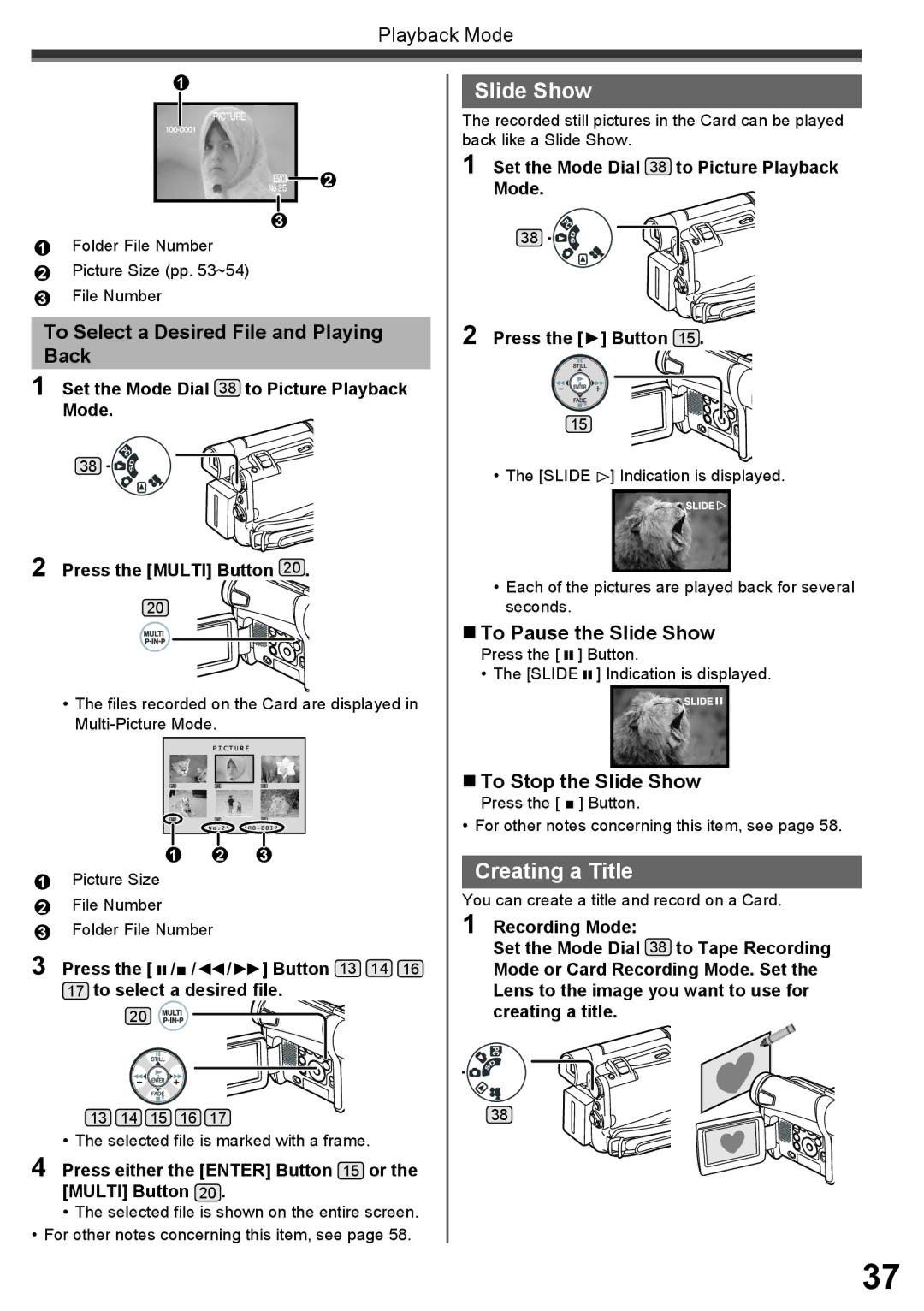Playback Mode
1
2
3
1Folder File Number
2Picture Size (pp. 53~54)
3File Number
To Select a Desired File and Playing
Back
1 Set the Mode Dial 38 to Picture Playback
Mode.
38
2 Press the [MULTI] Button 20 .
20
•The files recorded on the Card are displayed in
1 2 3
1Picture Size
2File Number
3Folder File Number
3 Press the [ ![]()
![]() /■ /◄◄/►►] Button 13 14 16
/■ /◄◄/►►] Button 13 14 16
17to select a desired file.
20 ![]()
13 14 15 16 17
• The selected file is marked with a frame.
4 Press either the [ENTER] Button 15 or the [MULTI] Button 20 .
•The selected file is shown on the entire screen.
•For other notes concerning this item, see page 58.
Slide Show
The recorded still pictures in the Card can be played back like a Slide Show.
1 Set the Mode Dial 38 to Picture Playback
Mode.
38
2 Press the [►] Button 15 .
15
•The [SLIDE ![]() ] Indication is displayed.
] Indication is displayed.
•Each of the pictures are played back for several seconds.
To Pause the Slide Show
Press the [ ![]()
![]() ] Button.
] Button.
• The [SLIDE ![]()
![]() ] Indication is displayed.
] Indication is displayed.
To Stop the Slide Show
Press the [ ■ ] Button.
• For other notes concerning this item, see page 58.
Creating a Title
You can create a title and record on a Card.
1 Recording Mode:
Set the Mode Dial 38 to Tape Recording
Mode or Card Recording Mode. Set the Lens to the image you want to use for creating a title.
38
37