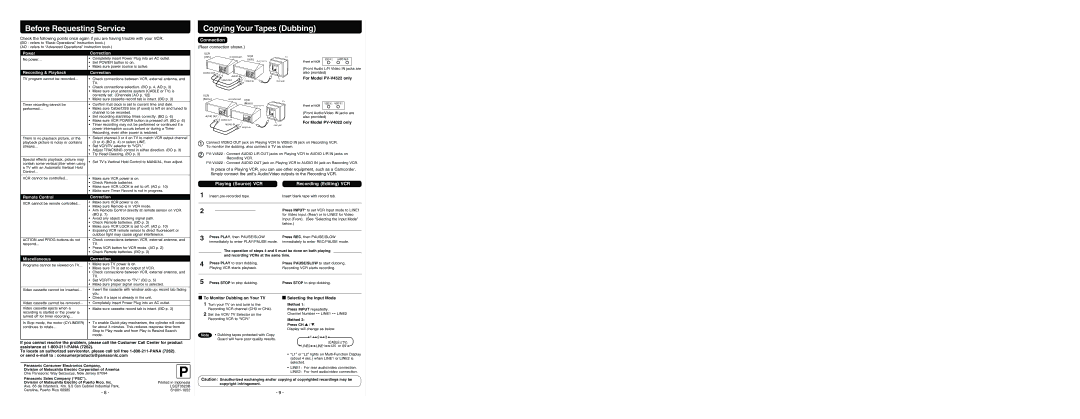Before Requesting Service
Check the following points once again if you are having trouble with your VCR.
(BO : refers to “Basic Operations” Instruction book.)
(AO : refers to “Advanced Operations” Instruction book.)
Power |
| Correction | |
No power… | • | Completely insert Power Plug into an AC outlet. | |
| • | Set POWER button to on. | |
| • | Make sure power source is active. | |
|
|
| |
Recording & Playback |
| Correction | |
TV program cannot be recorded... | • | Check connections between VCR, external antenna, and | |
|
| TV. | |
| • | Check connections selection. (BO p. 4, AO p. 3) | |
| • | Make sure your antenna system (CABLE or TV) is | |
|
| correctly set. (Channels [AO p. 12]) | |
| • | Make sure cassette record tab is intact. (BO p. 3) | |
|
|
| |
Timer recording cannot be | • | Confirm that clock is set to current time and date. | |
performed… | • | Make sure Cable/DSS box (if used) is left on and tuned to | |
|
| channel to be recorded. | |
| • | Set recording start/stop times correctly. (BO p. 6) | |
| • | Make sure VCR POWER button is pressed off. (BO p. 6) | |
| • | Timer recording may not be performed or continued if a | |
|
| power interruption occurs before or during a Timer | |
|
| Recording, even after power is restored. | |
|
|
| |
There is no playback picture, or the | • | Select channel 3 or 4 on TV to match VCR output channel | |
playback picture is noisy or contains |
| (3 or 4) (BO p. 4) or select LINE. | |
streaks... | • | Set VCR/TV selector to “VCR.” | |
| • | Adjust TRACKING control in either direction. (BO p. 3) | |
| • | Try Head Cleaning. (BO p. 3) | |
Special effects playback, picture may | • | Set TV’s Vertical Hold Control to MANUAL, then adjust. | |
contain some vertical jitter when using | |||
|
| ||
a TV with an Automatic Vertical Hold |
|
| |
Control... |
|
| |
|
|
| |
VCR cannot be controlled... | • | Make sure VCR power is on. | |
| • | Check Remote batteries. | |
| • | Make sure VCR LOCK is set to off. (AO p. 10) | |
| • | Make sure Timer Record is not in progress. | |
|
|
| |
Remote Control |
| Correction | |
VCR cannot be remote controlled... | • | Make sure VCR power is on. | |
• | Make sure Remote is in VCR mode. | ||
| |||
| • | Aim Remote Control directly at remote sensor on VCR. | |
|
| (BO p. 7) | |
| • | Avoid any object blocking signal path. | |
| • | Check Remote batteries. (BO p. 3) | |
| • | Make sure VCR LOCK is set to off. (AO p. 10) | |
| • | Exposing VCR remote sensor to direct fluorescent or | |
|
| outdoor light may cause signal interference. | |
|
|
| |
ACTION and PROG buttons do not | • | Check connections between VCR, external antenna, and | |
respond... |
| TV. | |
| • | Press VCR button for VCR mode. (AO p. 2) | |
| • | Check Remote batteries. (BO p. 3) | |
|
|
| |
Miscellaneous |
| Correction | |
Programs cannot be viewed on TV... | • | Make sure TV power is on. | |
• | Make sure TV is set to output of VCR. | ||
| |||
| • | Check connections between VCR, external antenna, and | |
|
| TV. | |
| • | Set VCR/TV selector to “TV.” (BO p. 5) | |
| • | Make sure proper signal source is selected. | |
|
|
| |
Video cassette cannot be inserted... | • | Insert the cassette with window side up; record tab facing | |
|
| you. |
Copying Your Tapes (Dubbing)
Connection
(Rear connection shown.)
VCR
(HiFi) | IN FROM ANT. | VCR | TV |
|
|
| (HiFi) |
| VIDEO IN 2 | |
|
|
| OUT TO TV |
| Front of VCR |
|
|
|
|
| R |
|
|
|
| R |
| L | (Front Audio L/R Video IN jacks are | |
|
| L |
|
| ||
|
|
|
| also provided) |
| |
| AUDIO OUT |
| L |
|
| |
|
|
| R |
|
|
|
|
| AUDIO IN |
|
| For Model | |
|
| VIDEO OUT | VIDEO IN | VHF/UHF | ||
|
|
|
| |||
|
|
|
|
| ||
| VCR |
|
|
|
|
|
| (Mono) | IN FROM ANT. | VCR | TV |
|
|
|
|
|
|
| ||
|
|
| (Mono) | VIDEO IN 2 | AUDIO IN 2 | |
|
|
|
| |||
|
|
| OUT TO TV |
| Front of VCR |
|
|
|
|
| R |
|
|
|
|
|
| L | (Front Audio/Video IN jacks are | |
|
|
|
|
| ||
| AUDIO OUT |
|
|
| also provided) |
|
|
| VIDEO OUT |
|
| For Model | |
|
| AUDIO IN |
| VHF/UHF | ||
|
|
|
|
| ||
|
|
| VIDEO IN |
|
| |
|
|
|
|
|
| |
1 | Connect VIDEO OUT jack on Playing VCR to VIDEO IN jack on Recording VCR. | |||||
| To monitor the dubbing, also connect a TV as shown. |
|
| |||
2 | ||||||
|
| Recording VCR. |
|
|
| |
In place of a Playing VCR, you can use other equipment, such as a Camcorder. Simply connect the unit’s Audio/Video outputs to the Recording VCR.
|
| Playing (Source) VCR | Recording (Editing) VCR | |||
1 | Insert | Insert blank tape with record tab. | ||||
|
|
|
|
|
|
|
2 |
|
|
|
| Press INPUT* to set VCR Input mode to LINE1 | |
|
|
|
|
| ||
|
|
|
|
| for Video Input (Rear) or to LINE2 for Video | |
|
|
|
|
| Input (Front). (See “Selecting the Input Mode” | |
|
|
|
|
| below.) | |
|
|
|
|
|
|
|
3 | Press PLAY, then PAUSE/SLOW | Press REC, then PAUSE/SLOW | ||||
| immediately to enter PLAY/PAUSE mode. immediately to enter REC/PAUSE mode. | |||||
|
|
| The operation of steps 4 and 5 must be done on both playing |
| ||
|
|
| and recording VCRs at the same time. |
| ||
4 | Press PLAY to start dubbing. | Press PAUSE/SLOW to start dubbing. | ||||
| Playing VCR starts playback. | Recording VCR starts recording. | ||||
|
|
| ||||
5 | Press STOP to stop dubbing. | Press STOP to stop dubbing. | ||||
| • | Check if a tape is already in the unit. |
Video cassette cannot be removed... | • | Completely insert Power Plug into an AC outlet. |
|
|
|
Video cassette ejects when a | • | Make sure cassette record tab is intact. (BO p. 3) |
recording is started or the power is |
|
|
turned off for timer recording... |
|
|
|
|
|
In Stop mode, the motor (CYLINDER) | • | To enable Quick play mechanism, the cylinder will rotate |
continues to rotate... |
| for about 3 minutes. This reduces response time from |
|
| Stop to Play mode and from Play to Rewind Search |
|
| mode. |
If you cannot resolve the problem, please call the Customer Call Center for product assistance at
To locate an authorized servicenter, please call toll free
Panasonic Consumer Electronics Company, | P |
Division of Matsushita Electric Corporation of America | |
One Panasonic Way Secaucus, New Jersey 07094 | |
|

 To Monitor Dubbing on Your TV
To Monitor Dubbing on Your TV
1Turn your TV on and tune to the Recording VCR channel (CH3 or CH4).
2Set the VCR/ TV Selector on the Recording VCR to “VCR.”
Note • Dubbing tapes protected with Copy Guard will have poor quality results.

 Selecting the Input Mode
Selecting the Input Mode
Method 1:
Press INPUT repeatedly.
Channel Number ↔ LINE1 ↔ LINE2
Method 2:
Press CH  /
/  .
.
Display will change as below.
![]() 1
1![]()
![]() 2
2![]()
![]() 3
3![]()
(CABLE) (TV) ![]() LINE2
LINE2![]()
![]() LINE1
LINE1![]()
![]() 125 or 69
125 or 69 ![]()
•“L1” or “L2” lights on
•LINE1: For rear audio/video connection.
LINE2: For front audio/video connection.
Panasonic Sales Company (“PSC”), |
|
|
|
|
|
| |
Division of Matsushita Electric of Puerto Rico, Inc. | Printed in Indonesia | ||
Ave. 65 de Infantería. Km. 9.5 San Gabriel Industrial Park, | LSQT0523B | ||
Carolina, Puerto Rico 00985 | - 8 - | ||
|
|
| |
Caution : Unauthorized exchanging and/or copying of copyrighted recordings may be copyright infringement.
- 9 -