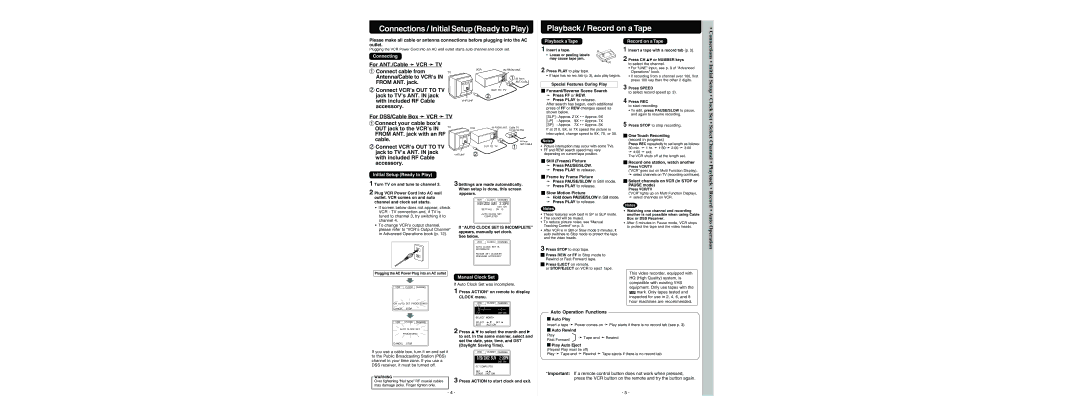Connections / Initial Setup (Ready to Play)
Playback / Record on a Tape
•
Please make all cable or antenna connections before plugging into the AC outlet.
Plugging the VCR Power Cord into an AC wall outlet starts auto channel and clock set.
Connecting
Playback a Tape
1 Insert a tape.
• Loose or peeling labels may cause tape jam.
Record on a Tape
1 Insert a tape with a record tab (p. 3).
2 Press CH ![]()
![]() or NUMBER keys
or NUMBER keys
Connections •
For ANT./Cable ➛ VCR ➛ TV
1 Connect cable from | TV |
Antenna/Cable to VCR’s IN |
|
FROM ANT. jack. |
|
VCR | IN FROM ANT. |
| 1 IN from |
| ANT./CABLE |
2 Press PLAY to play tape.
• If tape has no rec. tab (p. 3), auto play begins.
to select the channel.
•For “LINE” input, see p. 9 of “Advanced Operations” book.
•If recording from a channel over 100, first press 100 key then the other 2 digits.
Initial
2Connect VCR’s OUT TO TV jack to TV’s ANT. IN jack with included RF Cable accessory.
For DSS/Cable Box ➛ VCR ➛ TV
1 Connect your cable box’s OUT jack to the VCR’s IN TV
FROM ANT. jack with an RF cable.
2 Connect VCR’s OUT TO TV |
jack to TV’s ANT. IN jack |
with included RF Cable |
OUT TO TV |
2 |
VHF/UHF
VCR | IN FROM ANT. Cable TV |
| |
|
| Converter Box | |
|
|
| IN from |
| OUT TO TV | 1 | ANT./CABLE |
|
| ||
|
|
| |
VHF/UHF 2
Special Features During Play
![]()
![]() Forward/Reverse Scene Search
Forward/Reverse Scene Search
➛Press FF or REW.
➛Press PLAY to release.
After search has begun, each additional press of FF or REW changes speed as shown below.
[SLP] : Approx. 21X | ↔ Approx. 9X | ||
[LP] | : Approx. | 9X | ↔ Approx. 7X |
[SP] | : Approx. | 7X | ↔ Approx. 3X |
If at 21X, 9X, or 7X speed the picture is interrupted, change speed to 9X, 7X, or 3X.
Notes
•Picture interruption may occur with some TVs.
•FF and REW search speed may vary depending on current tape position.
3 Press SPEED
to select record speed (p. 3).
4 Press REC
to start recording.
•To edit, press PAUSE/SLOW to pause, and again to resume recording.
5 Press STOP to stop recording.

 One Touch Recording
One Touch Recording
(record in progress)
Press REC repeatedly to set length as follows: 30 min. ➛ 1 hr. ➛ 1:30 ➛ 2:00 ➛ 3:00
➛4:00 ➛ exit.
The VCR shuts off at the length set.
Setup • Clock Set • Select Channel
accessory. |
![]()
![]() Still (Freeze) Picture
Still (Freeze) Picture
➛Press PAUSE/SLOW.
➛Press PLAY to release.
![]()
![]() Record one station, watch another
Record one station, watch another
Press VCR/TV
(“VCR” goes out on Multi Function Display),
•
Initial Setup (Ready to Play)
1 Turn TV on and tune to channel 3.
2 Plug VCR Power Cord into AC wall outlet. VCR comes on and auto channel and clock set starts.
•If screen below does not appear, check VCR - TV connection and, if TV is tuned to channel 3, try switching it to channel 4.
•To change VCR’s output channel, please refer to “VCR’s Output Channel” in Advanced Operations book (p. 12).
3 Settings are made automatically. When setup is done, this screen appears.
VCR |
| CLOCK |
| CHANNEL |
9/29/ 2002 SUN |
| 2 : 20PM | ||
|
|
|
| DST : ON |
SETT I NG : CH 10
AUTO CLOCK SET
COMPLETED
If “AUTO CLOCK SET IS INCOMPLETE” appears, manually set clock.
See below.
VCR |
| CLOCK |
| CHANNEL |
AUTO CLOCK SET IS
INCOMPLETE
PLEASE SET CLOCK BY
PRESSING ACTION KEY
![]()
![]() Frame by Frame Picture
Frame by Frame Picture
➛Press PAUSE/SLOW in Still mode.
➛Press PLAY to release.
![]()
![]() Slow Motion Picture
Slow Motion Picture
➛Hold down PAUSE/SLOW in Still mode.
➛Press PLAY to release.
Notes
•These features work best in SP or SLP mode.
•The sound will be muted.
•To reduce picture noise, see “Manual Tracking Control” on p. 3.
•After VCR is in Still or Slow mode 3 minutes, it auto switches to Stop mode to protect the tape and the video heads.
3 Press STOP to stop tape.
![]()
![]() Press REW or FF in Stop mode to Rewind or Fast Forward tape.
Press REW or FF in Stop mode to Rewind or Fast Forward tape.
![]()
![]() Press EJECT on remote,
Press EJECT on remote,
or STOP/EJECT on VCR to eject tape.
➛select channels on TV (recording continues).

 Select channels on VCR (in STOP or PAUSE mode)
Select channels on VCR (in STOP or PAUSE mode)
Press VCR/TV
(“VCR” lights up on Multi Function Display),
➛select channels on VCR.
Notes
•Watching one channel and recording another is not possible when using Cable Box or DSS Receiver.
•After 5 minutes in Pause mode, VCR stops to protect the tape and the video heads.
Playback • Record • Auto Operation
Plugging the AC Power Plug into an AC outlet
VCR | CLOCK | CHANNEL |
CH AUTO SET PROCEEDING | ||
CANCEL | : STOP |
|
VCR |
| CLOCK |
| CHANNEL |
AUTO CLOCK SET
PROCEEDING
CANCEL : STOP
If you use a cable box, turn it on and set it to the Public Broadcasting Station (PBS) channel in your time zone. If you use a DSS receiver, it must be turned off.
WARNING
Over tightening “Nut type” RF coaxial cables may damage jacks. Finger tighten only.
Manual Clock Set
If Auto Clock Set was incomplete.
1 Press ACTION* on remote to display CLOCK menu.
VCR |
| CLOCK | CHANNEL |
1/ | / |
| : |
|
|
| DST:ON |
SELECT MONTH |
| ||
SELECT | : | SET : | |
EXIT |
| : ACT I ON |
|
2 Press ![]()
![]() to select the month and
to select the month and ![]() to set. In the same manner, select and set the date, year, time, and DST (Daylight Saving Time).
to set. In the same manner, select and set the date, year, time, and DST (Daylight Saving Time).
VCR |
| CLOCK |
| CHANNEL |
9/29/ 2002 SUN 2 : 20PM
DST:ON
SET COMPLETED
SET | : |
START | : ACT I ON |
3 Press ACTION to start clock and exit.
This video recorder, equipped with HQ (High Quality) system, is compatible with existing VHS equipment. Only use tapes with the ![]() mark. Only tapes tested and inspected for use in 2, 4, 6, and 8 hour machines are recommended.
mark. Only tapes tested and inspected for use in 2, 4, 6, and 8 hour machines are recommended.
Auto Operation Functions
![]() Auto Play
Auto Play
Insert a tape ➛ Power comes on ➛ Play starts if there is no record tab (see p. 3).
![]()
![]() Auto Rewind
Auto Rewind
Play | ➛ Tape end ➛ Rewind | |
Fast Forward | ||
|
![]()
![]() Play Auto Eject
Play Auto Eject
(Repeat Play must be off)
Play ➛ Tape end ➛ Rewind ➛ Tape ejects if there is no record tab
*Important: If a remote control button does not work when pressed, press the VCR button on the remote and try the button again.
- 4 - | - 5 - |