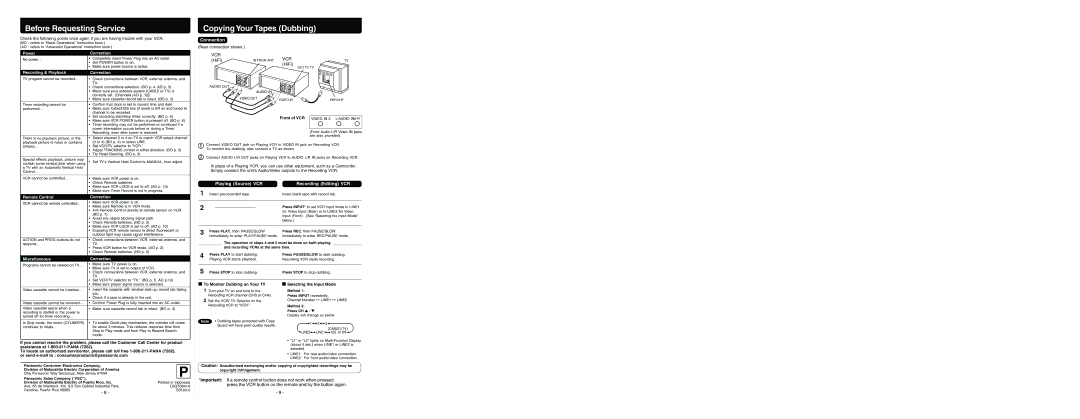PV-V4603S specifications
The Panasonic PV-V4603S is a high-performance VHS camcorder that epitomizes the technology of its time, combining ease of use with a range of features designed for both amateur and professional videographers. Known for its reliable performance, this camcorder was designed to cater to the needs of users who sought high-quality video recording capabilities.One of the standout features of the Panasonic PV-V4603S is its advanced video processing technology. It employs a robust VHS format that delivers good image clarity and sound quality, making it an excellent choice for capturing life’s fleeting moments. The camcorder offers a compact design, making it easy to handle and transport, which is ideal for outdoor events, family gatherings, or vacation recordings.
Equipped with a powerful zoom lens, the PV-V4603S allows users to get close to their subjects with minimal loss of quality. The camcorder features a 22x optical zoom and a 700x digital zoom, providing exceptional versatility when it comes to framing shots from varying distances. This capability is particularly beneficial for capturing distant subjects with great detail.
The PV-V4603S also incorporates a sophisticated image stabilization technology that minimizes the impact of camera shake, resulting in smoother footage. This feature is particularly useful when shooting handheld or while moving, ensuring that the video remains steady and watchable.
In terms of user interface, the Panasonic PV-V4603S features an intuitive control layout, complete with a bright LCD screen that allows users to view and compose their shots effortlessly. This display provides real-time feedback when recording, enabling adjustments on the fly.
For those looking to maintain footage over time, the camcorder supports long-play mode, allowing for extended recording times without compromising video quality. Additionally, the PV-V4603S supports various playback functionalities, enabling users to review their recordings conveniently.
Overall, the Panasonic PV-V4603S is a reliable and feature-rich camcorder, offering exceptional video quality, user-friendly operation, and advanced recording technologies. Its blend of performance and portability makes it a valued choice for anyone looking to capture high-quality home videos or professional projects. As an embodiment of VHS technology, it continues to hold nostalgia for many while delivering essential features that were groundbreaking in its era.