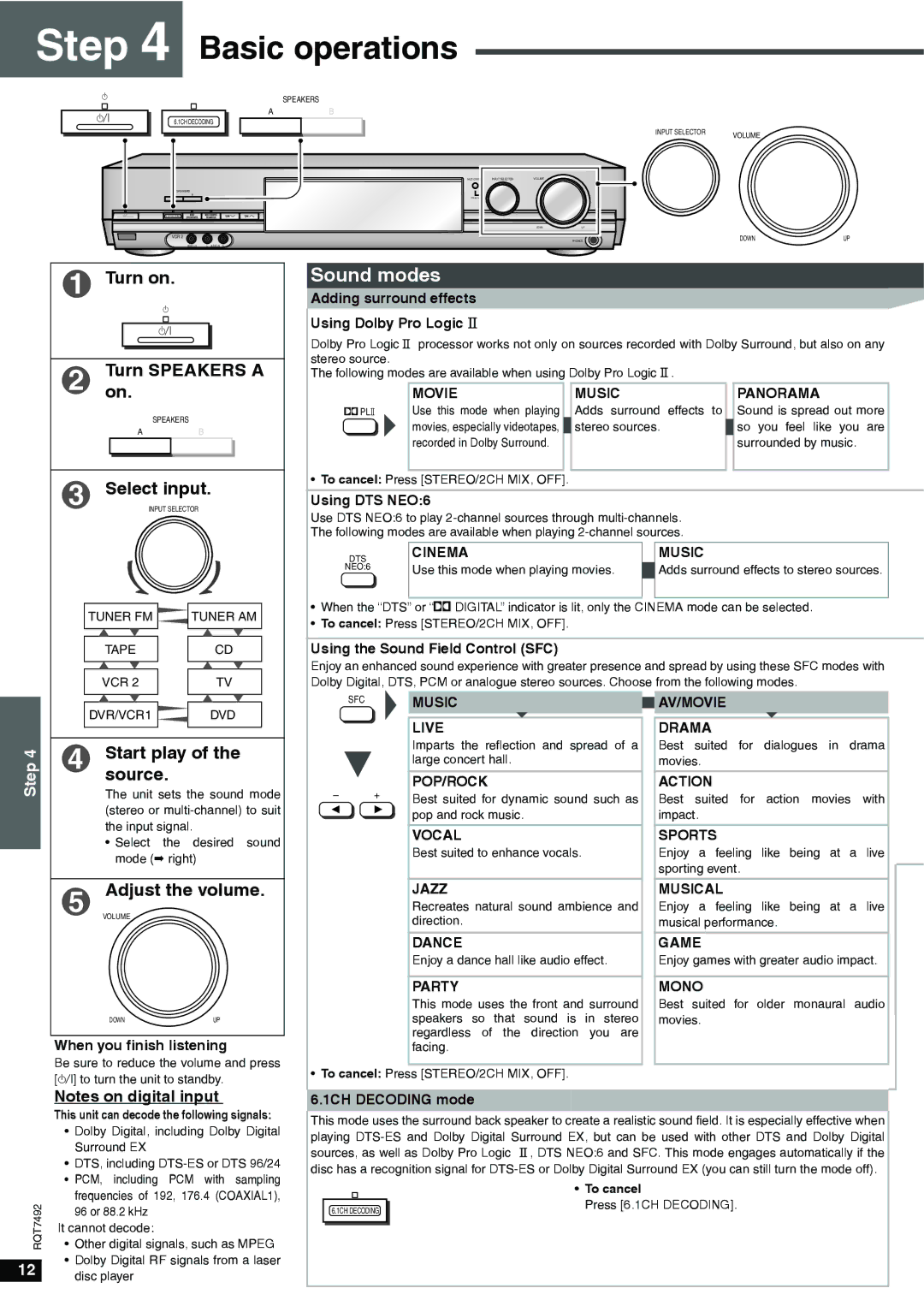Step 4 Basic operations
^
8
6.1CH DECODING
SPEAKERS
AB
INPUT SELECTOR | VOLUME |
|
A | A |
|
|
|
|
|
|
|
|
|
|
|
|
|
| MULTI CONTROL | INPUT SELECTOR | VOLUME |
|
|
|
|
|
|
|
|
|
|
|
| A |
|
| SPEAKERS |
|
|
|
|
|
|
|
| |
| A | B |
|
|
|
|
|
|
|
|
|
|
|
|
| PUSH ENTER |
|
|
|
|
|
^ |
|
|
|
|
|
|
|
|
|
|
8 | 6.1CH DECODING |
|
|
|
|
|
|
|
|
|
|
|
|
|
|
|
| DOWN | UP |
|
|
| VCR 2 |
|
|
|
|
|
|
| DOWN | UP |
|
|
|
|
|
|
|
| PHONES | ||
|
| VIDEO IN | L | AUDIO IN | R |
|
|
|
|
|
1 | Turn on. | ||
| ^ |
| |
|
|
|
|
|
| 8 |
|
|
|
|
|
|
|
|
|
2 | on.Turn SPEAKERS A | ||
SPEAKERS
AB
3 Select input.
INPUT SELECTOR
TUNER FM |
| TUNER AM |
|
|
|
|
|
|
TAPE |
| CD |
|
|
|
|
|
|
VCR 2 |
| TV |
Sound modes
Adding surround effects
Using Dolby Pro Logic Ⅱ
Dolby Pro Logic Ⅱ processor works not only on sources recorded with Dolby Surround, but also on any stereo source.
The following modes are available when using Dolby Pro Logic Ⅱ .
| MOVIE |
| MUSIC |
| PANORAMA |
%PL | Use this mode when playing |
| Adds surround effects to |
| Sound is spread out more |
| movies, especially videotapes, |
| stereo sources. |
| so you feel like you are |
| recorded in Dolby Surround. |
|
|
| surrounded by music. |
|
|
|
|
|
|
•To cancel: Press [STEREO/2CH MIX, OFF].
Using DTS NEO:6
Use DTS NEO:6 to play
DTS | CINEMA |
| MUSIC |
NEO:6 | Use this mode when playing movies. |
| Adds surround effects to stereo sources. |
|
|
|
|
|
|
|
|
•When the “DTS” or “% DIGITAL” indicator is lit, only the CINEMA mode can be selected.
•To cancel: Press [STEREO/2CH MIX, OFF].
Using the Sound Field Control (SFC)
Enjoy an enhanced sound experience with greater presence and spread by using these SFC modes with Dolby Digital, DTS, PCM or analogue stereo sources. Choose from the following modes.
Step 4
| DVR/VCR1 |
| DVD |
|
|
|
|
|
|
|
|
|
|
|
4 | Start play of the | |||
| source. |
|
| |
The unit sets the sound mode (stereo or
•Select the desired sound mode (á right)
5 Adjust the volume.
VOLUME
DOWNUP
When you finish listening
SFC
–+
w q
MUSIC
LIVE
Imparts the reflection and spread of a large concert hall.
POP/ROCK
Best suited for dynamic sound such as pop and rock music.
VOCAL
Best suited to enhance vocals.
JAZZ
Recreates natural sound ambience and direction.
DANCE
Enjoy a dance hall like audio effect.
PARTY
This mode uses the front and surround speakers so that sound is in stereo regardless of the direction you are facing.
![]()
![]() AV/MOVIE
AV/MOVIE
DRAMA
Best suited for dialogues in drama movies.
ACTION
Best suited for action movies with impact.
SPORTS
Enjoy a feeling like being at a live sporting event.
MUSICAL
Enjoy a feeling like being at a live musical performance.
GAME
Enjoy games with greater audio impact.
MONO
Best suited for older monaural audio movies.
RQT7492
12 |
Be sure to reduce the volume and press [8] to turn the unit to standby.
Notes on digital input
This unit can decode the following signals:
•Dolby Digital, including Dolby Digital Surround EX
•DTS, including
•PCM, including PCM with sampling frequencies of 192, 176.4 (COAXIAL1), 96 or 88.2 kHz
It cannot decode:
•Other digital signals, such as MPEG
•Dolby Digital RF signals from a laser disc player
• To cancel: Press [STEREO/2CH MIX, OFF].
6.1CH DECODING mode
This mode uses the surround back speaker to create a realistic sound field. It is especially effective when playing
|
| • To cancel |
|
| Press [6.1CH DECODING]. |
| 6.1CH DECODING | |
|
| |
|
|
|
|
|
|