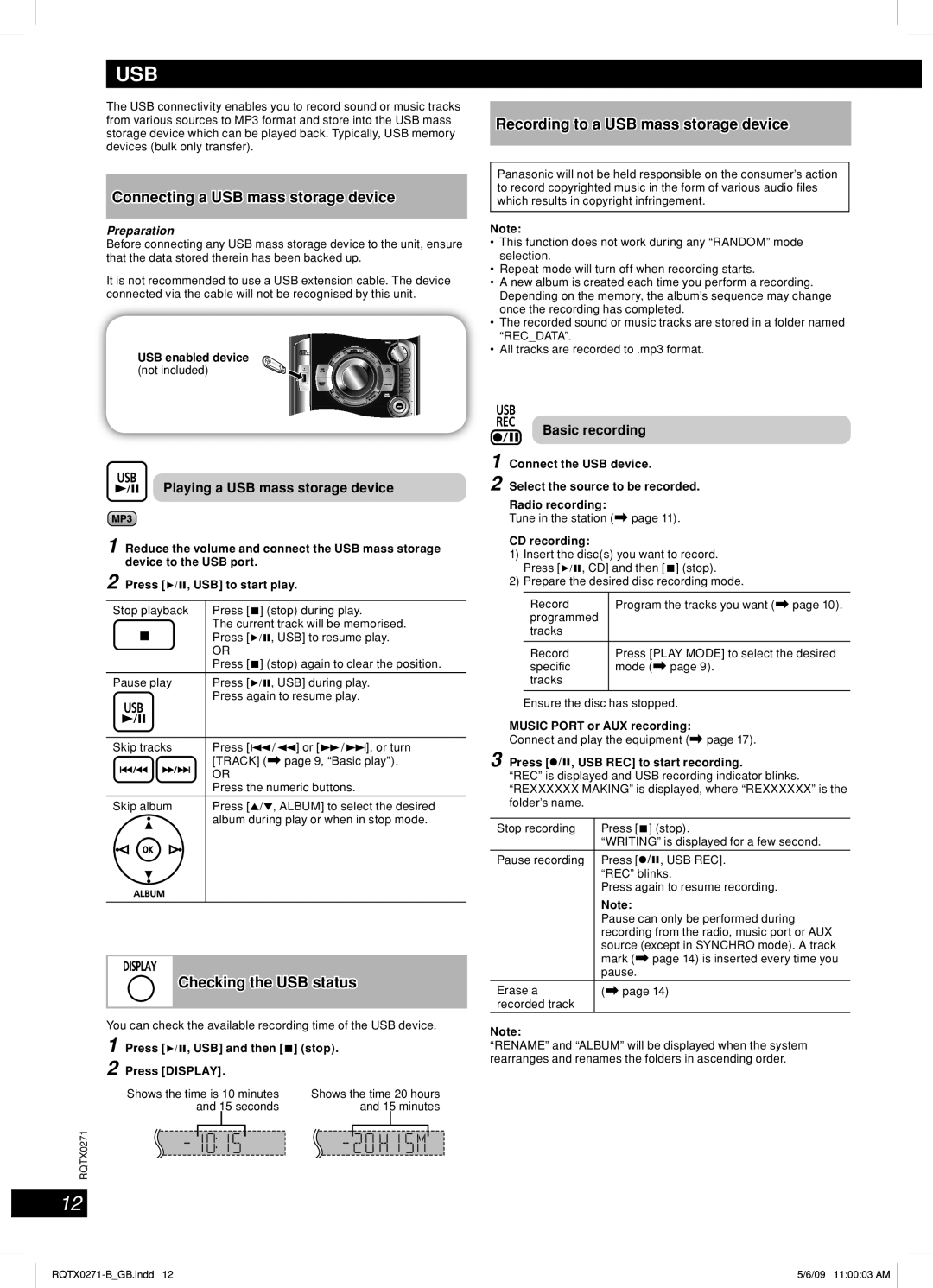USB
| The USB connectivity enables you to record sound or music tracks | |
| from various sources to MP3 format and store into the USB mass | |
| storage device which can be played back. Typically, USB memory | |
ENGLISH | devices (bulk only transfer). | |
| ||
Connecting a USB mass storage device | ||
| ||
|
| |
| Preparation | |
| Before connecting any USB mass storage device to the unit, ensure | |
| that the data stored therein has been backed up. | |
| It is not recommended to use a USB extension cable. The device | |
| connected via the cable will not be recognised by this unit. |
USB enabled device
ESPAÑOL | (not included) |
|
Playing a USB mass storage device
1 Reduce the volume and connect the USB mass storage device to the USB port.
ESPAÑOL |
|
|
|
| OR | |
| 2 Press [6 , USB] to start play. | |||||
| Stop playback | Press [7 ] (stop) during play. | ||||
|
|
|
|
| The current track will be memorised. | |
|
|
|
|
| Press [6, USB] to resume play. | |
|
|
|
|
| ||
|
|
|
|
| ||
|
|
|
|
| Press [7 ] (stop) again to clear the position. | |
|
|
|
|
|
| |
| Pause play | Press [6, USB] during play. | ||||
|
|
|
|
| Press again to resume play. | |
|
|
|
|
|
| |
|
|
|
|
|
| |
|
|
|
|
|
| |
| Skip tracks | Press [4 / 1] or [¡ / ¢], or turn | ||||
|
|
|
|
| [TRACK] (\ page 9, “Basic play”). | |
|
|
|
|
| OR | |
|
|
|
|
| ||
ESPAÑOL |
|
|
|
| Press the numeric buttons. | |
Skip album | Press [5/∞, ALBUM] to select the desired | |||||
| ||||||
|
|
|
|
| album during play or when in stop mode. | |
|
|
|
|
|
| |
|
|
|
|
|
| |
|
|
|
|
|
| |
Checking the USB status
ESPAÑOL |
|
|
|
|
|
|
|
| You can check the available recording time of the USB device. | ||||||
|
| ||||||
| 1 | Press [6 , USB] and then [7 ] (stop). | |||||
| 2 | Press [DISPLAY]. |
|
|
| ||
|
|
| Shows the time is 10 minutes | Shows the time 20 hours | |||
|
|
|
| and 15 seconds |
| and 15 minutes | |
| RQTX0271 |
|
|
|
|
| |
|
|
|
|
|
| ||
|
|
|
|
|
| ||
12
Recording to a USB mass storage device
Panasonic will not be held responsible on the consumer’s action to record copyrighted music in the form of various audio fi les which results in copyright infringement.
Note:
•This function does not work during any “RANDOM” mode selection.
•Repeat mode will turn off when recording starts.
•A new album is created each time you perform a recording. Depending on the memory, the album’s sequence may change once the recording has completed.
•The recorded sound or music tracks are stored in a folder named “REC_DATA”.
•All tracks are recorded to .mp3 format.
Basic recording
1 Connect the USB device.
2 Select the source to be recorded. Radio recording:
Tune in the station (\ page 11).
CD recording:
1)Insert the disc(s) you want to record. Press [6, CD] and then [7 ] (stop).
2)Prepare the desired disc recording mode.
Record | Program the tracks you want (\ page 10). |
programmed |
|
tracks |
|
|
|
Record | Press [PLAY MODE] to select the desired |
specifi c | mode (\ page 9). |
tracks |
|
|
|
Ensure the disc has stopped.
MUSIC PORT or AUX recording:
Connect and play the equipment (\ page 17).
3 Press [ | ¶¥8 | , USB REC] to start recording. | |
| |||
“REC” is displayed and USB recording indicator blinks. | |||
“REXXXXXX MAKING” is displayed, where “REXXXXXX” is the | |||
folder’s name. |
| ||
|
| ||
Stop recording | Press [7 ] (stop). | ||
|
|
| “WRITING” is displayed for a few second. |
|
| ||
Pause recording | Press [¶¥8, USB REC]. | ||
|
|
| “REC” blinks. |
|
|
| Press again to resume recording. |
|
|
| Note: |
|
|
| Pause can only be performed during |
|
|
| recording from the radio, music port or AUX |
|
|
| source (except in SYNCHRO mode). A track |
|
|
| mark (\ page 14) is inserted every time you |
|
|
| pause. |
Erase a |
|
| (\ page 14) |
recorded track |
| ||
Note:
“RENAME” and “ALBUM” will be displayed when the system rearranges and renames the folders in ascending order.
5/6/09 11:00:03 AM |