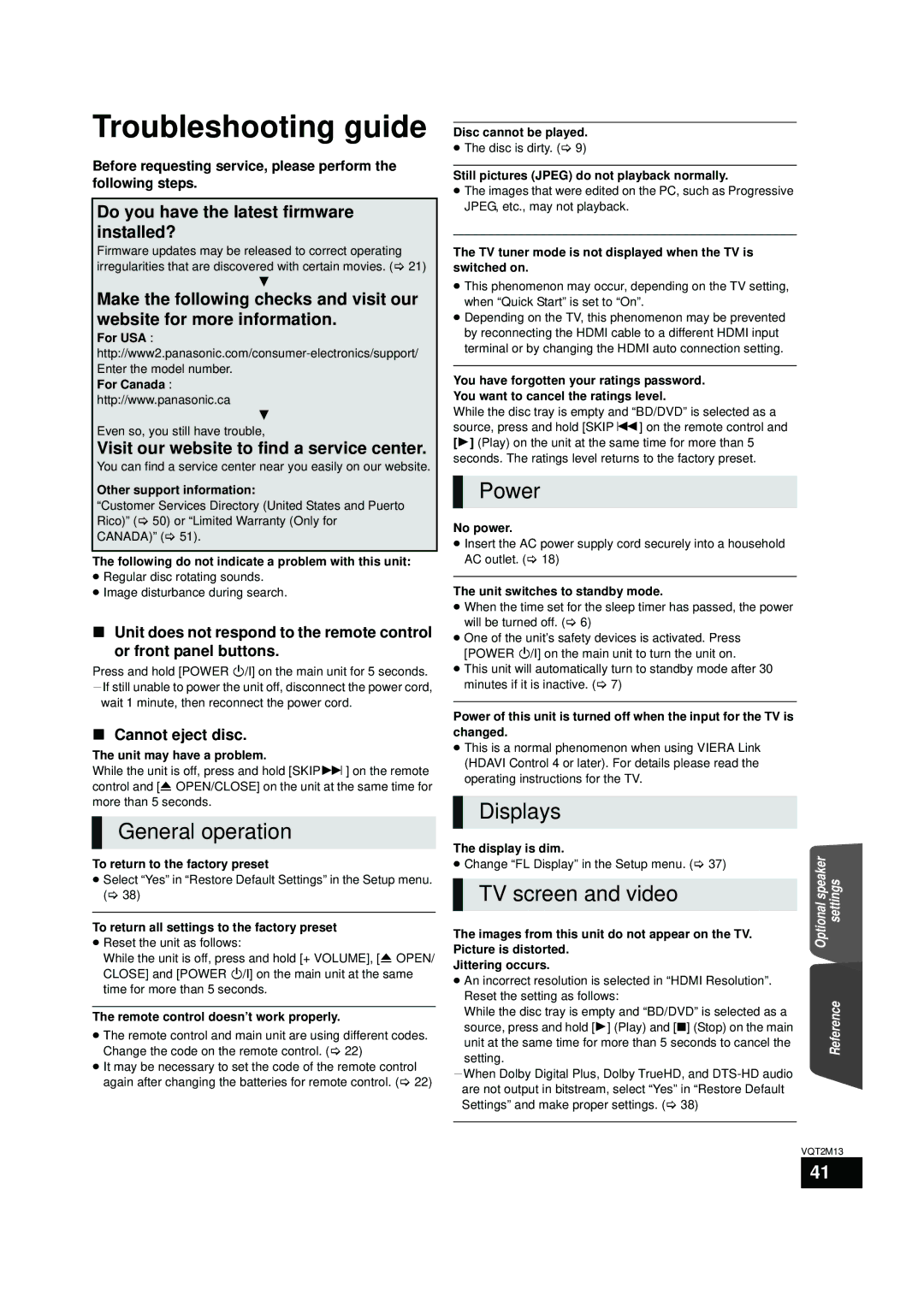SC-BT330, SC-BT730 specifications
The Panasonic SC-BT730 and SC-BT330 are versatile home theater systems designed to enhance the audio-visual experience in any living space. Both models offer distinctive features and technologies that cater to different needs while maintaining high-quality sound performance.The SC-BT730 is known for its powerful 5.1-channel surround sound system, which immerses users in a true cinematic experience. It features a combination of a compact Blu-ray player and a high-quality amplifier with advanced sound processing capabilities. The system is equipped with Panasonic’s Viera Link technology, which allows seamless control of connected devices using a single remote. This model also supports a variety of media formats, including Blu-ray, DVD, CD, and numerous audio codecs, ensuring compatibility with a wide range of content.
On the other hand, the SC-BT330 offers a slightly more compact design while still delivering impressive audio performance. It features a 2.1-channel sound system, making it an ideal choice for users who want a home theater experience without taking up too much space. The SC-BT330 includes a wireless subwoofer, which not only enhances bass response but also allows for flexible placement within the room. This model supports various media formats as well, ensuring a versatile entertainment experience.
Both models utilize Panasonic’s advanced sound technology, including Dolby Digital and DTS decoding, to create immersive audio environments that bring movies and music to life. The systems also feature MP3 and WMA playback, allowing users to enjoy their favorite tracks directly from USB devices.
In addition to audio features, both the SC-BT730 and SC-BT330 come with built-in Bluetooth capabilities, allowing users to stream music wirelessly from smartphones, tablets, and other compatible devices. This functionality enhances the systems' versatility, making them suitable for both movie watching and music listening.
With their sleek designs and user-friendly interfaces, the SC-BT730 and SC-BT330 are excellent choices for anyone looking to upgrade their home entertainment setup. Whether you opt for the powerhouse that is the SC-BT730 or the space-saving SC-BT330, both systems provide exceptional sound quality, modern connectivity options, and an overall enhanced multimedia experience.