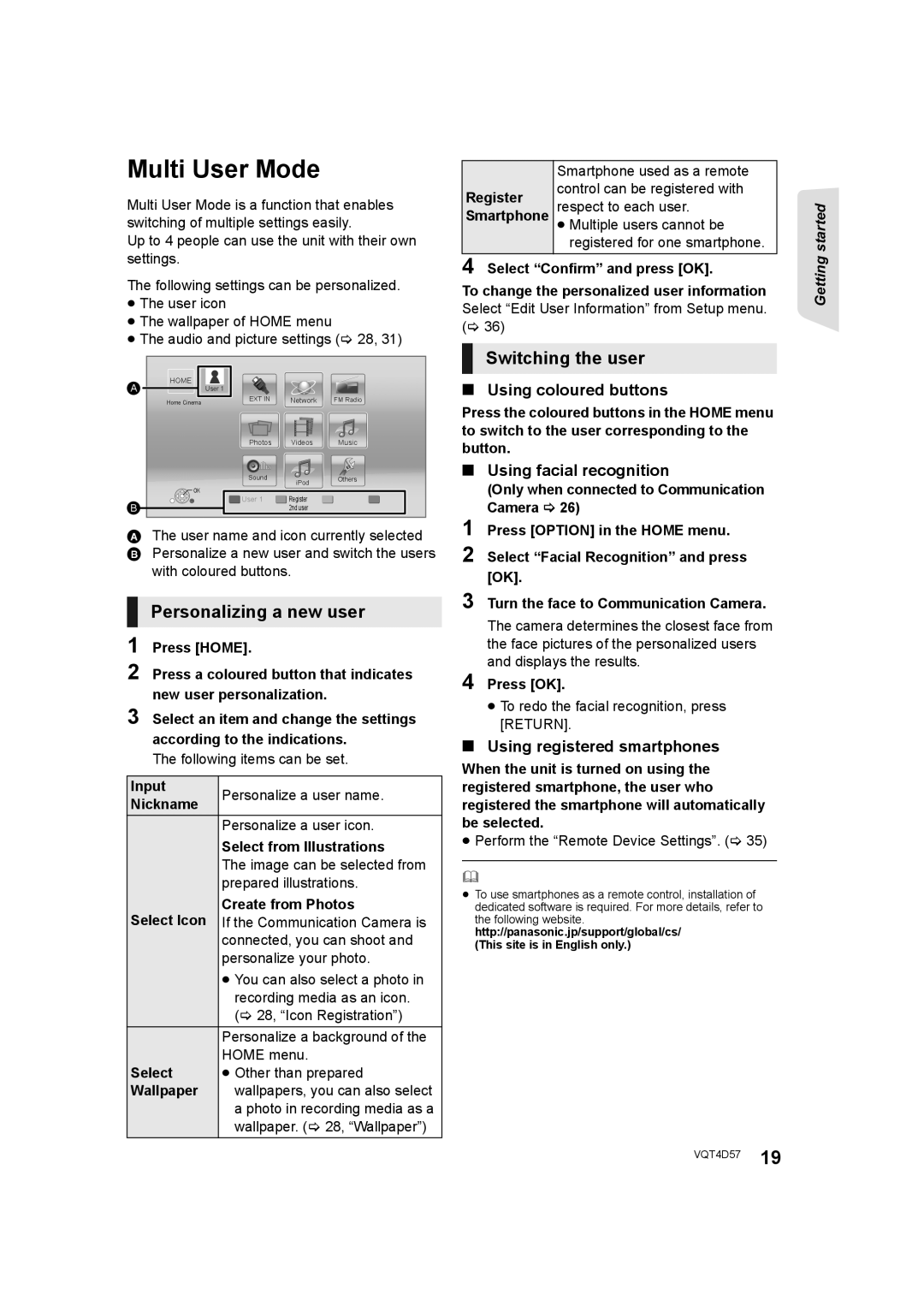Multi User Mode
Multi User Mode is a function that enables switching of multiple settings easily.
Up to 4 people can use the unit with their own settings.
The following settings can be personalized.
≥The user icon
≥The wallpaper of HOME menu
≥The audio and picture settings (> 28, 31)
A | HOME |
|
|
|
|
|
|
| User 1 |
|
|
|
| ||
| Home Cinema |
| EXT IN | Network | FM Radio | ||
|
|
| Photos |
|
|
| Music |
|
|
|
|
|
| ||
|
|
|
|
|
| ||
|
|
| Videos | ||||
|
|
| Sound |
| iPod | Others | |
|
|
|
|
|
| ||
| OK |
| User 1 | Register |
| ||
B |
|
|
| ||||
|
|
| 2nd user |
| |||
AThe user name and icon currently selected B Personalize a new user and switch the users
with coloured buttons.
Input | Personalize a user name. | |
Nickname | ||
| ||
| Personalize a user icon. | |
| Select from Illustrations | |
| The image can be selected from | |
| prepared illustrations. | |
Select Icon | Create from Photos | |
If the Communication Camera is | ||
| connected, you can shoot and | |
| personalize your photo. | |
| ≥ You can also select a photo in | |
| recording media as an icon. | |
| (> 28, “Icon Registration”) | |
| Personalize a background of the | |
Select | HOME menu. | |
≥ Other than prepared | ||
Wallpaper | wallpapers, you can also select | |
| a photo in recording media as a | |
| wallpaper. (> 28, “Wallpaper”) |
| Smartphone used as a remote | |
Register | control can be registered with | |
respect to each user. | ||
Smartphone | ||
≥ Multiple users cannot be | ||
| registered for one smartphone. |
4 Select “Confirm” and press [OK].
To change the personalized user information Select “Edit User Information” from Setup menu. (> 36)
Switching the user
∫Using coloured buttons
Press the coloured buttons in the HOME menu to switch to the user corresponding to the button.
∫Using facial recognition
(Only when connected to Communication Camera > 26)
1 Press [OPTION] in the HOME menu.
2 Select “Facial Recognition” and press [OK].
3 Turn the face to Communication Camera.
The camera determines the closest face from the face pictures of the personalized users and displays the results.
4 Press [OK].
≥To redo the facial recognition, press [RETURN].
∫Using registered smartphones
When the unit is turned on using the registered smartphone, the user who registered the smartphone will automatically be selected.
≥Perform the “Remote Device Settings”. (> 35)
≥To use smartphones as a remote control, installation of
dedicated software is required. For more details, refer to the following website. http://panasonic.jp/support/global/cs/
(This site is in English only.)
Getting started
VQT4D57 19