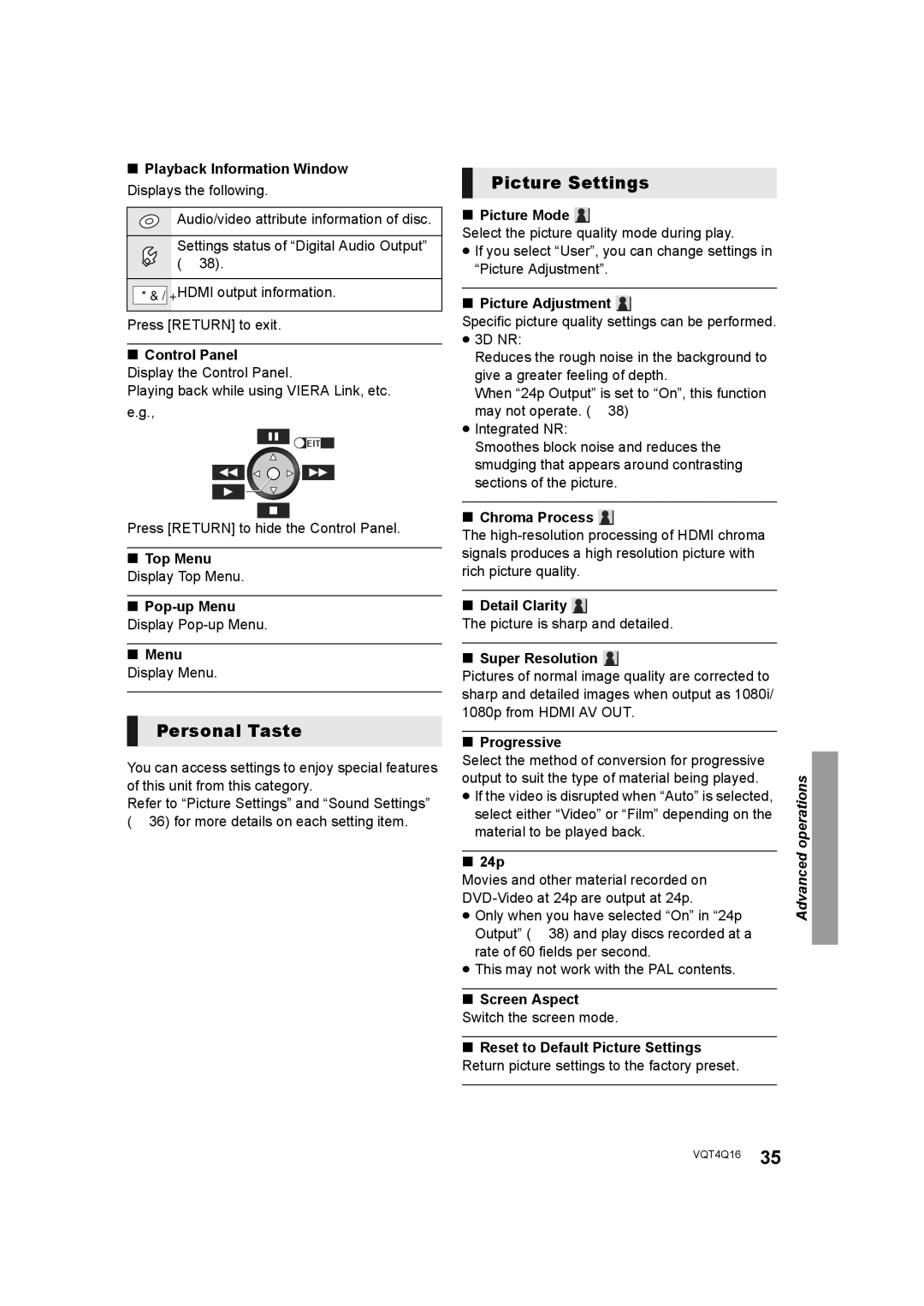∫Playback Information Window Displays the following.
Audio/video attribute information of disc.
Settings status of “Digital Audio Output” (> 38).
*&/+ | HDMI output information. |
Press [RETURN] to exit.
∫Control Panel
Display the Control Panel.
Playing back while using VIERA Link, etc. e.g.,
![]()
![]() EXIT
EXIT
Press [RETURN] to hide the Control Panel.
∫Top Menu Display Top Menu.
∫
∫Menu
Display Menu.
Personal Taste
You can access settings to enjoy special features of this unit from this category.
Refer to “Picture Settings” and “Sound Settings” (> 36) for more details on each setting item.
Picture Settings
∫Picture Mode 
Select the picture quality mode during play.
≥If you select “User”, you can change settings in “Picture Adjustment”.
∫Picture Adjustment 
Specific picture quality settings can be performed.
≥3D NR:
Reduces the rough noise in the background to give a greater feeling of depth.
When “24p Output” is set to “On”, this function may not operate. (> 38)
≥Integrated NR:
Smoothes block noise and reduces the smudging that appears around contrasting sections of the picture.
∫Chroma Process 
The
∫Detail Clarity ![]()
The picture is sharp and detailed.
∫Super Resolution 
Pictures of normal image quality are corrected to sharp and detailed images when output as 1080i/ 1080p from HDMI AV OUT.
∫Progressive
Select the method of conversion for progressive output to suit the type of material being played.
≥If the video is disrupted when “Auto” is selected, select either “Video” or “Film” depending on the material to be played back.
∫24p
Movies and other material recorded on
≥Only when you have selected “On” in “24p Output” (> 38) and play discs recorded at a rate of 60 fields per second.
≥This may not work with the PAL contents.
∫Screen Aspect Switch the screen mode.
∫Reset to Default Picture Settings Return picture settings to the factory preset.
Advanced operations![]()
VQT4Q16 35