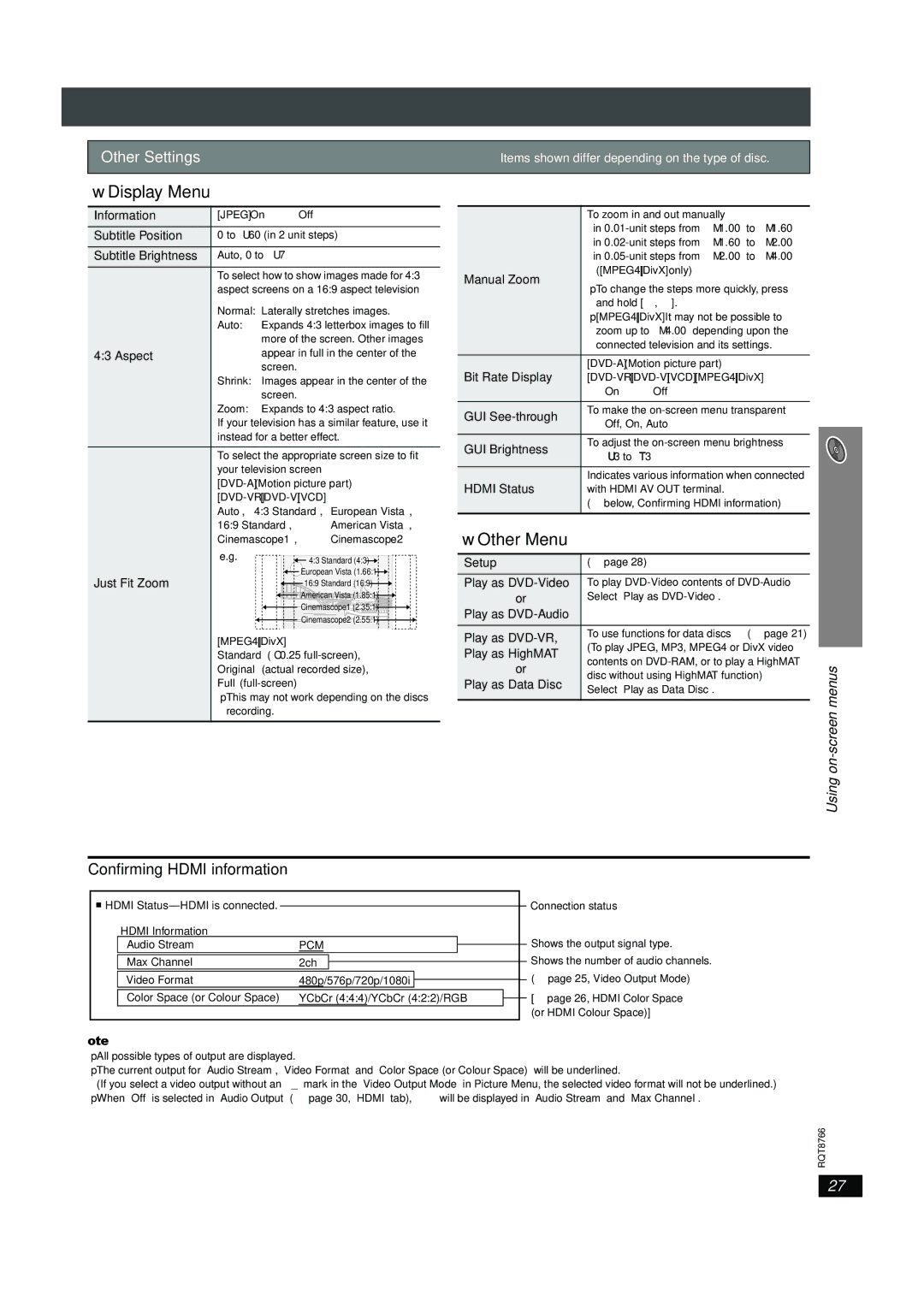SC-HT995, SC-HT995W specifications
The Panasonic SC-HT995W and SC-HT995 are advanced home theater systems designed to deliver an exceptional audio-visual experience. These systems are particularly popular among movie enthusiasts and music lovers for their high-quality sound and innovative features.One of the main highlights of the SC-HT995W and SC-HT995 is their impressive 5.1 channel surround sound capability. This design allows the systems to create a multi-dimensional audio experience, enveloping users in rich sound. The subwoofer included in both systems is powerful and enhances low-frequency output, making action movies and music tracks come alive.
These systems are equipped with the latest audio technologies that ensure clear and crisp sound reproduction. The Advanced Surround feature enhances the surround sound experience, allowing for multiple sound fields, while VIRTUAL STEREO and Dolby Digital technologies provide an immersive listening experience. The Clear Mode Dialogue technology helps in delivering clear dialogue, ensuring that voices are easily distinguishable even in loud scenes.
In terms of connectivity, the SC-HT995W and SC-HT995 offer multiple input options. Users can easily connect their televisions, Blu-ray players, and gaming consoles via HDMI, digital audio, and analog inputs. Additionally, Bluetooth compatibility allows for wireless streaming from smartphones and tablets, making it convenient to play music or audio content from various sources.
The systems also come with a built-in CD player and support for various audio formats, enabling users to enjoy their favorite CDs without the need for additional equipment. Furthermore, the USB port allows for playback from USB drives, providing flexibility in how users choose to listen to their media.
For ease of use, Panasonic has designed these systems with a user-friendly interface, which includes an intuitive remote control. The ability to customize sound settings and equalizers ensures that users can tailor their audio experience to match their preferences.
The sleek and modern design of the SC-HT995W and SC-HT995 adds a touch of elegance to any home décor, making them not only functional but also aesthetically appealing. With a combination of advanced technology, comprehensive connectivity options, and superior sound quality, these home theater systems by Panasonic are perfect for those looking to enhance their home entertainment experience.