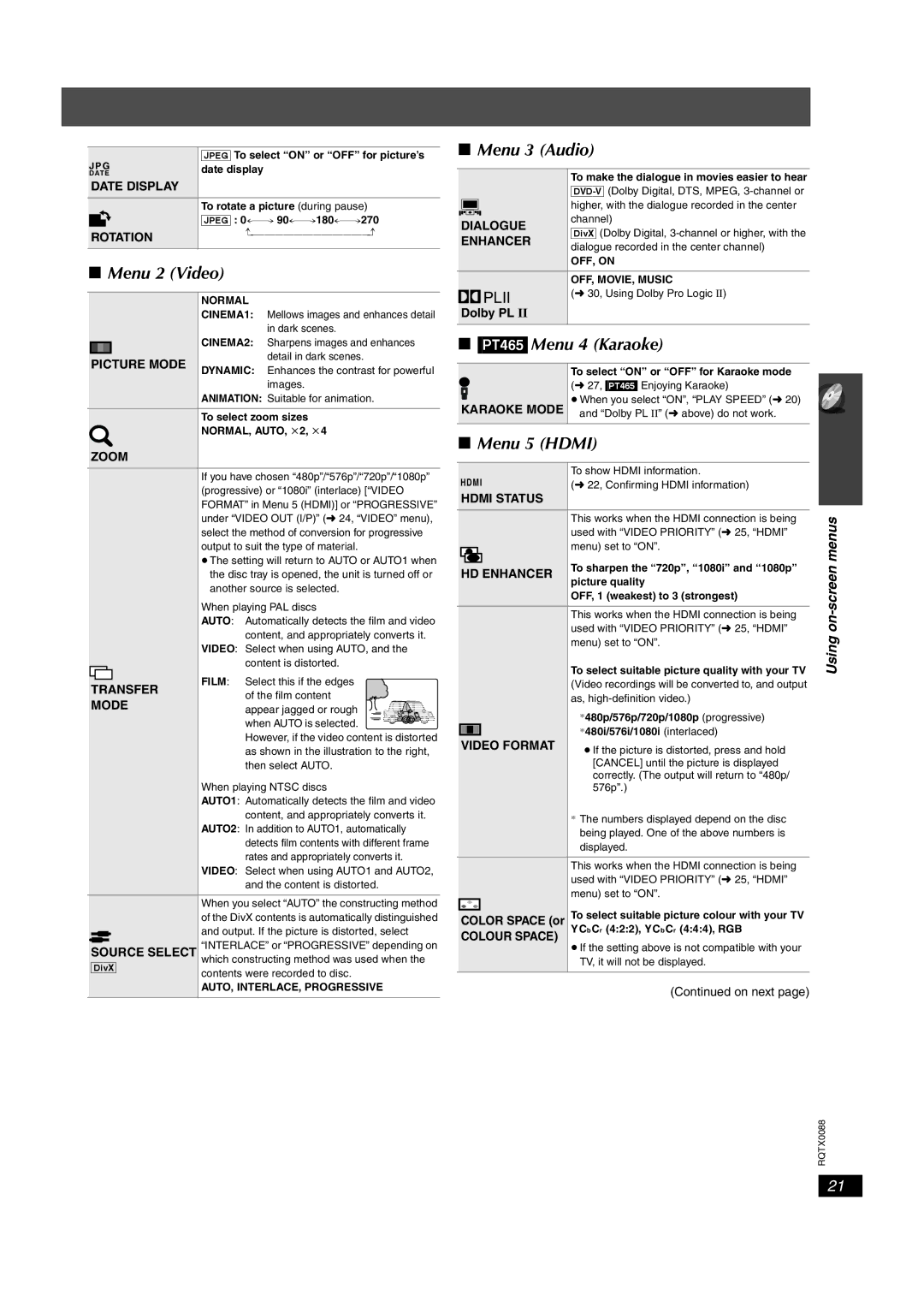JPG | [JPEG] To select “ON” or “OFF” for picture’s | |||
date display |
| |||
DATE |
| |||
DATE DISPLAY |
|
| ||
|
|
| To rotate a picture (during pause) |
|
|
|
| [JPEG] : | |
|
|
| ||
ROTATION | J | |||
|
|
|
|
|
∫Menu 2 (Video)
|
|
| NORMAL |
|
|
| CINEMA1: Mellows images and enhances detail |
|
|
| in dark scenes. |
|
|
| CINEMA2: Sharpens images and enhances |
|
|
| |
|
|
| detail in dark scenes. |
| PICTURE MODE | ||
| DYNAMIC: Enhances the contrast for powerful | ||
|
|
| |
|
|
| images. |
|
|
| ANIMATION: Suitable for animation. |
|
|
|
|
|
|
| To select zoom sizes |
|
|
| NORMAL, AUTO, k2, k4 |
| ZOOM |
| |
|
|
|
|
|
|
| If you have chosen “480p”/“576p”/“720p”/“1080p” |
|
|
| (progressive) or “1080i” (interlace) [“VIDEO |
|
|
| FORMAT” in Menu 5 (HDMI)] or “PROGRESSIVE” |
|
|
| under “VIDEO OUT (I/P)” (➜ 24, “VIDEO” menu), |
|
|
| select the method of conversion for progressive |
|
|
| output to suit the type of material. |
≥The setting will return to AUTO or AUTO1 when the disc tray is opened, the unit is turned off or another source is selected.
| When playing PAL discs | |
| AUTO: Automatically detects the film and video | |
| content, and appropriately converts it. | |
| VIDEO: Select when using AUTO, and the | |
| content is distorted. | |
TRANSFER | FILM: Select this if the edges | |
of the film content | ||
MODE | ||
appear jagged or rough | ||
| ||
| when AUTO is selected. | |
| However, if the video content is distorted | |
| as shown in the illustration to the right, | |
| then select AUTO. | |
| When playing NTSC discs | |
| AUTO1: Automatically detects the film and video | |
| content, and appropriately converts it. | |
| AUTO2: In addition to AUTO1, automatically | |
| detects film contents with different frame | |
| rates and appropriately converts it. | |
| VIDEO: Select when using AUTO1 and AUTO2, | |
| and the content is distorted. | |
| When you select “AUTO” the constructing method | |
| of the DivX contents is automatically distinguished | |
| and output. If the picture is distorted, select | |
SOURCE SELECT | “INTERLACE” or “PROGRESSIVE” depending on | |
[DivX] | which constructing method was used when the | |
contents were recorded to disc. | ||
| ||
| AUTO, INTERLACE, PROGRESSIVE |
∫Menu 3 (Audio)
| To make the dialogue in movies easier to hear | |
| ||
| higher, with the dialogue recorded in the center | |
DIALOGUE | channel) | |
[DivX] (Dolby Digital, | ||
ENHANCER | ||
dialogue recorded in the center channel) | ||
| ||
| OFF, ON | |
| OFF, MOVIE, MUSIC | |
PLII | (➜ 30, Using Dolby Pro Logic II) | |
| ||
Dolby PL II |
| |
|
|
∫[PT465] Menu 4 (Karaoke)
To select “ON” or “OFF” for Karaoke mode
(➜ 27, [PT465] Enjoying Karaoke)
![]() ≥When you select “ON”, “PLAY SPEED” (➜ 20) KARAOKE MODE and “Dolby PL II” (➜ above) do not work.
≥When you select “ON”, “PLAY SPEED” (➜ 20) KARAOKE MODE and “Dolby PL II” (➜ above) do not work.
∫Menu 5 (HDMI)
| HDMI | To show HDMI information. | |
| (➜ 22, Confirming HDMI information) | ||
| HDMI STATUS |
| |
|
|
|
|
|
|
| This works when the HDMI connection is being |
|
|
| used with “VIDEO PRIORITY” (➜ 25, “HDMI” |
|
|
| menu) set to “ON”. |
|
|
| |
|
|
| To sharpen the “720p”, “1080i” and “1080p” |
| HD ENHANCER | ||
| picture quality | ||
|
|
| |
|
|
| OFF, 1 (weakest) to 3 (strongest) |
|
|
|
|
|
|
| This works when the HDMI connection is being |
|
|
| used with “VIDEO PRIORITY” (➜ 25, “HDMI” |
|
|
| menu) set to “ON”. |
|
|
| To select suitable picture quality with your TV |
|
|
| (Video recordings will be converted to, and output |
|
|
| as, |
|
|
| §480p/576p/720p/1080p (progressive) |
|
|
| §480i/576i/1080i (interlaced) |
| VIDEO FORMAT | ≥If the picture is distorted, press and hold | |
|
|
| |
|
|
| [CANCEL] until the picture is displayed |
|
|
| correctly. (The output will return to “480p/ |
|
|
| 576p”.) |
§The numbers displayed depend on the disc being played. One of the above numbers is displayed.
This works when the HDMI connection is being used with “VIDEO PRIORITY” (➜ 25, “HDMI” menu) set to “ON”.
COLOR SPACE (or To select suitable picture colour with your TV COLOUR SPACE) YCb Cr (4:2:2), YCb Cr (4:4:4), RGB
≥If the setting above is not compatible with your TV, it will not be displayed.
(Continued on next page)
Using on-screen menus
RQTX0088
21