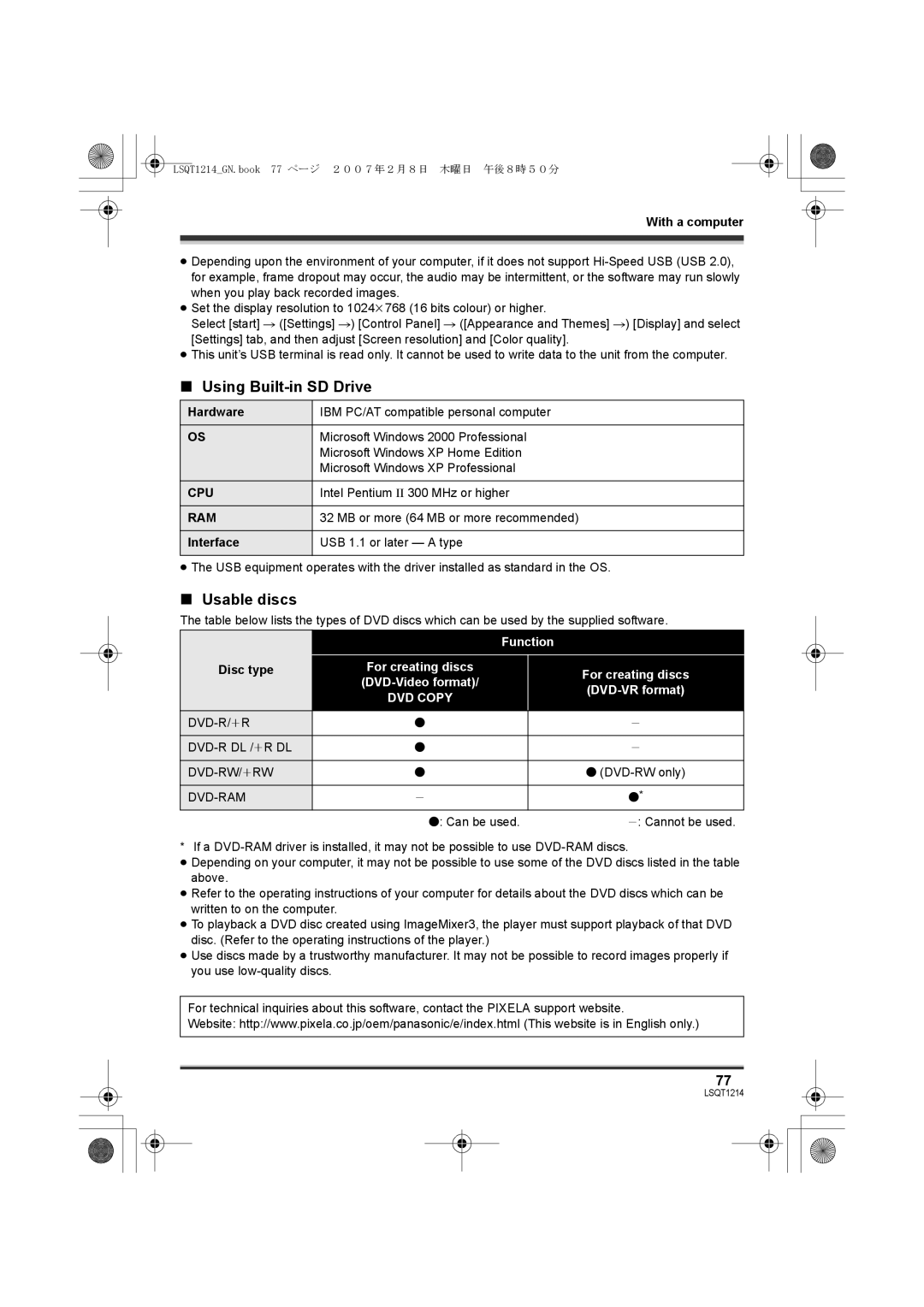SDR-H20GN
Use only the recommended accessories
Information for Your Safety
Carefully observe copyright laws
Indemnity concerning recording content
Contents
Creating DVD-Video discs
Dubbing images
101
104
Before using
Features
Extended recording
Easy recording! l34
Editing scenes! l59
Using with a computer! l
Optional accessories
Accessories
Parts identification and handling
Lens Leica Dicomar SDR-H250 Lens SDR-H20
Card slot cover SD Card l Card access lamp Access l 17
Adjust the belt length and the pad position
Using grip belt
Using the lens cover SDR-H250
Before using Grip belt l
Adjust the angle of the LCD monitor as desired
Using the LCD monitor
Tripod receptacle
During recording
Concerning the button-type battery
Using the remote control SDR-H250
Install a button-type battery
Remote control usable range
Concerning SD cards
HDD and SD card
Display on Screen Indication in these
Instructions Capacity
256 MB
Handling precautions
Access lamp
HDD handling precautions
Card access lamp
Charging the battery
Power supply
Setup
Charging lamp Lights up Charging
Charging time
Charging time and recordable time
SDR-H250
SDR-H20
Setup SDR-H20
How to turn on the power Set the OFF/ON switch to on
Connecting to the AC outlet
How to turn off the power Set the OFF/ON switch to OFF
How to turn the power on and off with the LCD monitor
To turn off the power Close the LCD monitor
To turn on the power Open the LCD monitor
Set the OFF/ON switch to OFF to turn off the power
Inserting/removing an SD card
How to use the joystick
Selecting a mode
Securely close the card slot cover
Basic operations
Move the joystick up, down, left or right to operate
Video recording mode
About the operation icons displayed in each mode
Picture playback mode
Setup Picture recording mode
Using the menu screen
Switching the language
Press the Menu button
Operating with remote control SDR-H250
To get back to the previous screen
To exit the menu screen
Press the Menu button to exit the menu screen
Setting date and time
Select a menu item
Setup Display style Screen display
Adjusting the LCD monitor
Power LCD Plus
Recording
Before recording
Basic camera positioning
Anti-Ground-Shooting AGS SDR-H250
About auto mode
Recording motion pictures
Recording mode
Screen indications in the video recording mode
To end the recording
Recording time elapsed
SD card
HDD
Recording still pictures
To record still pictures clearly
Press the Photoshot button fully to take the picture SDR-H20
Concerning the focusing area SDR-H250
Screen indications in picture recording mode
Recording with a shutter operation effect
Size of still pictures Selected recording destination
Picture Size
Move the zoom lever
Zoom in/out function
Digital zoom function
Side
Recording with the video light SDR-H250
Recording yourself
To use the zoom microphone function
Rotate the LCD monitor towards the lens side
Fade in/fade out function
Backlight compensation function
Move the joystick up to select ª
To return to normal recording
Press the recording start/stop button
Soft skin mode
Move the joystick left to select
Tele macro function SDR-H250
To cancel the tele macro function
Colour night view function
Move the joystick up to select
Recording guideline function
Self-timer recording
Move the joystick left to select Ø
Press the Photoshot button
Image stabilizer function
Wide mode
Wind noise reduction function
Recording images with a 169 aspect ratio
To cancel the scene mode function
Scene mode
To cancel the wind noise reduction function
White balance
Manual focus adjustment
To restore to the automatic adjustment
About the black balance adjustment SDR-H250
Set the AUTO/MANUAL/FOCUS switch to Manual
Manual adjustment mode
About the white balance sensor a
To restore to automatic adjustment
Manual shutter speed/ aperture adjustment
Move the joystick left or right to make the adjustment
Manual iris/gain adjustment
Manual shutter speed adjustment
Select the scene to be played back
Motion picture playback
Press the joystick
Move the joystick to operate
To display the recording date during playback
Move the volume lever to change the volume level
To adjust the volume
Frame-by-frame playback
Playing back motion pictures by date
Scenes recorded on the same day are displayed as thumbnails
Select the file to be played back
Still picture playback
Selected medium File number
About still picture compatibility
LSQT1214GN.book 58 ページ 2007年2月8日 木曜日 午後8時50分
Deleting scenes
Editing scenes
Deleting scenes one at a time
Select the scene to be deleted, then press the joystick
What is a playlist?
Using playlists
Locking motion picture scenes
Select the scene to be protected, then press the joystick
To play back a playlist
Creating a new playlist
To add another scene to the same playlist
Editing a playlist
Playing back a playlist
Select the scene to start playback, then press the joystick
Adding scenes to playlist
Select the scene to be moved, then press the joystick
Moving scenes
Deleting scenes
Press the button in the thumbnail display
Deleting files one at a time
Editing still pictures
Deleting still picture files
To continue deleting other files
Locking still picture files
Select the file to be deleted, then press the joystick
To cancel all Dpof settings
Dpof setting
What is DPOF?
Select the file to be protected, then press the joystick
Copying still picture files
To cancel copying halfway
Select Select or ALL and press the joystick
Select the file to be copied, then press the joystick
Card management
HDD management
Formatting HDD
Displaying HDD information
LSQT1214GN.book 69 ページ 2007年2月8日 木曜日 午後8時50分
Playback on TV
With a TV
Connect this unit and a TV
Start playback on this unit
With a VCR
With a DVD recorder
Dubbing recordings onto a DVD recorder
Dubbing images onto other video devices
Connect this unit and a video device
With a printer PictBridge
Connect this unit and a printer
Select PictBridge # HDD or SD Card and press the joystick
Select the paper size setting on Paper Size
Select the date print setting on Date Print
Select the layout setting on page Layout
Select a file to be printed, then press the joystick
LSQT1214GN.book 74 ページ 2007年2月8日 木曜日 午後8時50分
With a computer
Before using with a computer
What you can do with a computer
ImageMixer3 for Panasonic
Operating environment
Disc type
Using Built-in SD Drive
Usable discs
Insert the CD-ROM into the computer
Installation
Installing ImageMixer3 for Panasonic
Connection and recognition procedures
Software uninstallation
Connection and recognition
Reading the software help
Connect this unit and a computer
About the computer display
Select PC Connect # HDD or SD Card and press the joystick
Drive icons
To disconnect USB cable safely
Rotate the mode dial to select or Press the DVD Copy button
DVD Copy function
Double click the icon in task tray
Insert a DVD disc into the DVD drive
Playing back and importing images
Click the desired scene and click Import B
Click the desired scene and click Playback a
Creating DVD-Video discs with the selected images
To import still pictures
Check the write settings and click OK
Insert a DVD disc into the DVD drive and click Write tab
Click Still image D
Menu list
Menus
Motion picture recording menus
Still picture recording menus
Delete ALL l 64 Select l
Other menus
Still picture playback menus
Beeps
Beep
Beeps for 4 times
Flash
Indications
Indications
Media indications
Recording indications
No.10
Playback indications
Confirmatory indications
Messages
LIMIT. Backup HDD then Format Recommend Data Back
About recovery
Functions that cannot be used simultaneously
What should I do when the HDD is full?
Frequently asked questions
What kind of cards can be used on this unit?
Can motion pictures be recorded on an SD card?
Is editing possible on a computer?
Is playback possible on a computer?
Troubleshooting
Playback picture
≥ Is the memory of the HDD or card full?
Stops # Do not drop or shake this unit while operating it
Recording stops
Recorded still pictures
≥ Is manual focus mode selected?
Are not clear
This unit
# SDR-H250 Press the Reset button with the projecting part
Card then press the Reset button to restart the unit
SWITCH. is displayed
≥ Is this unit connected to a computer?
Even if connected by
Others With a computer
Reconnect the USB cable An image that should
CD-ROM to your computer. l Will not start even when
About this unit
When carrying the unit, do not drop or bump it
About the SD card
About the battery
About the AC adaptor
About condensation
LCD monitor
Causes of condensation
What to do if the lens is fogged up
Automatic white balance
Explanation of terms
White balance
Auto focus
Recording a subject with little contrast
SD Speed Class Rating Class
SD Card/Hard Disk Video Camera
Specifications
Operating temperature
Dimensions
Others Video output level
Audio output level Line
Picture size
Others Still pictures
Number of recordable
Pictures
30 GB
Number of recordable pictures on the HDD or an SD card
16 MB 32 MB 64 MB 128 MB
512 MB
Picture size 640k480 640k360
Others SDR-H20
111
LSQT1214 a