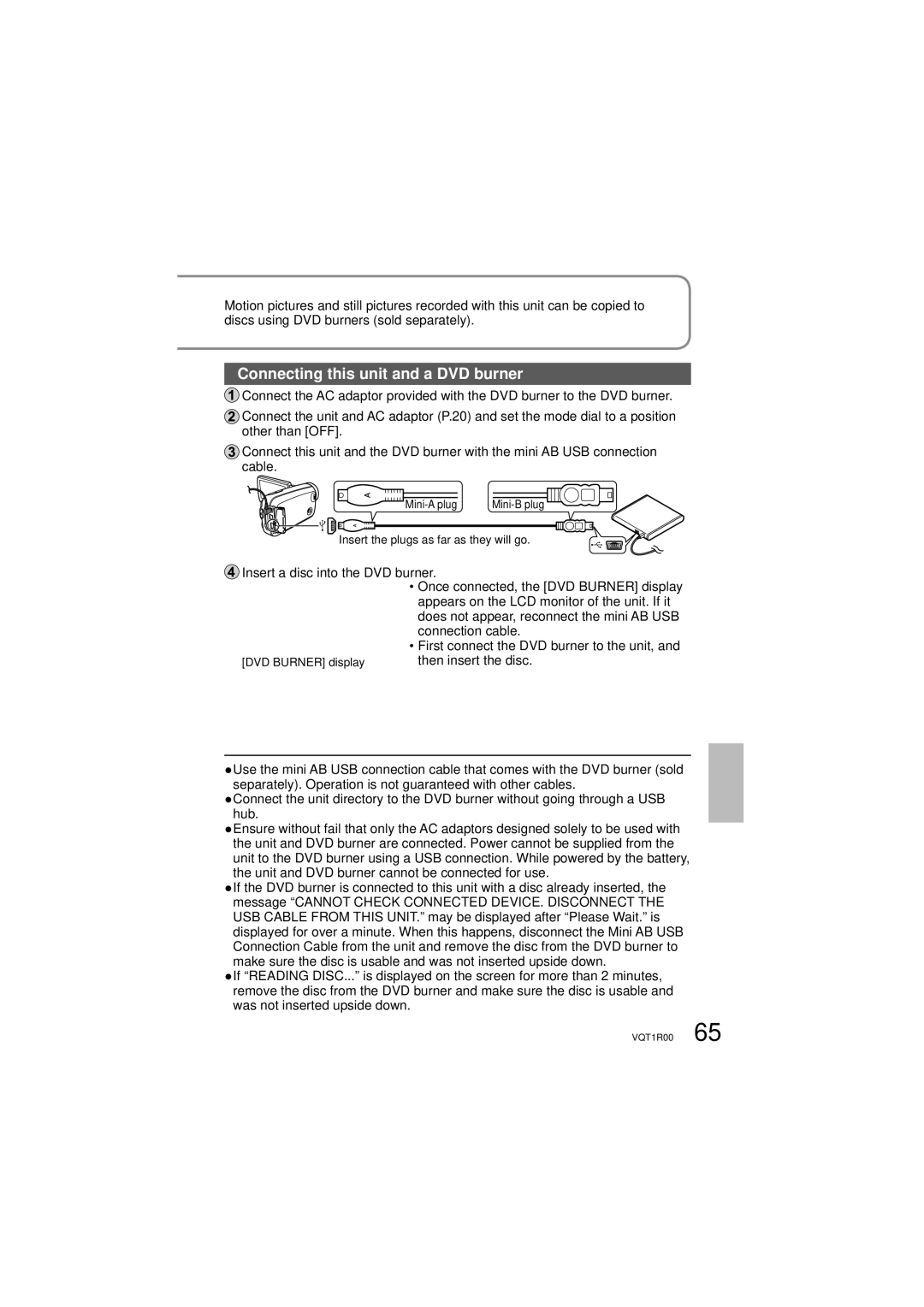VQT1R00-1
Operating Instructions SD Video Camera
Thank you for choosing Panasonic
Things You Should Know
One Panasonic Way, Secaucus, NJ
SDR-S7P
Responsible partyPanasonic Corporation of North America
Important Safety Instructions
AC adaptor
Battery
Battery pack Lithium ion battery pack
Camera and SD card sold separately temperature
Precautions
For the purposes of these operating instructions
Indemnity concerning recording content
LCD monitor
Carefully observe copyright laws
Contents
Accessory Order Form
Optional accessories
Request for Service Notice USA Only
Customer Services Directory For USA only
Insert the battery
Set the mode dial to OFF Opendoor. the card/battery
Closedoor. the card/battery
Quick guide
Enter the date and time
Setting the date and time
Set to Take picture
Set to Start recording Stop recording
Display and menu language can be changed
→LANGUAGE
During playback
Set to Select and enter the picture to view
Parts identification
Accessories
Tripod mounting hole
CD-ROM
Handling
Mode dial P.24
Using as strap
Using the hand strap supplied
Fit over your wrist and adjust the length of the strap
Parts identification and handling
How to use the lens cover open lever
Using the LCD monitor
Type of card Capacity
Recommended Panasonic SD/SDHC Memory Cards as of February
256 MB
SD Memory Card SD/SDHC Memory Card
Write-protecting cards
Precautions in handling
Set the mode dial to OFF
Setup 1 Charging
Insert the battery into the unit and charge it
To AC outlet Lever AC adaptor AC cable*
Does not flash
Status indicator
If the status indicator does the following
Remaining battery capacity indication
Setup
Charging time and recordable time
Charging time Approx h 15 min
Insert/Removecard. the SD
Setup 3 Inserting/Removing SD
Set to icon of desired mode
Setup 4 Turning power ON/OFF Selecting modes
Turning power ON/OFF from the LCD monitor
When not in use, set the mode dial to OFF
Setting Quick Start
Make settings from the menus. P.26
Indicator
Quick starts
Display the menu
Menu displayed differs according to mode
Select the top menu
To return to the previous screen
Select an item Close the menu Enter the selected item
Using the cursor buttons
Changing the display language
Display and menu language can be changed. →LANGUAGE
Setting the date and time
Setup 6 Setting the date and time
Set to or Select the desired menu
To change the date and time display
Selectitem. and adjust
Adjusting the LCD monitor
Adjusting the LCD monitor
Basic stance
Recording 1 Before recording
Hold the unit firmly with both hands
Before recording, open the lens cover
For SD cards applicable with this unit P.18
Card/battery door
Recording 2 Automatic recording motion pictures
To remove sound when record button is pressed
Set to Press Start recording
To change aspect ratio to
If recording stops
Recording mode and recording times
To change recording mode
Set to Press Take picture
Recording 3 Automatic recording still pictures
To remove shutter sound
→ADVANCED→SHTR EFFECT→OFF
To change picture quality
Picture quality
To avoid jitter
High Standard
Recording 4 Zoom/avoid jitter/maintain
Enlarge Restore
Enlarging zoom
To enlarge further
Apply zoom effect to sounds zoom microphone
Picture brightness in dark locations
Avoid jitter image stabilizer function
Change operation icons
Recording 5 Other recording options
Display operation icons
Select in on the previous Select function to be Explained
Fade-in/Fade-out
Start recording
→ADVANCED→FADE COLOR→WHITE / Black
Recording 5 Othercont. recording options
Self-timer
Backlight compensation function
To quit halfway through
MagicPix function
Soft skin mode
Aim this unit at the subject and position it securely
PRE-REC function
Self-portrait recording function
Recording 6 Recording manually motion/still pictures
Adjusting focus manually manual focus adjustment
Set to or
To return to automatic recording
To cancel the setting
Using situation-specific settings scene mode
Achieve natural colors white balance
Setting manually
Auto white balance range
To return to automatic adjustment Set to or
Shutter speed adjustment range
Adjusting shutter speed shutter speed
To return to automatic adjustment
Iris/gain value adjustment range
Adjusting brightness iris/gain
Setting the city and region of your travel destination
Setting home city and region
To cancel
Recording 7 Useful functions
Avoid wind noise wind noise reduction function
Restoring local date and time after returning home
→BASIC→GUIDE LINES→ON
Reduces the sound of wind hitting the microphone
Set to
Playback 1 Viewing motion pictures
Select the desired scene
Enter the picture to view
Select the date to display
Displaying thumbnails by date
Fast forward/rewind playback
Playback
Slow-motion playback
Frame-by-frame playback
While pressed and held, only the scene No. changes rapidly
Playback 2 Viewing still pictures
Editing 1 Deletingpictures motion/still
To cancel deletion halfway through
Set to or
Deleting one picture at a time
Selecting and deleting multiple pictures
Deleted pictures cannot be restored
Deleting all pictures
→SETUP→ Format CARD→YES
PICT. SETUP→LOCK SET→ YES
Preventing accidental deletion
Formatting cards
→PICT. SETUP→ Dpof SET→SET
Setting Dpof for still pictures
→PICT. SETUP→ Dpof SET→CANCEL ALL
Editing
With other 1 Playback on TV
→SETUP→EXT. DISPLAY→ON
Products
To display LCD monitor information on TV
Copying to video recorders
Copying pictures using the AV cable supplied
Or DVD recorders
With other
PictBridge printers
Printing pictures from
To cancel printing
Print settings
Settings not supported by the printer cannot be selected
Available settings
Required equipment as of February
Using DVD burners
Supported discs 12 cm disc
Time required for copying Reference
Connecting this unit and a DVD burner
Copying all motion pictures to discs
To cancel copying
Copying still pictures to discs
Select thumbnails Select a date
Copying selected motion pictures to discs
Copying using a DVD burner
Exiting
Playing back discs
Deleting copied motion pictures
→EDIT SCENE→DELETE →COPIED →YES
Computer
Software on the CD-ROM
With a
Video editing software MotionSD Studio 1.3E
End User License Agreement
End User License
Agreement
Operating environment required for MotionSD Studio
Operating environment
Microsoft Windows XP Home Edition/Professional
Studio
Installing MotionSD
Uninstalling the software
If the Setup Menu does not start up automatically
Importing motion pictures and still pictures
Using MotionSD Studio
Closing MotionSD Studio
Editing motion pictures and still pictures
Click in the lower right- hand corner of the screen
From the SD Browser screen
Connecting the unit to a computer
Using this unit as an
Disconnecting the unit
External drive Mass storage
This unit can be used as an external drive
SD card folder structure
Checking the connections
When the driver is recognized
When the driver is not recognized
Computer
Connecting to a Macintosh
With a
Operating environment required for external drives
Recording menu
Others 1 Menus
Playback menu
Top menu Submenus Purpose
Settings/Notices Mode
Purpose
Setup menu
Minutes
Settings/Notices Mode
Others 2 LCD monitor displays
When recording
Motion picture recording display
Still picture recording display
Motion picture playback display
During playback
Still picture playback display
Operating status P.52
Others
Messages
Environment TOO DARK, or Lens Cover Closed
Status indicator is flashing while using the battery
Others 4 Troubleshooting
Power does not turn on
Motion picture recording stops on its own
Data cannot be deleted
Unit does not recognize the SD card when inserted
Sound of the motor is being recorded
An error message
After disconnecting
Disappears,
Display does not
Disc is UNUSABLE. Check DISC. appears on the LCD monitor
Error
Set and cancel
Soft skin mode
Help mode
Scene mode
Others 5 Cautions for use
When using the unit
SD cards
Battery
LCD monitor
AC adaptor
Condensation
Cleaning
SD Video Camera Information for your safety
Others 6 Specifications
Specifications may change without prior notice
AC adaptor Information for your safety
Battery pack Information for your safety
Accessory No Description
Optional accessories
Visa
Accessory Order Form For USA Customers
Failure to do so will delay your repair
Request for Service Notice USA Only
For hearing or speech impaired TTY users, TTY
Customer Services Directory For USA only
Limited Warranty Coverage
Panasonic Video Products Limited Warranty
Limited Warranty For USA Customers
Limited Warranty Limits And Exclusions
Carry-In, Mail-in Prepaid or In-Home Service
Panasonic Product Limited Warranty
Warranty For Canadian Customers
Number of recordable pictures Operation icons
Index
Inserte la batería
Spanish Quick Use Guide/Guía española
Cierre la tapa de la tarjeta/batería
Conecte el adaptador de CA suministrado
Introduzcahora. la fecha y la
Para el uso rápido
Abra la cubierta del terminal
Imágenes en movimiento
El idioma de la visualización y del menú se puede cambiar
Póngalo en
Imágenes en movimiento
Durante la reproducción Seleccione SÍ
Deseada.Seleccione la escena
114 VQT1R00
VQT1R00
Panasonic Canada Inc
Panasonic Puerto Rico, Inc

![]() Connect the AC adaptor provided with the DVD burner to the DVD burner.
Connect the AC adaptor provided with the DVD burner to the DVD burner.![]() Connect the unit and AC adaptor (P.20) and set the mode dial to a position other than [OFF].
Connect the unit and AC adaptor (P.20) and set the mode dial to a position other than [OFF].![]() Connect this unit and the DVD burner with the mini AB USB connection cable.
Connect this unit and the DVD burner with the mini AB USB connection cable.