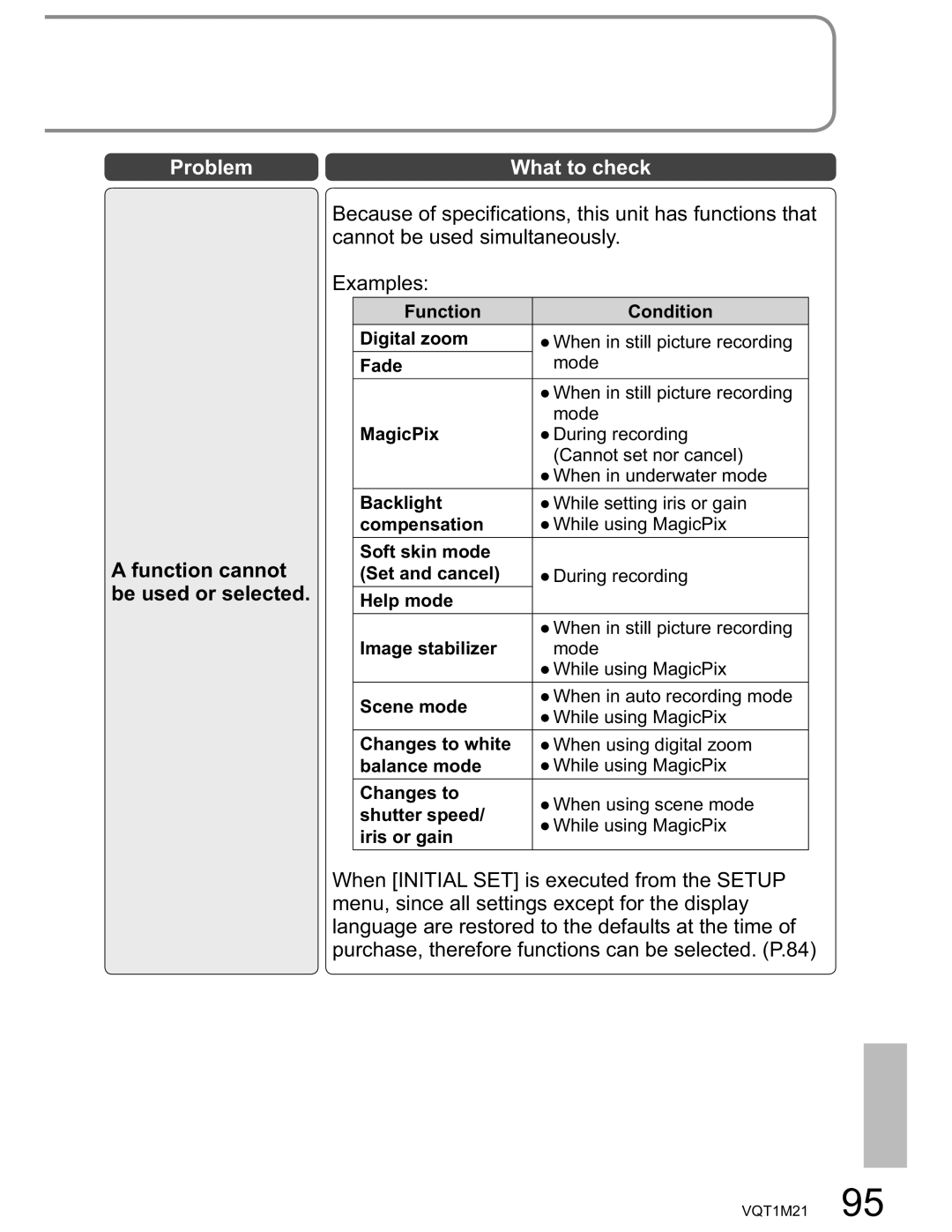Model No. SDR-SW20P/PC
Thank you for choosing Panasonic
Things You Should Know
Support Contact
SDR-SW20P
Responsible partyPanasonic Corporation of North America
One Panasonic Way, Secaucus, NJ
Important Safety Instructions
AC adaptor
Battery
Battery pack Lithium ion battery pack
Camera and SD card sold separately temperature
Precautions
LCD monitor
Indemnity concerning recording content
This symbol is only valid in the European Union
For the purposes of these operating instructions
Care after underwater use
Important Water resistance
Water resistance
Underwater use
Lens, microphone and speaker
Card/Battery door and terminal cover
Handling
Replacing the water-resistant packing
Contents
Specifications
Using DVD burners Sold separately
Using this unit as an external
Connecting to a Macintosh Computer
Quick guide
Set the mode dial to OFF Opendoor. the card/battery
Insert the battery
Closedoor. the card/battery
Enter the date and time
Open the terminal cover
Plug the DC plug into the DC input terminal on the unit
Set to Start recording Take picture Stop recording
Recording
During playback
Set to Select and enter Picture to view
VW-VBJ10
Accessories
Parts identification
Tripod mounting hole
Handling
Mode dial P.26
Parts identification and handling
Using the 2-way hand strap supplied
Using as strap
Using as a grip belt
Using the LCD monitor
SD Memory Card SD/SDHC Memory Card
Recommended Panasonic SD/SDHC Memory Cards as of December
Type of card Capacity
Sdhc Memory Cards can be used only with Sdhc devices
Precautions in handling
Be careful when sharing cards between devices
Write-protecting cards
To AC outlet Lever
Setup 1 Charging
Set the mode dial to OFF
Insert the battery into the unit and charge it
Does not flash
Status indicator
If the status indicator does the following
Plug the DC plug into the DC input terminal on Unit
Charging time Approx hours 15 minutes
Setup
Remaining battery capacity indication
Charging time and recordable time
Insert/Removecard. the SD
Inserting/Removing SD
When not in use, set the mode dial to OFF
Turning power ON/OFF
Set to icon of desired mode
Turning power ON/OFF from the LCD monitor
LCD monitor Unit response Status
Make settings from the menus. P.28
Setting Quick Start
Quick starts
To return to the previous screen
Setup 5 Setting from the menu
Display the menu
Select the top menu
Select an item Enter the selected item Close the menu
Using the cursor buttons
Set to or Select the desired menu
Setting the date and time
Setting the date and time
Changing the display language
Changing the display language
Adjusting the LCD monitor
Adjusting the LCD monitor
Selectitem. and adjust
White balance sensor Microphone
Recording 1 Before recording
Basic stance
Taking pictures underwater
For SD cards applicable with this unit P.20
Card/battery door
Set to Press
Automatic recording
Motion pictures
Recording
256
Recording mode and recording times
To change recording mode If recording stops
Recording times for Panasonic SD cards approximate
Anced Effect
Still pictures
Set to Press Take picture
To remove shutter sound
To avoid jitter
Picture quality
To change picture quality
To enlarge further
Enlarge Restore
Recording 4 Zoom/avoid jitter/maintain
Enlarging zoom
Apply zoom effect to sounds zoom microphone
Picture brightness in dark locations
Avoid jitter image stabilizer function
Maintain brightness in dark locations auto slow shutter
To hide operation icons
Recording 5 Other recording options
Display operation icons
Change operation icons
Ancedade Color
Fade-in/Fade-out
To quit halfway through
Self-timer
Other recording options
Backlight compensation function
MagicPix function
Soft skin mode
Set to or
Adjusting focus manually manual focus adjustment
Recording manually
Motion/still pictures
To cancel the setting
Using situation-specific settings scene mode
Incandescent lighting
Setting manually
Achieve natural colors white balance
Set to
To return to automatic adjustment
Auto white balance range
Shutter speed adjustment range
Adjusting shutter speed shutter speed
Iris adjustment Gain adjustment Darker
Adjusting brightness iris/gain
Iris/gain value adjustment range
Recording 7 Useful functions
Setting home city and region
Setting the city and region of your travel destination
To cancel
Avoid wind noise wind noise reduction function
Restoring local date and time after returning home
View slants and composition guide lines
Enter the picture to view
Playback 1 Viewing motion pictures
Set to
Select the desired scene
Select the date to display
Power does not shut off when the LCD monitor is closed
Displaying thumbnails by date
Frame-by-frame playback
Playback
Fast forward/rewind playback
Slow-motion playback
Cursor button
Playback 2 Viewing still pictures
To move to the next page either press the left and right
Deleting one picture at a Time
To cancel deletion halfway through
Use a sufficiently charged battery or the AC adaptor
Editing 1 Deletingpictures motion/still
Selecting and deleting Multiple pictures
Deleted pictures cannot be restored
Deleting all pictures
Card
Formatting cards
Preventing accidental Deletion
Formatting cards
Setup Dpof SET ALL
Editing 3 Setting Dpof for still Pictures
To display LCD monitor information on TV
Playback on TV
With other Products
Copying pictures using the AV cable supplied
Copying to video recorders or DVD recorders
Printing pictures from PictBridge printers
Available settings
Print settings
To cancel printing
Settings not supported by the printer cannot be selected
Time required for copying Reference
Using DVD burners
Required equipment as of December
Supported discs 12 cm disc
Connecting this unit and a DVD burner
Copying all motion pictures to discs
To cancel copying
Copying still pictures to discs
Select thumbnails Select a date
Copying selected motion pictures to discs
Copying using a DVD burner
Deleting copied motion pictures
Playing back discs
Exiting
DirectX For Windows
Software on the CD-ROM
With a Computer
Video editing software MotionSD Studio 1.3E
End User License Agreement
End User License Agreement
Operating environment required for MotionSD Studio
Operating environment
Microsoft Windows XP Home Edition/Professional
InstallingSTUDIO MotionSD
Uninstalling the software
If the Setup Menu does not start up automatically
Importing motion pictures and still pictures
Using MotionSD Studio
From the SD Browser screen
Editing motion pictures and still pictures
Closing MotionSD Studio
Click in the lower right- hand corner of the screen
Bottom right of the unit’s LCD monitor
Using this unit as an external drive Mass storage
Connecting the unit to a computer
Disconnecting the unit
This unit can be used as an external drive
SD card folder structure
Checking the connections
When the driver is recognized
When the driver is not recognized
An icon labeled Noname or Untitled appears on the desktop
Connecting the unit to a the computer
Operating environment required for external drives
Copying still pictures to computers
Playback menu
Set the mode dial to or
Others 1 Menus
Recording menu
Settings/Notices Mode
Purpose
Setup menu
Date YES / no OFF
Settings/Notices Mode
Still picture recording display
When recording
Others 2 LCD monitor displays
Motion picture recording display
Operating status P.52
During playback
Motion picture playback display
Still picture playback display
Others 3 Messages
Close the card/battery door
Connected to the unit
New disc
Device that cannot be used with this unit is
Battery is swollen
Others 4 Troubleshooting
Power does not turn on
Audio is not output
Motion picture recording stops on its own
Images on the SD card do not look normal
Appear on TV or Terminals? Appear stretched
Vertical TV’s operating instructions Direction
Appears on
After disconnecting
An error message
USB cable
Error
Balance mode
Soft skin mode Set and cancel
Help mode
Scene mode
Others 5 Cautions for use
When using the unit
SD cards
Battery
LCD monitor
AC adaptor
Shock proof
Cleaning
Condensation
SD Video Camera Information for your safety
Others 6 Specifications
Specifications may change without prior notice
AC adaptor Information for your safety
Battery pack Information for your safety
Others
Optional accessories
Accessory No Description
Visa
Accessory Order Form For USA Customers
Request for Service Notice USA Only
For hearing or speech impaired TTY users, TTY
Customer Services Directory For USA only
Limited Warranty Coverage
Panasonic Video Products Limited Warranty
Limited Warranty For USA Customers
Limited Warranty Limits And Exclusions
Carry-In, Mail-in Prepaid or In-Home Service
Panasonic Product Limited Warranty
Warranty For Canadian Customers
Numerics
Index
Conecte el adaptador de CA suministrado
Spanish Quick Use Guide/Guía española
Inserte la batería
Cierre la tapa de la tarjeta/batería
Introduzcahora. la fecha y la
Para el uso rápido
Abra la cubierta del terminal
Grabación
Durante la reproducción Seleccione SÍ
Póngalo en
114 VQT1M21
VQT1M21
VQT1M21
Panasonic Puerto Rico, Inc
Panasonic Canada Inc
Ambler Drive, Mississauga, Ontario, L4W 2T3
OK~
MtOOO·l§jM
Made in China Fabriqu8 en Chine
Eas for life
UOlleJISI6aUIJnpOJd JIUOSeUed