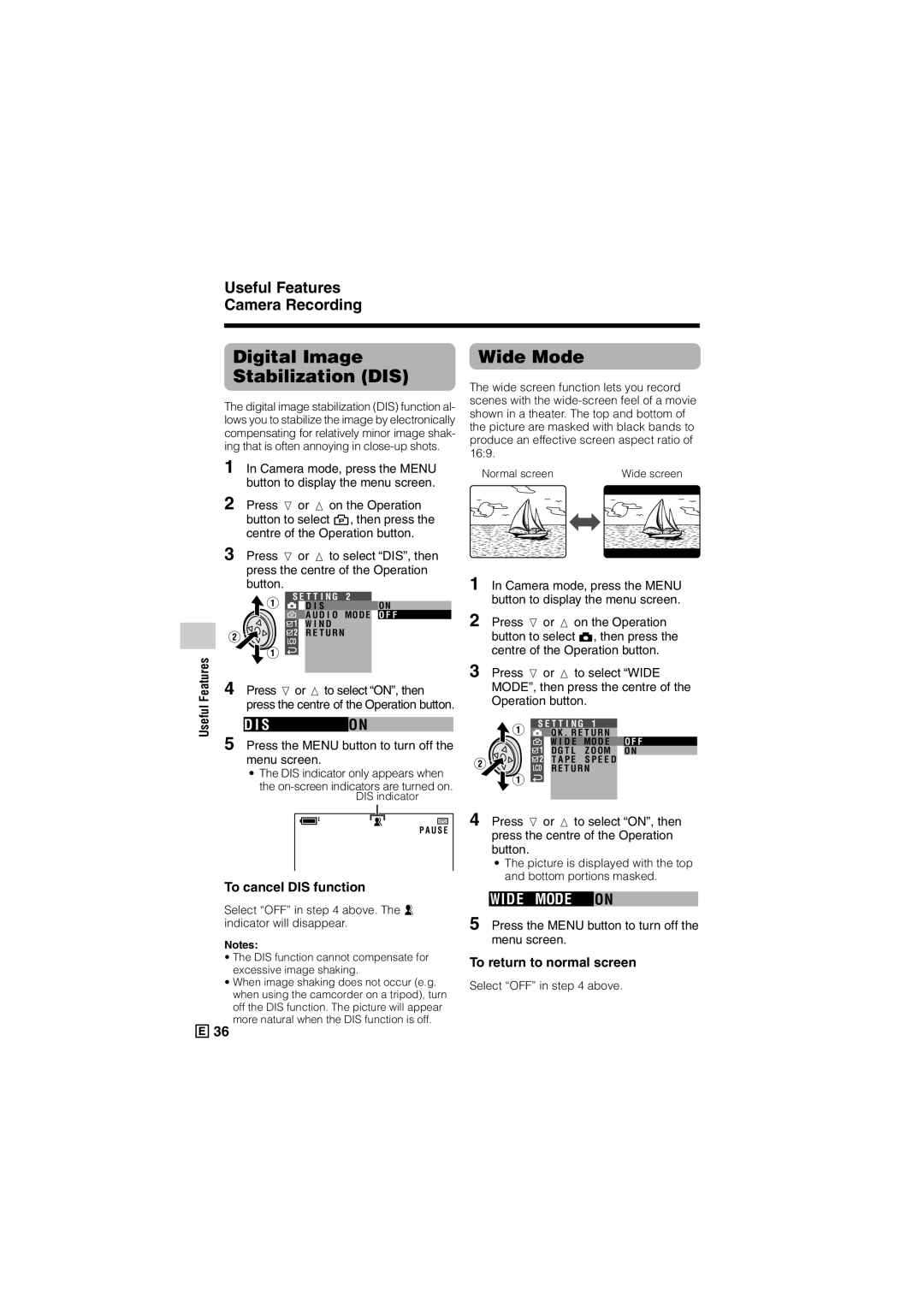Useful Features Camera Recording
Useful Features
Digital Image Stabilization (DIS)
The digital image stabilization (DIS) function al- lows you to stabilize the image by electronically compensating for relatively minor image shak- ing that is often annoying in
1
2 Press l or m on the Operation button to select Y, then press the centre of the Operation button.
3 Press l or m to select “DIS”, then press the centre of the Operation button.
S E T T I N G | 2 | ON |
D I S |
|
![]() A U D I O MO D E O F F
A U D I O MO D E O F F
W I N D
R E T U R N
4 Press lor m to select “ON”, then press the centre of the Operation button.
D I SO N
5 Press the MENU button to turn off the menu screen.
•The DIS indicator only appears when the
DIS indicator
Wide Mode
The wide screen function lets you record scenes with the
Normal screen |
| Wide screen |
|
|
|
1 In Camera mode, press the MENU button to display the menu screen.
2 Press l or m on the Operation button to select T, then press the centre of the Operation button.
3 Press l or m to select “WIDE MODE”, then press the centre of the Operation button.
S E T T I N G | 1 |
|
| |
| Q K . R E T U R N |
| O F F | |
| W I D E | MOD E | ||
| D G T L | Z O OM | ON | |
| T A P E | S P E E D |
| |
R E T U R N
P A U S E
To cancel DIS function
Select “OFF” in step 4 above. The z indicator will disappear.
Notes:
•The DIS function cannot compensate for excessive image shaking.
•When image shaking does not occur (e.g. when using the camcorder on a tripod), turn off the DIS function. The picture will appear more natural when the DIS function is off.
4 Press l or m to select “ON”, then press the centre of the Operation button.
•The picture is displayed with the top and bottom portions masked.
WIDE MODE ON
5 Press the MENU button to turn off the menu screen.
To return to normal screen
Select “OFF” in step 4 above.
![]()
![]()
![]() 36
36