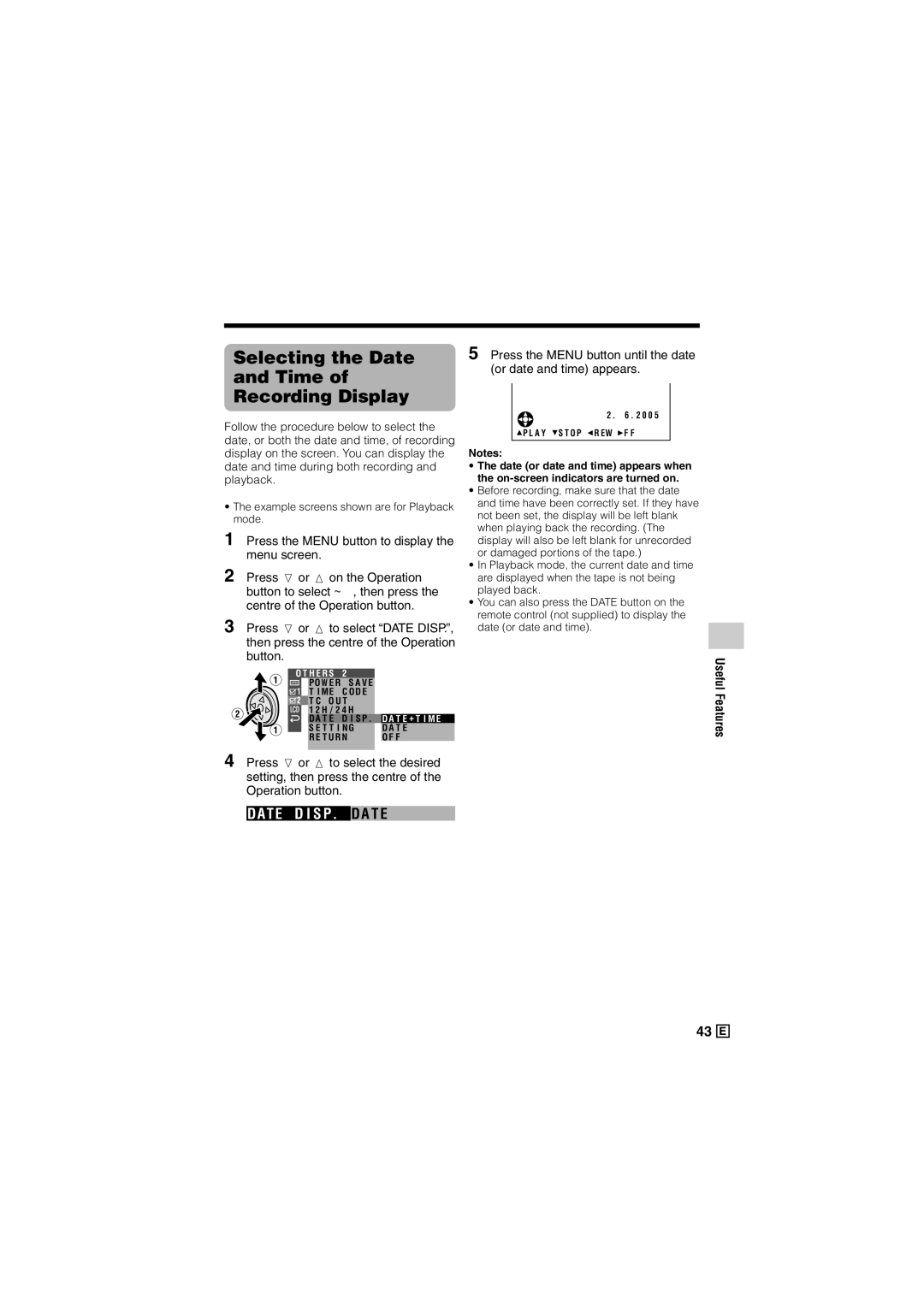Selecting the Date
and Time of
Recording Display
Follow the procedure below to select the date, or both the date and time, of recording display on the screen. You can display the date and time during both recording and playback.
•The example screens shown are for Playback mode.
1 Press the MENU button to display the menu screen.
2 Press l or m on the Operation button to select ~, then press the centre of the Operation button.
3 Press l or m to select “DATE DISP.”, then press the centre of the Operation button.
O T H E R S | 2 |
POW E R | S A V E |
T I ME | C OD E |
![]() T C O U T
T C O U T
1 2 H / 2 4 H
D A T E D I S P . D A T E + T I ME
S E T T I NG | D A T E |
R E T U R N | O F F |
4 Press l or m to select the desired setting, then press the centre of the Operation button.
DATE D I S P. DA T E
5 Press the MENU button until the date (or date and time) appears.
2 . 6 . 2 0 0 5
![]() P L A Y
P L A Y ![]() S T O P
S T O P ![]() R EW
R EW ![]() F F
F F
Notes:
•The date (or date and time) appears when the
•Before recording, make sure that the date and time have been correctly set. If they have not been set, the display will be left blank when playing back the recording. (The display will also be left blank for unrecorded or damaged portions of the tape.)
•In Playback mode, the current date and time are displayed when the tape is not being played back.
•You can also press the DATE button on the remote control (not supplied) to display the date (or date and time).
Useful Features
43 ![]()
![]()
![]()