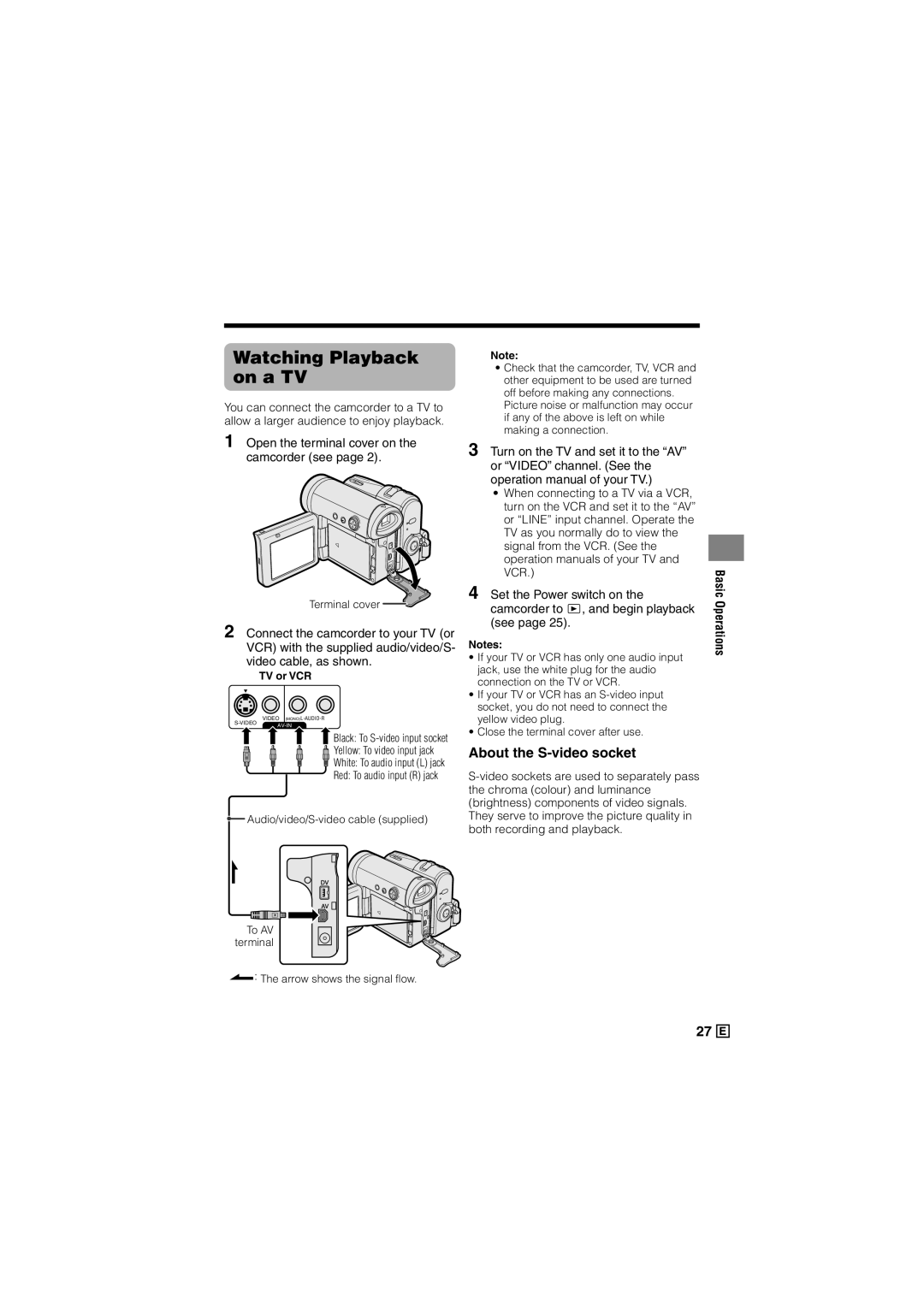Watching Playback on a TV
You can connect the camcorder to a TV to allow a larger audience to enjoy playback.
1 Open the terminal cover on the camcorder (see page 2).
Terminal cover ![]()
2 Connect the camcorder to your TV (or VCR) with the supplied audio/video/S- video cable, as shown.
TV or VCR
VIDEO
![]() Black: To
Black: To
Yellow: To video input jack
White: To audio input (L) jack
Red: To audio input (R) jack
![]()
To AV terminal
![]() : The arrow shows the signal flow.
: The arrow shows the signal flow.
Note:
•Check that the camcorder, TV, VCR and other equipment to be used are turned off before making any connections.
Picture noise or malfunction may occur if any of the above is left on while making a connection.
3 Turn on the TV and set it to the “AV” or “VIDEO” channel. (See the operation manual of your TV.)
•When connecting to a TV via a VCR, turn on the VCR and set it to the “AV” or “LINE” input channel. Operate the TV as you normally do to view the signal from the VCR. (See the operation manuals of your TV and VCR.)
4 Set the Power switch on the camcorder to w, and begin playback (see page 25).
Notes:
•If your TV or VCR has only one audio input jack, use the white plug for the audio connection on the TV or VCR.
•If your TV or VCR has an
•Close the terminal cover after use.
About the S-video socket
Basic Operations
27 ![]()