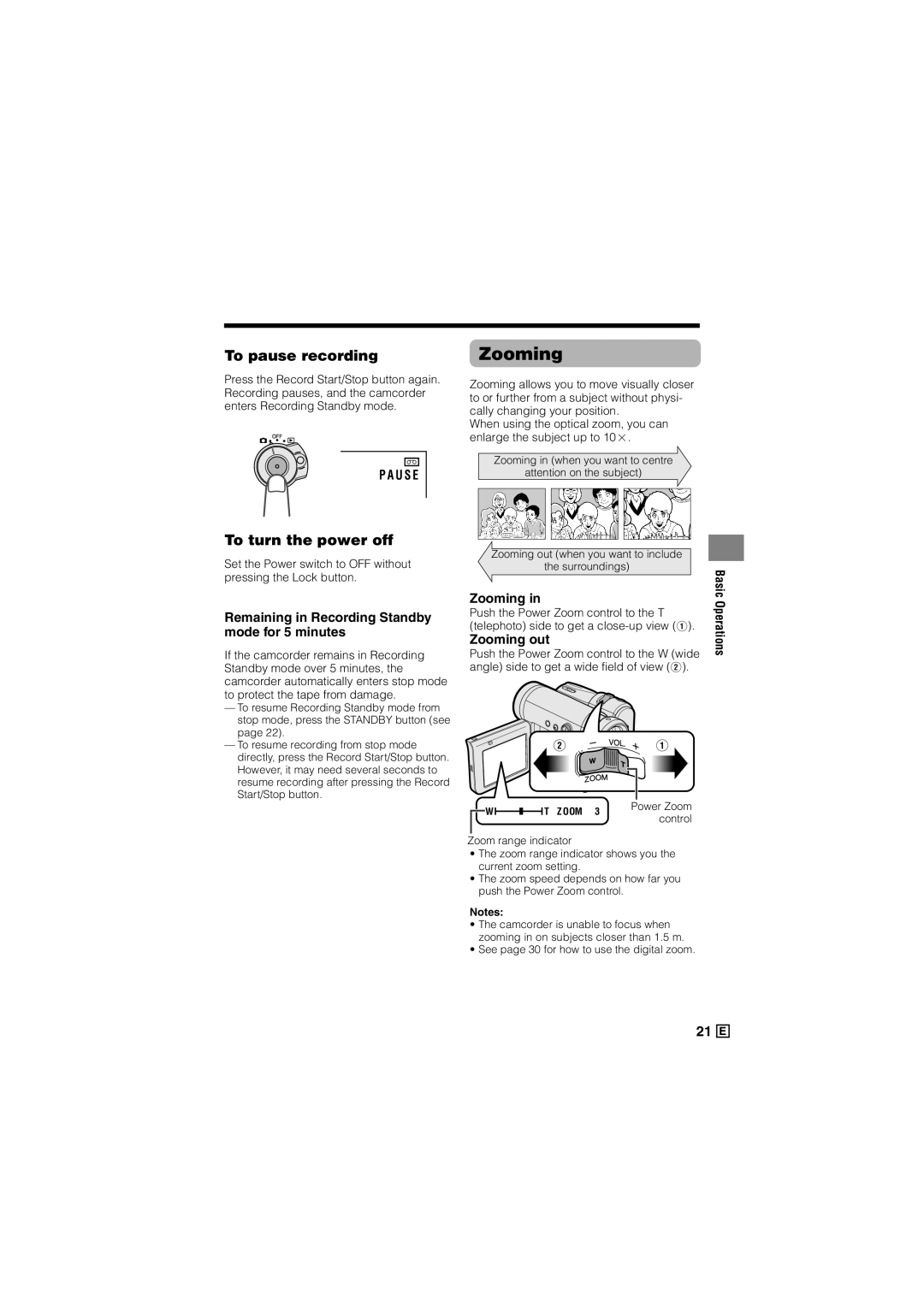To pause recording
Press the Record Start/Stop button again. Recording pauses, and the camcorder enters Recording Standby mode.
P A U S E
Zooming
Zooming allows you to move visually closer to or further from a subject without physi- cally changing your position.
When using the optical zoom, you can enlarge the subject up to 10K.
Zooming in (when you want to centre
attention on the subject)
To turn the power off
Set the Power switch to OFF without pressing the Lock button.
Remaining in Recording Standby mode for 5 minutes
If the camcorder remains in Recording Standby mode over 5 minutes, the camcorder automatically enters stop mode to protect the tape from damage.
—To resume Recording Standby mode from stop mode, press the STANDBY button (see page 22).
—To resume recording from stop mode directly, press the Record Start/Stop button. However, it may need several seconds to resume recording after pressing the Record Start/Stop button.
|
|
|
|
|
|
|
| |
| Zooming out (when you want to include |
| ||||||
| the surroundings) | Basic | ||||||
Zooming in | ||||||||
Operations | ||||||||
Push the Power Zoom control to the T | ||||||||
| ||||||||
(telephoto) side to get a |
| |||||||
Zooming out |
| |||||||
Push the Power Zoom control to the W (wide |
| |||||||
angle) side to get a wide field of view (2). |
| |||||||
|
| W |
|
|
|
|
| T Z OOM 3 | Power Zoom |
|
|
|
|
|
|
|
|
| control |
|
|
| |||||||
Zoom range indicator |
| ||||||||
•The zoom range indicator shows you the current zoom setting.
•The zoom speed depends on how far you push the Power Zoom control.
Notes:
•The camcorder is unable to focus when zooming in on subjects closer than 1.5 m.
•See page 30 for how to use the digital zoom.
21 ![]()