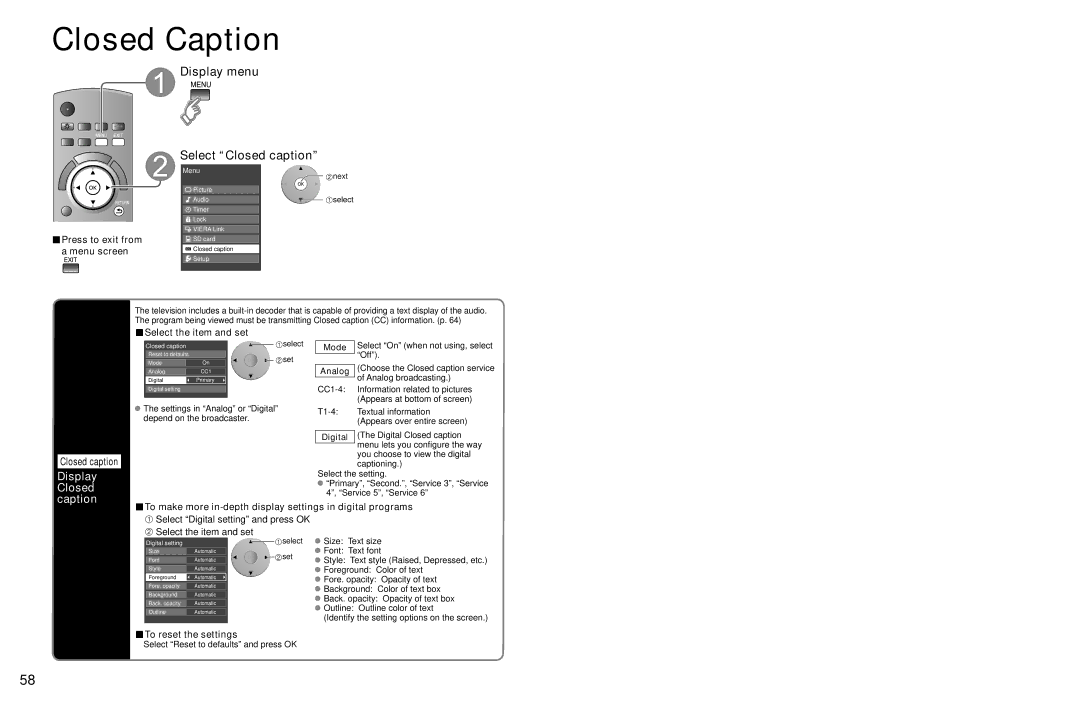Input Labels
 Display menu
Display menu
Select “Setup”
Menu | next |
| |
Picture |
|
Audio | select |
Timer |
|
![]() Lock
Lock
![]() VIERA Link
VIERA Link
![]() SD card
SD card
![]() Closed caption
Closed caption
![]() Setup
Setup
Select “Input labels”
Setup | 1/2 | next |
Channel surf mode
All
Language
Clock![]()
![]() select
select
ANT/Cable setup
Input labels
■Press to exit from Anti image retention Remote control registration
a menu screen
Input Labels Closed Caption
Input labels
Display labels of connected devices
Devices connected to external input terminals can be labeled for easier identification during input selection. (In selecting input mode from p. 32 ![]() )
)
■Select the terminal and label of the external equipment
Input labels |
| select |
|
| |
Component 1 |
| set |
|
| |
Component 2 |
|
|
| ||
HDMI 1 |
| Input labels |
| ||
HDMI 2 | or |
| |||
Component 1 | G A A | ||||
HDMI 3 | |||||
|
|
|
| ||
HDMI 4 | GAME |
| OK |
| |
Select | RETURN |
| |||
Video 1 |
|
| |||
|
|
|
| ||
Video 2 | GAME |
PC |
|
Label Terminal
Video 1![]()
VCR
[example]
G ABC → abc Y Delete
Switches Input mode from alphabetical to numeric
 Terminals: Component
Terminals: Component 1-2/HDMI 1-4/Video 1-2/PC
![]() Label: [BLANK] SKIP/VCR/DVD/CABLE/SATELLITE/DVR/GAME/
Label: [BLANK] SKIP/VCR/DVD/CABLE/SATELLITE/DVR/GAME/
HOME THTR/MONITOR/MEDIA CTR/MEDIA EXT/OTHER For the PC terminal, only “SKIP” is available.
* If “SKIP” is selected, the INPUT button press will skip its input. ![]() Each selected label will be displayed on “Input select” screen. (p. 32)
Each selected label will be displayed on “Input select” screen. (p. 32)
Advanced
59