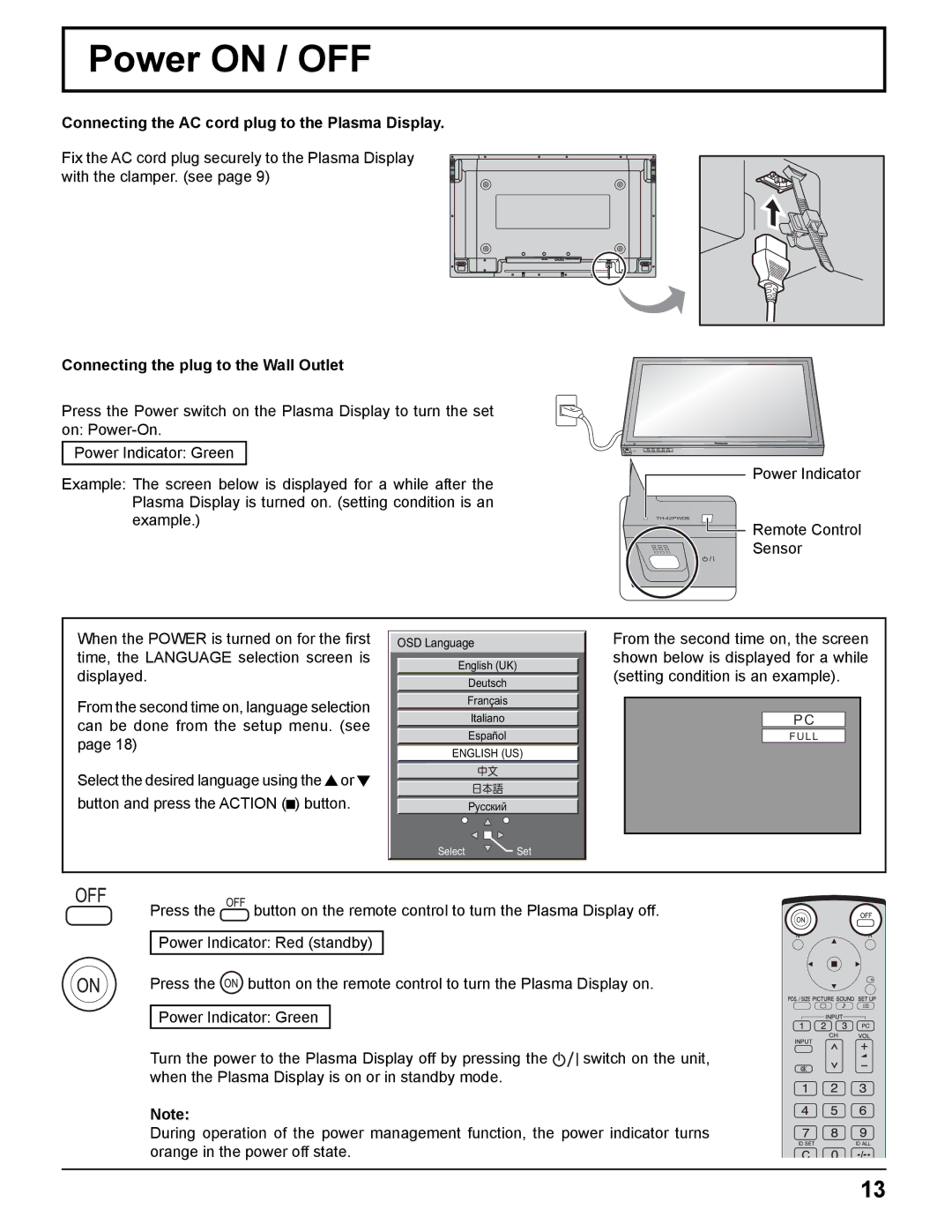Power ON / OFF
Connecting the AC cord plug to the Plasma Display.
Fix the AC cord plug securely to the Plasma Display with the clamper. (see page 9)
Connecting the plug to the Wall Outlet
Press the Power switch on the Plasma Display to turn the set on:
Power Indicator: Green
Example: The screen below is displayed for a while after the Plasma Display is turned on. (setting condition is an example.)
Power Indicator
Remote Control
Sensor
When the POWER is turned on for the first time, the LANGUAGE selection screen is displayed.
From the second time on, language selection can be done from the setup menu. (see page 18)
Select the desired language using the![]() or
or![]() button and press the ACTION (
button and press the ACTION (![]() ) button.
) button.
![]() OSD Language
OSD Language
English (UK)
Deutsch
Français
Italiano
Español
ENGLISH (US)
Русский
Select ![]() Set
Set
From the second time on, the screen shown below is displayed for a while (setting condition is an example).
PC
FULL
Press the ![]() button on the remote control to turn the Plasma Display off.
button on the remote control to turn the Plasma Display off.
Power Indicator: Red (standby)
Press the ![]() button on the remote control to turn the Plasma Display on.
button on the remote control to turn the Plasma Display on.
Power Indicator: Green
Turn the power to the Plasma Display off by pressing the ![]() switch on the unit, when the Plasma Display is on or in standby mode.
switch on the unit, when the Plasma Display is on or in standby mode.
Note:
During operation of the power management function, the power indicator turns orange in the power off state.
13