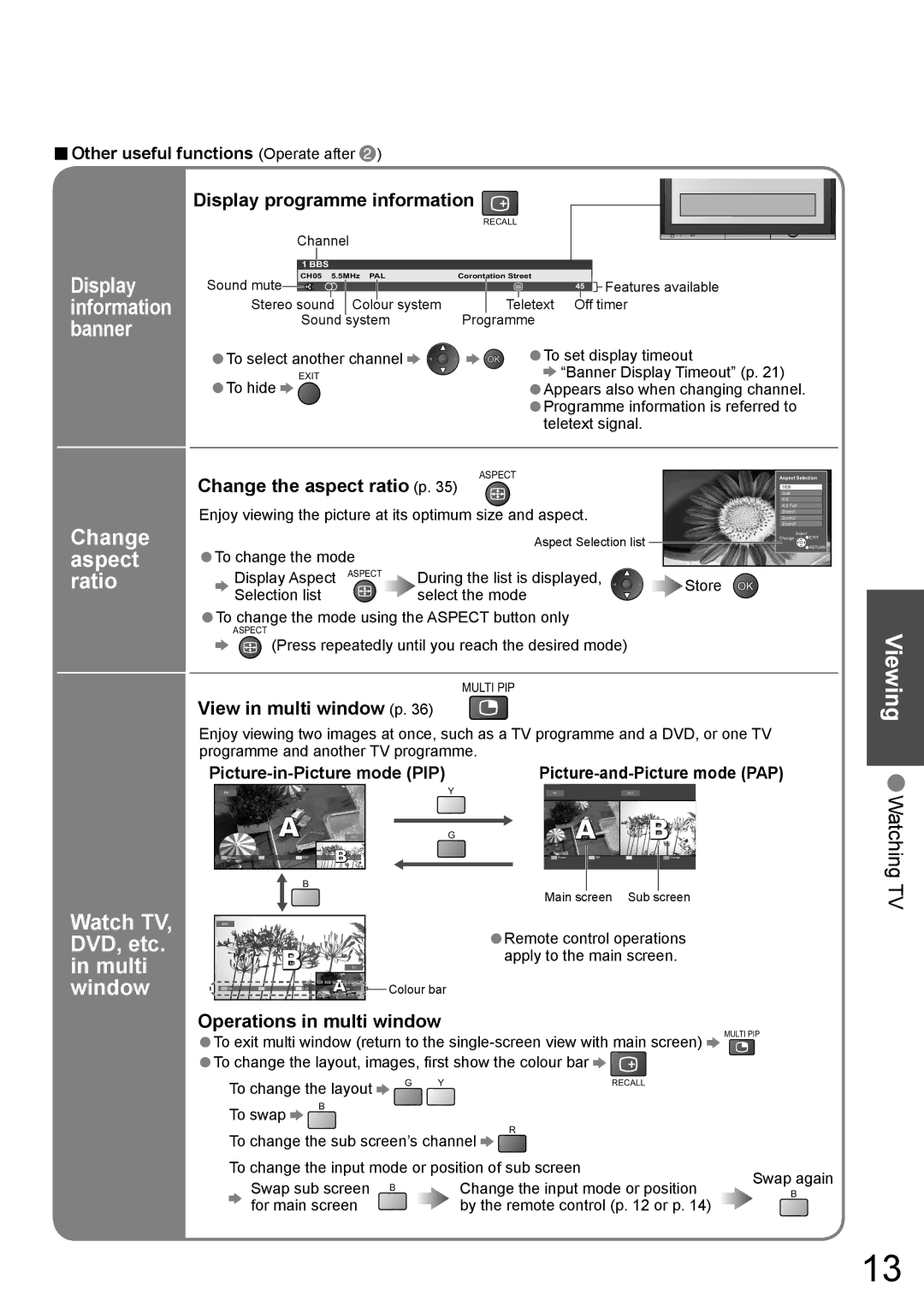■Other useful functions (Operate after ![]() )
)
Display programme information ![]()
RECALL
Channel
Display | Sound mute | 1 BBS | |||||||
CH05 5.5MHz PAL | |||||||||
|
|
| |||||||
information |
|
|
| Bad | Signal | Encrypted | |||
|
|
| |||||||
| Stereo sound |
|
|
|
| ||||
|
| Colour system | |||||||
banner | • |
| Sound | system | |||||
|
|
|
|
|
|
| |||
| To select another channel | ||||||||
|
| EXIT | |||||||
| •To hide |
|
|
|
|
|
| ||
Corontation Street |
|
|
| Features available | ||
AD STTL TXT Stereo | 45 |
| ||||
| ||||||
|
|
|
|
|
| |
Teletext | Off timer | |||||
Programme |
|
|
|
| ||
•To set display timeout
![]() “Banner Display Timeout” (p. 21)
“Banner Display Timeout” (p. 21)
•Appears also when changing channel.
•Programme information is referred to teletext signal.
| Change the aspect ratio (p. 35) | Just |
| ||
|
|
| ASPECT | Aspect Selection | |
|
|
|
| 16:9 |
|
|
|
|
| 4:3 |
|
| Enjoy viewing the picture at its optimum size and aspect. | 4:3 Full |
| ||
| Zoom1 |
| |||
|
|
|
| Zoom2 |
|
Change |
|
|
| Zoom3 |
|
• |
| Aspect Selection list | Select | RETURN | |
|
|
| Change | EXIT | |
aspect | To change the mode |
|
|
| |
ratio | Display Aspect ASPECT | During the list is displayed, | Store |
| |
|
| Selection list | select the mode |
|
|
| •ToASPECTchange the mode using the ASPECT button only |
|
| ||
|
| (Press repeatedly until you reach the desired mode) |
|
| |
MULTI PIP
View in multi window (p. 36)
Enjoy viewing two images at once, such as a TV programme and a DVD, or one TV programme and another TV programme.
|
| |||||||||||||||||
|
|
|
|
|
|
| Y |
|
|
| TV |
| AV1 |
| ||||
|
|
|
|
|
|
|
|
|
|
|
|
|
|
|
|
|
|
|
|
|
|
|
|
|
|
|
|
|
|
|
|
|
|
|
|
|
|
|
|
|
|
|
|
| G |
|
|
|
|
|
|
|
|
|
|
|
|
|
|
|
|
|
|
|
|
|
|
|
|
|
|
|
| ||
|
|
|
|
|
|
|
|
|
|
|
|
|
|
|
|
|
|
|
|
|
|
|
|
|
|
|
|
|
| Focus |
| PIP |
| Change |
|
| |
|
|
| B |
|
|
|
|
|
|
|
|
|
|
|
|
|
| |
|
|
|
|
|
|
|
|
|
|
|
|
|
|
|
|
| ||
|
|
|
|
|
|
|
|
|
|
|
|
|
|
|
|
| ||
|
|
|
|
|
|
|
|
|
|
| Main screen | Sub screen |
| |||||
Watch TV, |
|
|
|
|
|
|
| Remote control operations |
| |||||||||
DVD, etc. |
|
|
|
|
|
|
|
| ||||||||||
|
|
|
|
|
|
| •apply to the main screen. |
| ||||||||||
in multi |
|
|
|
|
|
|
|
|
|
|
|
|
|
|
|
|
|
|
window |
|
|
|
| Colour bar |
|
|
|
|
|
|
|
|
|
|
| ||
|
|
|
|
|
|
|
|
|
|
|
|
|
|
| ||||
Operations in multi window |
|
|
|
|
|
|
|
|
|
| MULTI PIP | |||||||
| To exit multi window (return to the | |||||||||||||||||
|
| |||||||||||||||||
•To change the layout, images, first show the colour bar |
|
|
|
|
|
| ||||||||||||
• | To change the layout |
|
| G Y |
|
|
|
|
| RECALL |
| |||||||
|
|
|
|
|
|
|
|
|
|
|
|
|
|
| ||||
| To swap | B |
|
|
|
|
|
|
|
|
|
|
|
|
|
| ||
|
|
|
|
|
|
| R |
|
|
|
|
|
| |||||
|
|
|
|
|
|
|
|
|
|
|
|
|
|
| ||||
| To change the sub screen’s channel |
|
|
|
|
|
| |||||||||||
| To change the input mode or position of sub screen |
|
|
|
|
| Swap again | |||||||||||
| Swap sub screen | B | Change the input mode or position | |||||||||||||||
| B | |||||||||||||||||
| for main screen |
|
|
| by the remote control (p. 12 or p. 14) |
| ||||||||||||
Viewing •Watching TV
13