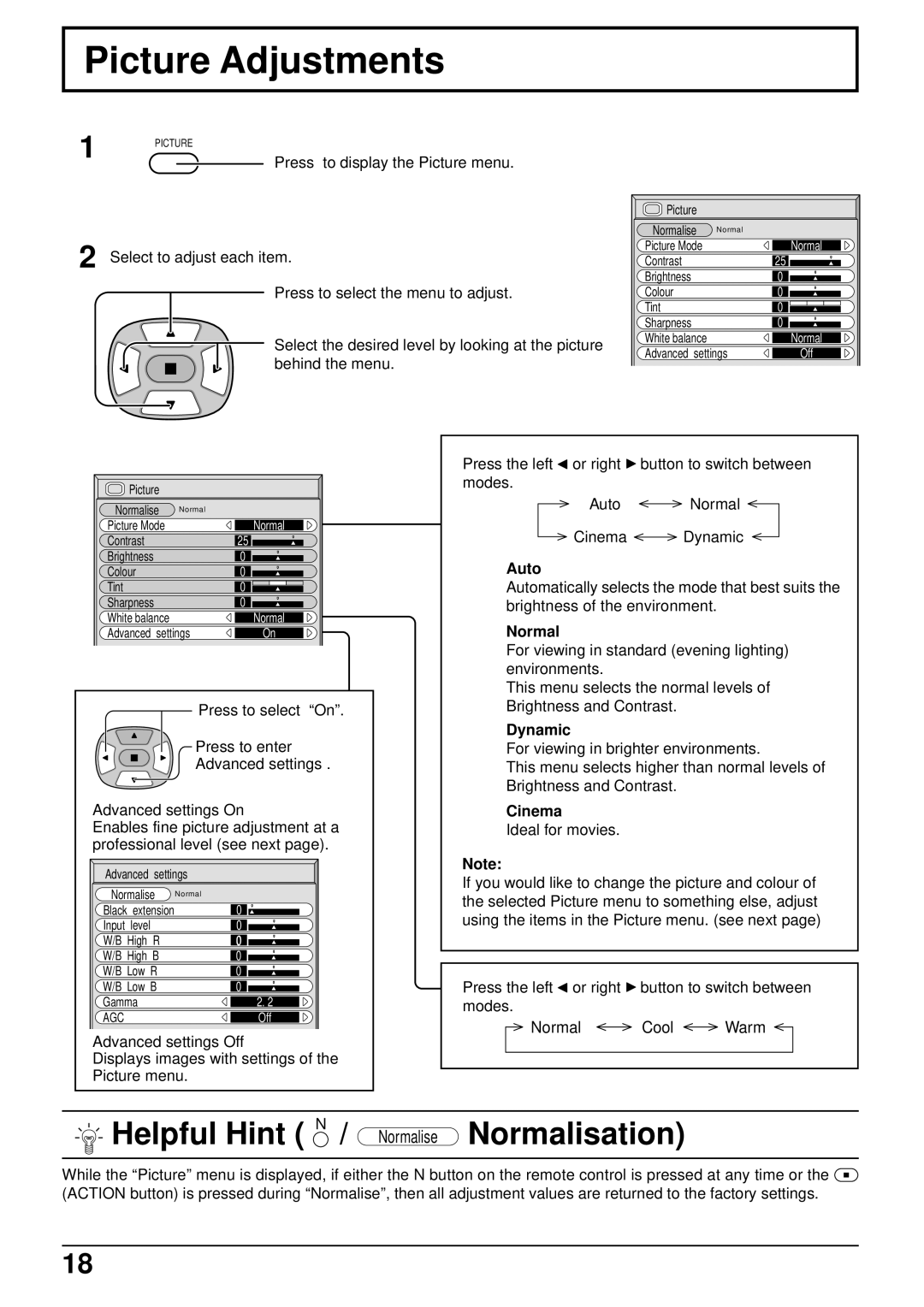Picture Adjustments
1 PICTURE
Press to display the Picture menu.
2 Select to adjust each item.
Press to select the menu to adjust.
Select the desired level by looking at the picture behind the menu.
Picture |
|
|
Normalise | Normal |
|
Picture Mode |
| Normal |
Contrast |
| 25 |
Brightness |
| 0 |
Colour |
| 0 |
Tint |
| 0 |
Sharpness |
| 0 |
White balance |
| Normal |
Advanced settings | Off | |
Picture |
|
|
Normalise | Normal |
|
Picture Mode |
| Normal |
Contrast |
| 25 |
Brightness |
| 0 |
Colour |
| 0 |
Tint |
| 0 |
Sharpness |
| 0 |
White balance |
| Normal |
Advanced settings | On | |
Press to select “On”.
Press to enter
Advanced settings .
Advanced settings On
Enables fine picture adjustment at a professional level (see next page).
Advanced settings | ||
Normalise | Normal | |
Black | extension | 0 |
Input | level | 0 |
W/B High R | 0 | |
W/B High B | 0 | |
W/B Low R | 0 | |
W/B Low B | 0 | |
Gamma | 2. 2 | |
AGC |
| Off |
Advanced settings Off
Displays images with settings of the Picture menu.
Press the left ![]() or right
or right ![]() button to switch between modes.
button to switch between modes.
Auto Normal
Cinema Dynamic
Auto
Automatically selects the mode that best suits the brightness of the environment.
Normal
For viewing in standard (evening lighting) environments.
This menu selects the normal levels of Brightness and Contrast.
Dynamic
For viewing in brighter environments.
This menu selects higher than normal levels of Brightness and Contrast.
Cinema
Ideal for movies.
Note:
If you would like to change the picture and colour of the selected Picture menu to something else, adjust using the items in the Picture menu. (see next page)
Press the left ![]() or right
or right ![]() button to switch between modes.
button to switch between modes.
Normal Cool Warm
 Helpful Hint ( N / Normalise Normalisation)
Helpful Hint ( N / Normalise Normalisation)
While the “Picture” menu is displayed, if either the N button on the remote control is pressed at any time or the ![]() (ACTION button) is pressed during “Normalise”, then all adjustment values are returned to the factory settings.
(ACTION button) is pressed during “Normalise”, then all adjustment values are returned to the factory settings.
18