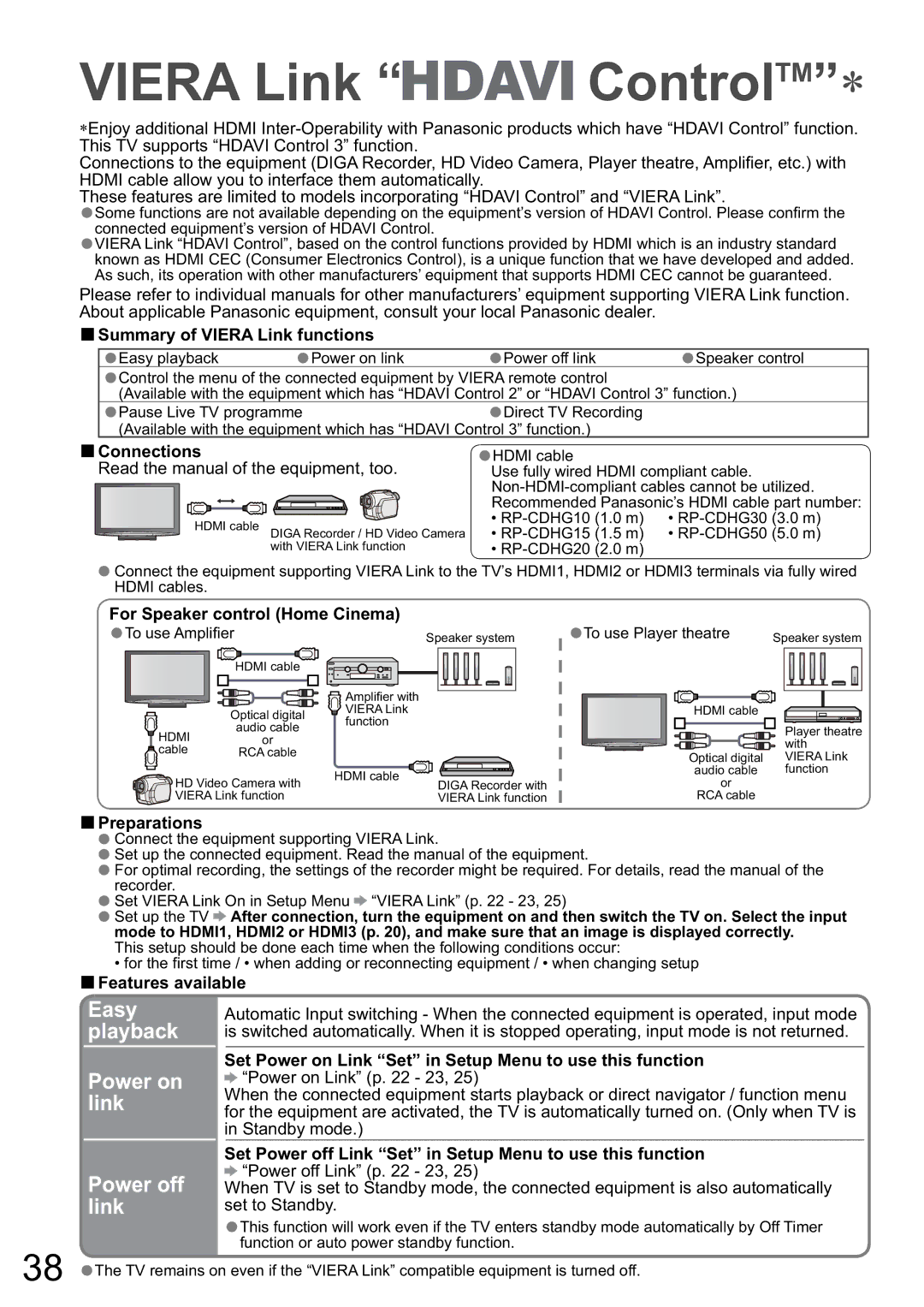VIERA Link “

 ControlTM”
ControlTM”
Enjoy additional HDMI
Connections to the equipment (DIGA Recorder, HD Video Camera, Player theatre, Amplifi er, etc.) with HDMI cable allow you to interface them automatically.
These features are limited to models incorporating “HDAVI Control” and “VIERA Link”.
•Some functions are not available depending on the equipment’s version of HDAVI Control. Please confi rm the connected equipment’s version of HDAVI Control.
•VIERA Link “HDAVI Control”, based on the control functions provided by HDMI which is an industry standard known as HDMI CEC (Consumer Electronics Control), is a unique function that we have developed and added. As such, its operation with other manufacturers’ equipment that supports HDMI CEC cannot be guaranteed.
Please refer to individual manuals for other manufacturers’ equipment supporting VIERA Link function. About applicable Panasonic equipment, consult your local Panasonic dealer.
ŶSummary of VIERA Link functions
| Easy playback | Power on link |
|
| Power off link |
| Speaker control | |||||
| •Control the menu of the connected• | equipment by VIERA• remote control | • |
| ||||||||
| •(Available with the equipment which has “HDAVI Control 2” or “HDAVI Control 3” function.) | |||||||||||
| Pause Live TV programme |
|
|
|
|
| Direct TV Recording |
|
| |||
| •(Available with the equipment which has “HDAVI | Control 3” function.) |
|
| ||||||||
Ŷ |
| • |
|
|
| |||||||
Connections |
|
|
|
|
| HDMI cable |
|
| ||||
Read the manual of the equipment, too. |
| •Use fully wired HDMI compliant cable. | ||||||||||
|
|
|
|
|
|
|
|
| ||||
|
|
|
|
|
|
|
|
| Recommended Panasonic’s HDMI cable part number: | |||
| HDMI cable |
|
|
|
|
| • | • | ||||
| DIGA Recorder / HD Video Camera | • | • | |||||||||
|
|
|
| with VIERA Link function |
| • |
|
| ||||
•Connect the equipment supporting VIERA Link to the TV’s HDMI1, HDMI2 or HDMI3 terminals via fully wired HDMI cables.
For Speaker control (Home Cinema) |
|
|
|
|
|
|
|
|
| ||||||||||||||
• |
|
|
|
|
|
|
|
|
|
|
|
|
|
|
|
|
|
|
|
| |||
To use Amplifi er |
|
| Speaker system | ||||||||||||||||||||
|
|
|
|
|
|
|
|
|
|
|
|
|
|
|
|
|
|
|
|
|
|
|
|
|
|
|
|
| HDMI cable |
|
|
|
|
|
|
|
|
|
|
| |||||||
|
|
|
|
|
|
|
|
|
|
|
|
|
|
| |||||||||
|
|
|
|
|
|
|
|
|
|
|
|
|
|
|
|
|
|
|
|
|
|
|
|
|
|
|
|
|
|
|
|
|
|
|
|
|
|
|
|
|
|
|
|
|
|
|
|
|
|
|
|
|
|
|
|
|
|
|
|
|
|
|
|
|
|
|
|
|
|
|
|
|
|
|
|
|
|
|
|
|
|
|
|
| Amplifi er with |
|
|
|
|
|
|
|
|
| |
|
|
|
|
|
|
|
|
|
|
|
|
|
|
|
|
|
|
|
|
|
| ||
|
|
|
|
|
|
|
|
|
|
|
|
| VIERA Link |
|
|
|
|
|
|
|
|
| |
|
|
|
|
| Optical digital |
|
|
|
|
|
|
|
|
| |||||||||
|
|
|
|
| function |
|
|
|
|
|
|
|
|
| |||||||||
|
| HDMI |
|
| audio cable |
|
|
|
|
|
|
|
|
| |||||||||
|
|
|
|
|
|
|
|
|
|
|
|
|
|
| |||||||||
|
|
|
|
| or |
|
|
|
|
|
|
|
|
|
|
| |||||||
|
|
|
|
|
|
|
|
|
|
|
|
|
|
| |||||||||
|
| cable |
|
| RCA cable | HDMI cable |
|
|
|
|
|
|
|
|
| ||||||||
|
|
|
|
|
|
|
|
|
|
| |||||||||||||
|
| HD Video Camera with | DIGA Recorder with | ||||||||||||||||||||
|
|
|
| ||||||||||||||||||||
|
| VIERA Link function |
|
| VIERA Link function | ||||||||||||||||||
|
|
|
| ||||||||||||||||||||
|
|
|
| ||||||||||||||||||||
• |
|
|
|
|
|
|
|
|
| ||||||||
To use Player theatre | Speaker system | ||||||||||||||||
|
|
|
|
|
|
|
|
|
|
|
|
|
|
|
|
|
|
|
|
|
|
|
|
|
|
|
|
|
|
|
|
|
|
|
|
|
|
|
|
|
|
|
|
|
|
|
|
|
|
|
|
|
|
|
|
|
| HDMI cable |
|
|
|
|
|
|
|
|
| ||||
|
|
|
|
|
|
|
|
| |||||||||
|
|
|
|
|
|
|
|
|
|
| Player theatre | ||||||
|
|
|
|
|
|
|
|
|
|
| |||||||
|
|
|
|
|
|
|
|
|
|
| |||||||
|
|
|
|
|
|
|
|
|
|
| |||||||
|
|
|
|
|
|
|
|
|
|
| with | ||||||
|
|
| Optical digital |
|
| VIERA Link | |||||||||||
|
|
|
| audio cable |
|
| function | ||||||||||
|
|
|
|
| or |
|
|
|
|
|
|
|
|
| |||
|
|
|
| RCA cable |
|
|
|
|
|
|
|
|
| ||||
ŶPreparations
•Connect the equipment supporting VIERA Link.
•Set up the connected equipment. Read the manual of the equipment.
•Forrecorder.optimal recording, the settings of the recorder might be required. For details, read the manual of the
•Set VIERA Link On in Setup Menu ![]() “VIERA Link” (p. 22 - 23, 25)
“VIERA Link” (p. 22 - 23, 25)
•Set up the TV ![]() After connection, turn the equipment on and then switch the TV on. Select the input mode to HDMI1, HDMI2 or HDMI3 (p. 20), and make sure that an image is displayed correctly.
After connection, turn the equipment on and then switch the TV on. Select the input mode to HDMI1, HDMI2 or HDMI3 (p. 20), and make sure that an image is displayed correctly.
This setup should be done each time when the following conditions occur:
• for the first time / • when adding or reconnecting equipment / • when changing setup
ŶFeatures available
Easy playback
Power on link
Power off link
Automatic Input switching - When the connected equipment is operated, input mode is switched automatically. When it is stopped operating, input mode is not returned.
Set Power on Link “Set” in Setup Menu to use this function ![]() “Power on Link” (p. 22 - 23, 25)
“Power on Link” (p. 22 - 23, 25)
When the connected equipment starts playback or direct navigator / function menu for the equipment are activated, the TV is automatically turned on. (Only when TV is in Standby mode.)
Set Power off Link “Set” in Setup Menu to use this function ![]() “Power off Link” (p. 22 - 23, 25)
“Power off Link” (p. 22 - 23, 25)
When TV is set to Standby mode, the connected equipment is also automatically set to Standby.
•This function will work even if the TV enters standby mode automatically by Off Timer function or auto power standby function.
38•The TV remains on even if the “VIERA Link” compatible equipment is turned off.