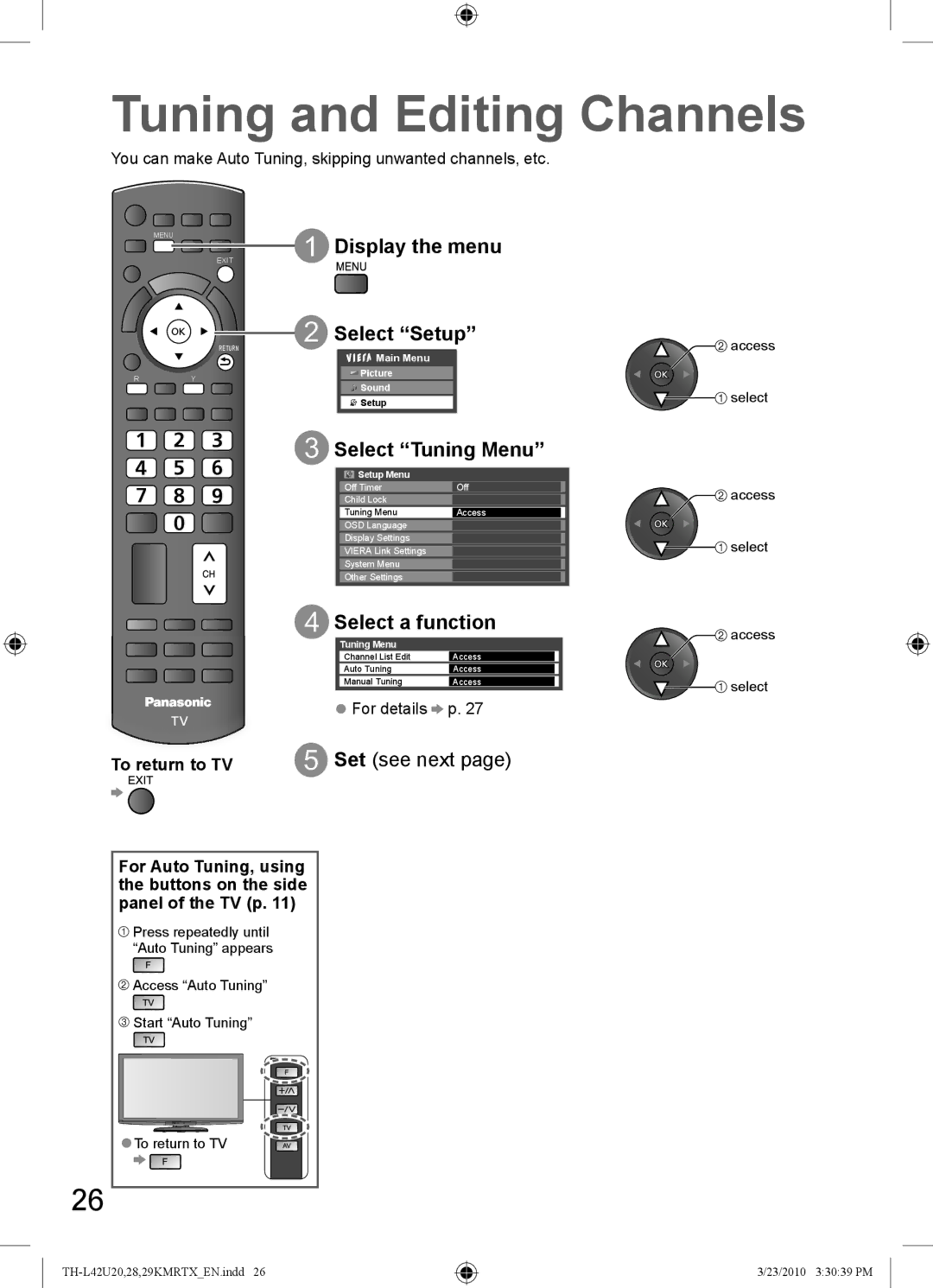Tuning and Editing Channels
You can make Auto Tuning, skipping unwanted channels, etc.
| MENU |
| Display the menu |
|
|
|
|
| |
|
|
| EXIT |
|
|
|
| Select “Setup” | access |
|
|
| RETURN | |
|
|
| Main Menu |
|
R |
| Y | Picture |
|
| Sound |
| ||
|
|
| select | |
|
|
| Setup |
 Select “Tuning Menu”
Select “Tuning Menu”
Setup Menu |
|
Off Timer | Off |
|
|
Child Lock |
|
|
|
Tuning Menu | Access |
|
|
OSD Language |
|
|
|
Display Settings |
|
|
|
VIERA Link Settings |
|
|
|
System Menu |
|
|
|
Other Settings |
|
 Select a function
Select a function
|
|
| Tuning Menu |
|
| |
|
|
|
| Channel List Edit | Access |
|
|
|
|
|
|
|
|
|
|
|
| Auto Tuning | Access |
|
|
|
|
|
|
| |
|
|
|
| Manual Tuning | Access |
|
|
|
| ● For details | p. 27 | ||
|
|
| ||||
|
|
| ||||
To return to TV | Set (see next page) | |||||
For Auto Tuning, using the buttons on the side panel of the TV (p. 11)
![]() Press repeatedly until “Auto Tuning” appears
Press repeatedly until “Auto Tuning” appears
![]() Access “Auto Tuning”
Access “Auto Tuning”
![]() Start “Auto Tuning”
Start “Auto Tuning”
![]()
![]() access
access
![]()
![]() select
select
![]()
![]() access
access
![]()
![]() select
select
●To return to TV
26
3/23/2010 3:30:39 PM