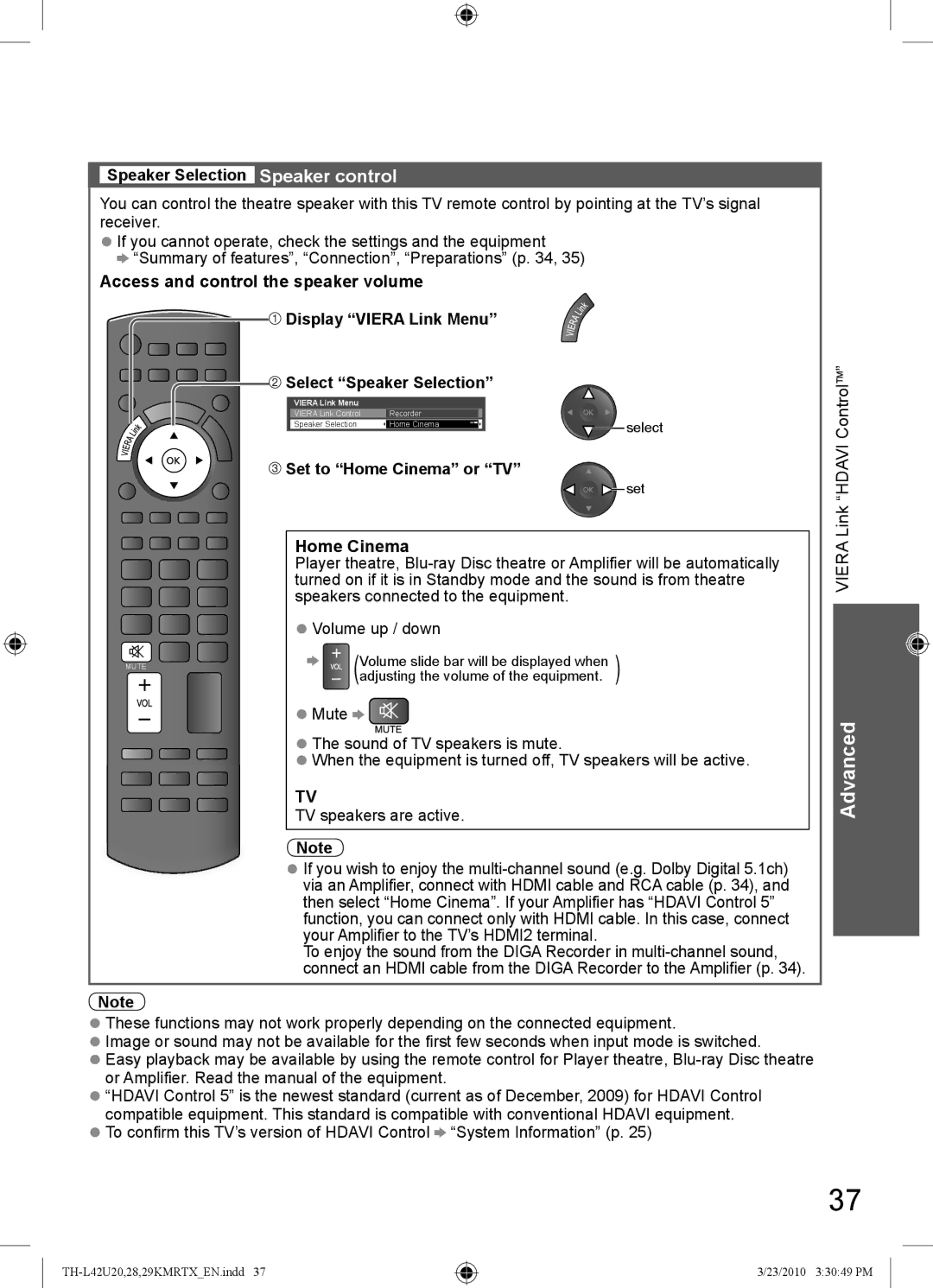Speaker Selection Speaker control
You can control the theatre speaker with this TV remote control by pointing at the TV’s signal receiver.
●If you cannot operate, check the settings and the equipment
![]() “Summary of features”, “Connection”, “Preparations” (p. 34, 35)
“Summary of features”, “Connection”, “Preparations” (p. 34, 35)
Access and control the speaker volume
![]() Display “VIERA Link Menu”
Display “VIERA Link Menu”
![]() Select “Speaker Selection”
Select “Speaker Selection”
VIERA Link Menu |
|
|
|
VIERA Link Control | Recorder |
| select |
Speaker Selection |
|
| |
Home Cinema | |||
|
|
|
ControlTM”
 Set to “Home Cinema” or “TV”
Set to “Home Cinema” or “TV”
Home Cinema
![]()
![]()
![]() set
set
Link “HDAVI
Player theatre,
● Volume up / down
MUTE | Volume slide bar will be displayed when |
| |||
|
|
|
| (adjusting the volume of the equipment. | ) |
● Mute ![]()
![]()
● The sound of TV speakers is mute.
● When the equipment is turned off, TV speakers will be active.
TV
TV speakers are active.
Note
●If you wish to enjoy the
To enjoy the sound from the DIGA Recorder in
Note
●These functions may not work properly depending on the connected equipment.
●Image or sound may not be available for the first few seconds when input mode is switched.
●Easy playback may be available by using the remote control for Player theatre,
●“HDAVI Control 5” is the newest standard (current as of December, 2009) for HDAVI Control compatible equipment. This standard is compatible with conventional HDAVI equipment.
●To confirm this TV’s version of HDAVI Control ![]() “System Information” (p. 25)
“System Information” (p. 25)
VIERA
Advanced
37
3/23/2010 3:30:49 PM