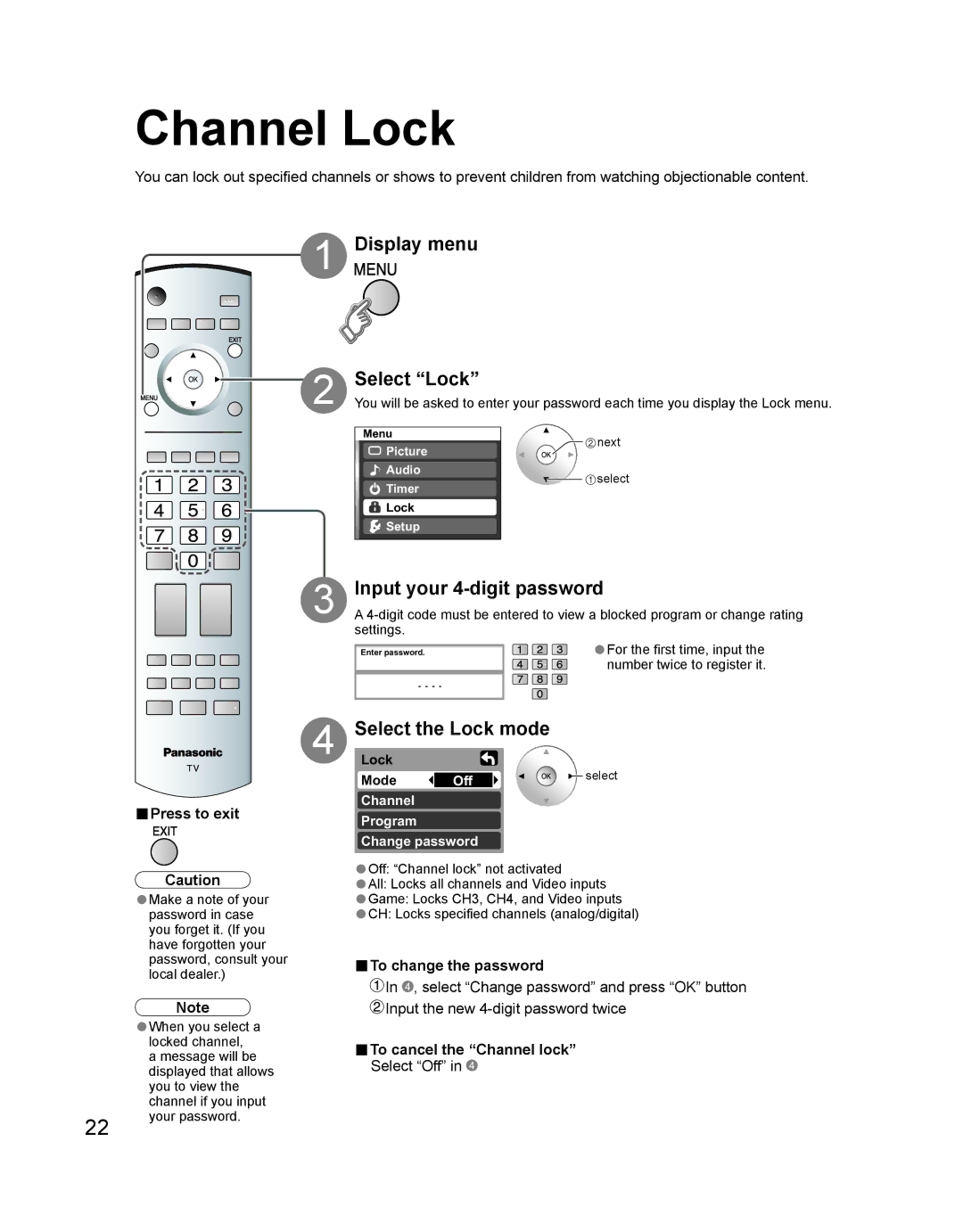Channel Lock
You can lock out specified channels or shows to prevent children from watching objectionable content.
1
2
Display menu
Select “Lock”
You will be asked to enter your password each time you display the Lock menu.
Menu
![]() Picture
Picture
![]() Audio
Audio
![]() Timer
Timer
Lock
![]() Setup
Setup
![]() next
next
![]()
![]() select
select
![]()
![]()
![]()
![]() -
-
3
Input your 4-digit password
A
Enter password.
- - - -
■Press to exit
Caution
| Make a note of your |
| •password in case |
| you forget it. (If you |
| have forgotten your |
| password, consult your |
| local dealer.) |
| Note |
| When you select a |
| •locked channel, |
| a message will be |
| displayed that allows |
| you to view the |
| channel if you input |
22 | your password. |
|
4 | Select the Lock mode |
|
| |
Lock |
|
| select | |
| Mode | Off |
| |
|
| |||
Channel
Program
Change password
•Off: “Channel lock” not activated
•All: Locks all channels and Video inputs
•Game: Locks CH3, CH4, and Video inputs
•CH: Locks specified channels (analog/digital)
■To change the password
![]() In
In ![]() , select “Change password” and press “OK” button
, select “Change password” and press “OK” button
![]() Input the new
Input the new
■To cancel the “Channel lock” Select “Off” in ![]()